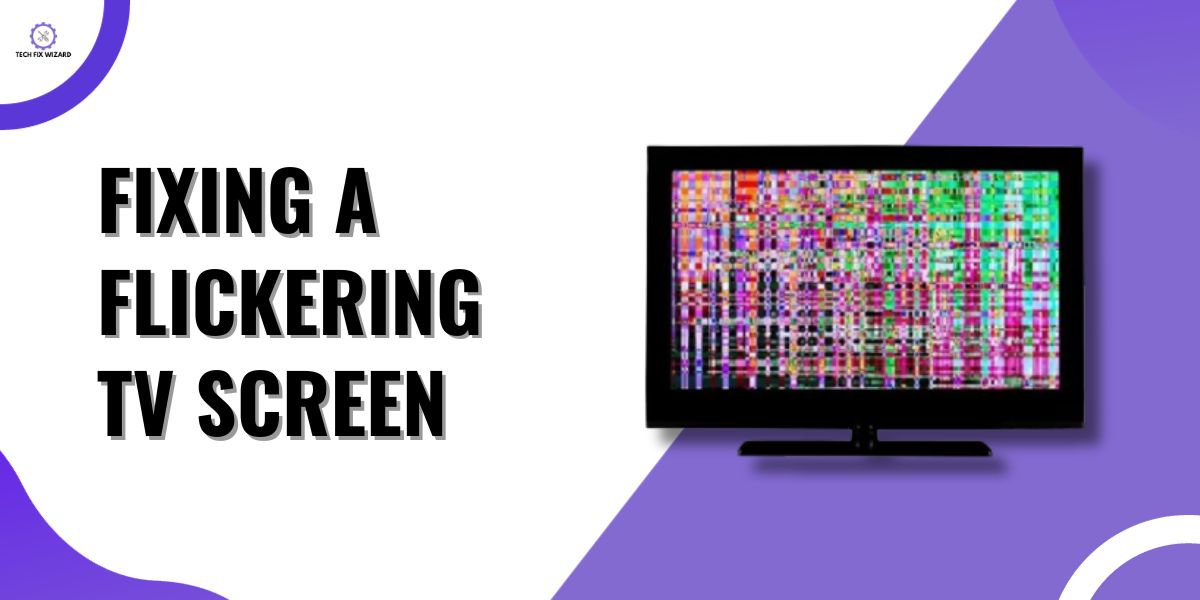A flickering television can be a frustrating experience, potentially affecting your viewing pleasure and even causing eye strain.
Fortunately, many instances of a flickering TV screen can be resolved with a few troubleshooting steps and adjustments.
In this guide, we’ll explore common causes behind TV screen flickering and provide practical solutions to help you restore a stable and enjoyable viewing experience.
Whether you own a brand like LG, TCL, Sony, or another, these general tips can serve as a starting point in your quest to fix a flickering TV screen.
Contents
- 1 How To Fix A Flickering TV Screen?
- 2 1. Turn the TV Off and On
- 3 2. Power-cycle the TV
- 4 3. Assess the Antenna and Signal Information
- 5 4. Inspect Your HDMI Cables
- 6 5. Look for a Faulty HDMI Port
- 7 6. Minimize Electrical Interference
- 8 7. Resolve Overheating Issue
- 9 8. Check the Video Source
- 10 9. Change TV Settings
- 11 10. Adjust Refresh Rate
- 12 11. Address Internal Hardware Problems
- 13 12. Inspect the Router
- 14 13. Turn Off Energy Efficiency
- 15 14. Update the Software
- 16 15. Shorten the Coprocessor Pins
- 17 FAQs
- 18 1. Can a flickering TV be fixed?
- 19 2. What causes the LED screen to flicker?
- 20 3. Can HDMI cause the screen to flicker?
- 21 4. Can HDMI damage the TV screen?
- 22 5. Is flickering TV bad for the eyes?
- 23 6. What are the signs of HDMI failure?
- 24 7. What TVs are flicker-free?
- 25 8. How is flickering avoided in television?
- 26 9. What causes flicker?
- 27 10. How do I keep my Sony TV screen from flickering?
- 28 11. What is flicker, and how can it be reduced?
- 29 12. How to fix a flickering TV screen | LG?
- 30 13. How to fix a flickering TV screen TCL?
- 31 14. Why is my TV blinking on and off?
- 32 15. How to fix a flickering Sony TV screen?
How To Fix A Flickering TV Screen?
1. Turn the TV Off and On
A basic power cycle is often the first step in troubleshooting a flickering TV screen.
- Turn off the TV and on allows the internal components to reset.
- Wait for at least 10 seconds.
- Then power it back on.
This step can help clear minor issues that may be causing the flickering. Ensure you use the remote control or the power button on the TV itself.
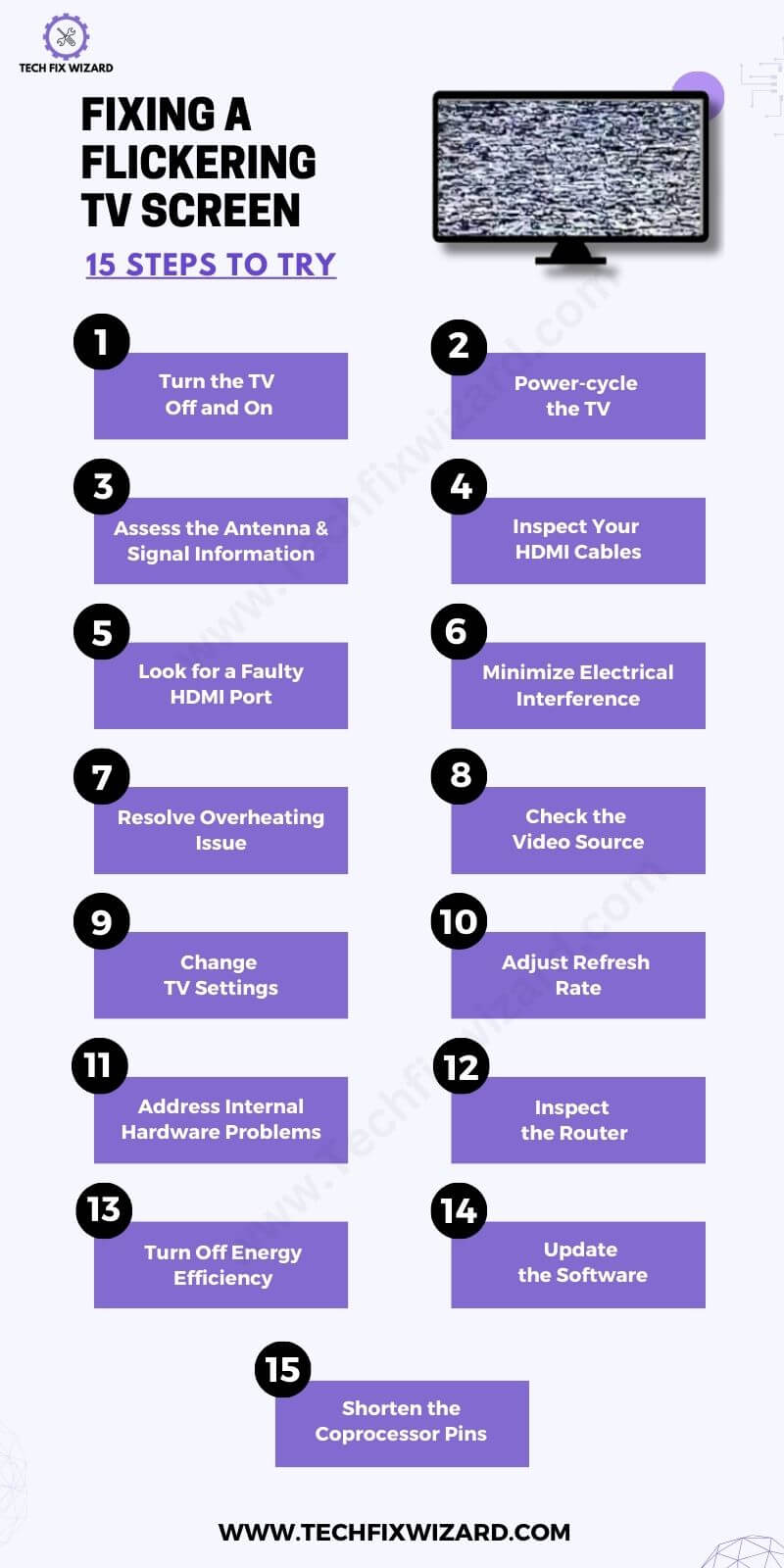
Consider Reading:
- TCL TV Not Turning On – 8 Steps To Get It Running Again [Infographic Included]
- Zenith TV Not Turning On – 7 Quick & Easy Fixes To Try
2. Power-cycle the TV
If the first step doesn’t resolve the issue, a more thorough power cycle involves completely disconnecting the TV from the power source.
- Unplug the power cord from the wall outlet or power strip.
- Wait for a few minutes before reconnecting it.
This step allows the TV’s internal components to discharge any residual power.
Once the TV is reconnected to power, verify whether the flickering issue persists or has been resolved.

3. Assess the Antenna and Signal Information
Flickering issues can also be attributed to weak or unstable signals from antennas or cable/satellite connections if you’re using this connection.
Check the signal strength and stability by accessing the signal information in the TV’s settings menu. Ensure that your antenna is properly positioned and consider repositioning it for a stronger signal.

Also Read:
- Vizio TV Screen Goes Black – 14 Effective Steps To Resolve
- Hisense TV Volume Not Working – 16 Easy Must-Try Solutions
4. Inspect Your HDMI Cables
Damaged or loose HDMI cables are a common cause of flickering on TV screens.
- Carefully inspect each HDMI cable for visible damage, kinks, or loose connectors.
- If any issues are found, replace the cable with a new, high-quality one.
Additionally, ensure a secure HDMI connection.
- Start by checking both ends of the HDMI cable, ensuring they are firmly plugged into both the TV and the connected device.
- A loose or partially connected HDMI cable can lead to intermittent signal loss and flickering.
While the TV is on, delicately adjust or move the cable to observe if the flickering alters, which could signal a possible connection problem.
5. Look for a Faulty HDMI Port
If examining the HDMI cable doesn’t resolve the issue, test different HDMI ports on your TV. A faulty or broken HDMI port could be the culprit, leading to inconsistent signals and flickering.
Connect your device to an alternative HDMI port and observe if the flickering persists. If the issue is specific to one port, it may indicate a hardware problem with that particular HDMI input.
In such cases, consulting with a professional technician may be necessary for further diagnosis and potential repairs.

6. Minimize Electrical Interference
Electronic devices in close proximity to the TV can introduce electrical interference, leading to flickering. Common culprits include routers and cordless phones.
To minimize interference, keep these devices away from the TV, especially if they share the same power source or are connected with long cables.
Creating some physical distance between the TV and potential sources of interference can contribute to a more stable signal and reduced flickering.
7. Resolve Overheating Issue
Overheating can contribute to various display issues, including flickering. Most modern TVs have internal temperature sensors and mechanisms to prevent overheating by adjusting performance or shutting down if they reach critical temperatures.
However, prolonged exposure to high temperatures or inadequate ventilation around the TV can affect its components, including the screen.
Consider providing additional ventilation or using a cooling fan can help alleviate potential flickering caused by overheating.

8. Check the Video Source
If flickering occurs while watching recorded videos or live events, it’s crucial to investigate the video source.
Try different video sources—switch channels, use alternative HDMI inputs, or connect to another device.
If flickering only happens with one source or input, it might signal an issue with that specific device or connection. Troubleshoot the device or cable to rule out potential causes of flickering on the TV
9. Change TV Settings
Adjusting TV settings, especially picture-related settings, can impact display stability. Extreme settings for brightness, contrast, or color may contribute to flickering.
Access the TV’s menu and navigate to picture settings. Experiment with adjusting these settings to find a balance that reduces flickering while maintaining satisfactory image quality.
It may take some trial and error to identify the optimal settings based on your preferences and the characteristics of the content being displayed.
10. Adjust Refresh Rate
Mismatched refresh rates between the TV and the video source can lead to flickering. Ensure that the TV’s refresh rate is set to match the native refresh rate of the content.
- Access the TV’s settings menu and locate the refresh rate option.
- Adjust the refresh rate to match the source content.
This synchronization can help prevent flickering issues caused by discrepancies in refresh rates. If the TV supports multiple refresh rates, choose the one that corresponds to the source material for optimal performance.
11. Address Internal Hardware Problems
If flickering persists and you suspect internal hardware issues, it’s essential to seek professional assistance.
Internal components like the graphics card or other critical hardware may be malfunctioning, contributing to the display problems.
Attempting to address internal hardware issues without expertise can lead to further damage.
Consult with the TV manufacturer’s customer support or a qualified technician to diagnose and resolve any potential hardware-related problems.
12. Inspect the Router
A flickering screen might result from a poor connection with your router. To address this issue, consider resetting the router or adjusting its placement for better proximity to the television.
Be cautious not to position the router too close, as the emitted signals could interfere, particularly with older TVs that don’t require an internet connection.
For such older TVs, it’s advisable to maintain a distance between the router and the screen to prevent potential signal disruption.

13. Turn Off Energy Efficiency
Some TVs come equipped with energy-saving features that can impact performance, potentially leading to flickering. These features may dynamically adjust the TV’s brightness or other settings to conserve energy.
In the TV Go to the settings menu, locate and disable these energy-saving or eco-friendly features.
Turning them off can help maintain a consistent display performance without the fluctuations that might cause flickering.
14. Update the Software
Regularly checking for and installing firmware updates is crucial for resolving performance issues, including flickering, on your TV.
Manufacturers release updates to address bugs, improve stability, and enhance overall functionality.
To update your TV’s software, navigate to the settings menu, find the system or software update section, and follow the on-screen instructions.
If your TV is connected to the internet, you may also be able to initiate updates directly through the manufacturer’s online support portal.
Keeping the software up-to-date ensures that your TV is running the latest improvements and optimizations that can potentially address flickering problems.
15. Shorten the Coprocessor Pins
If your LED TV screen is flickering caused by a coprocessor malfunction, consider troubleshooting by shortening the pins on the coprocessor.
This involves accessing the TV’s motherboard and using a jumper wire to connect the two pins on the coprocessor.
However, it’s crucial to note that this repair requires advanced technical skills. If you’re not familiar with these kinds of fixes, it’s highly recommended to seek professional assistance to avoid causing further damage to the components.
Attempting this repair without the necessary expertise may lead to costly consequences, such as the need to purchase new LED strips or processor boards.
FAQs
1. Can a flickering TV be fixed?
Yes, a flickering TV can often be fixed. Common solutions include checking and tightening cable connections, adjusting refresh rates, updating firmware, or replacing faulty hardware components. If the issue persists, professional repair may be required.
2. What causes the LED screen to flicker?
LED screen flickering can be caused by various factors, including loose connections, incompatible hardware, outdated firmware, or issues with the power supply. Identifying the specific cause helps in determining the most effective solution.
3. Can HDMI cause the screen to flicker?
Yes, HDMI connections can cause flickering if there’s a loose or damaged cable, incompatible hardware, or issues with the HDMI ports on either the TV or the connected device. Ensuring secure connections and using high-quality cables can help resolve HDMI-related flickering.
4. Can HDMI damage the TV screen?
HDMI connections themselves typically do not damage TV screens. However, if there’s a faulty cable or connection, it could lead to flickering or other display issues.
Using a damaged cable over time may potentially cause problems, so it’s advisable to replace damaged cables promptly.
5. Is flickering TV bad for the eyes?
Extended exposure to a flickering TV screen can cause eye strain and discomfort for some individuals. It’s generally recommended to address and fix any flickering issues promptly to avoid potential discomfort or eye fatigue.
6. What are the signs of HDMI failure?
Signs of HDMI failure include intermittent or complete loss of signal, audio/video distortion, flickering, or color issues. If these problems persist despite troubleshooting, it may indicate a problem with the HDMI connection or related components.
7. What TVs are flicker-free?
Many modern TVs, especially those with higher refresh rates and advanced display technologies, are designed to minimize flickering. OLED and QLED TVs, for example, often have features to reduce flicker and provide a smoother viewing experience.
8. How is flickering avoided in television?
Flickering in television can be avoided by ensuring secure cable connections, using high-quality HDMI cables, updating firmware regularly, and adjusting display settings such as refresh rates. Using TVs with advanced display technologies can also reduce flickering.
9. What causes flicker?
Flicker can be caused by various factors, including electrical interference, incompatible hardware, issues with cables or connections, and problems with the display settings. Identifying the specific cause is crucial for effective resolution.
10. How do I keep my Sony TV screen from flickering?
To prevent a Sony TV screen from flickering, ensure all cable connections are secure, use high-quality HDMI cables, update firmware regularly, and adjust display settings as needed. If problems persist, consider seeking professional assistance.
11. What is flicker, and how can it be reduced?
Flicker refers to the rapid and repeated changes in brightness on a display. It can be reduced by addressing underlying issues such as loose connections, using quality cables, updating firmware, adjusting display settings, and, if necessary, seeking professional repair or assistance.
12. How to fix a flickering TV screen | LG?
If you’re experiencing a flickering LG TV screen, start by checking and securing all cable connections, especially HDMI cables. Ensure that the refresh rate settings are appropriate for your content.
Additionally, updating the TV firmware to the latest version may address any software-related issues causing the flickering.
13. How to fix a flickering TV screen TCL?
To address flickering on a TCL TV, first, examine the HDMI connections and replace any faulty cables. Adjust the TV’s refresh rate settings to match the source content.
If the issue persists, consider updating the TV’s firmware through the manufacturer’s website or seeking professional assistance.
14. Why is my TV blinking on and off?
A TV blinking on and off may be due to loose connections, a faulty power supply, or issues with the TV’s firmware. Start by checking the power cable and ensuring a stable power source.
If the problem persists, inspect other cable connections and update the TV’s firmware. If needed, consult the manufacturer or a technician for further diagnosis and repair.
15. How to fix a flickering Sony TV screen?
To fix a flickering Sony TV screen, begin by securing all cable connections, especially HDMI cables. Adjust the TV’s refresh rate settings based on the content being displayed.
Ensure the TV’s firmware is up to date by checking for updates on the Sony support website. If the flickering persists, professional assistance may be required for a thorough examination and repair.

John Paul is a tech enthusiast dedicated to troubleshooting. He is passionate about fixing glitches, simplifying complexities, and empowering others in the digital realm.