A Vizio TV screen suddenly going black can be an unexpected and inconvenient situation, leaving you in the dark both figuratively and literally.
This issue can disrupt your entertainment and leave you wondering what could be the cause.
In this guide, we will explore the common reasons why your Vizio TV screen goes black issue and provide you with practical solutions to help you restore your viewing experience.
Contents
- 1 Troubleshooting Vizio TV Screen Goes Black –
- 2 1. Manual Power On
- 3 2. Check Remote
- 4 3. Determine Backlight Status
- 5 4. Assess the Power Supply and Components
- 6 5. Inspect Power Cord
- 7 6. Test the Power Cord
- 8 7. Turn Off the Sleep Timer
- 9 8. Disable the Mute Screen Option
- 10 9. Check Input Connections
- 11 10. Try Power Reset
- 12 11. Select Correct Input Source
- 13 12. Heat Components
- 14 13. Check for Firmware Updates
- 15 14. Perform a Factory Reset
- 16 FAQs
- 17 1. How do I fix my Vizio TV when the screen goes black?
- 18 2. Why does my TV screen suddenly go black?
- 19 3. Why does my Vizio TV flicker and then go black?
- 20 4. How do I fix the black screen of death on my TV?
- 21 5. Can a TV be fixed if the screen goes black?
- 22 6. How do I permanently fix my black screen?
- 23 7. How do I fix my black screen or the screen won’t turn on?
- 24 8. How do I reset my TV if it won’t turn on?
- 25 9. What is the black screen of Death HDMI?
- 26 10. Why is my TV screen black with HDMI?
Troubleshooting Vizio TV Screen Goes Black –
Follow the steps below to troubleshoot and resolve black screen issues with Vizio TV.
Let’s get into it!
1. Manual Power On
The first step in this troubleshooting process is to attempt a manual power-on. Find the power button on the TV, which can be located in the front or on the back of the TV, and press it.
If the TV responds and powers on, this suggests that the issue might be related to the remote control or its batteries. A successful manual power-on indicates that the TV itself is operational, and you can proceed to inspect the remote or replace its batteries.
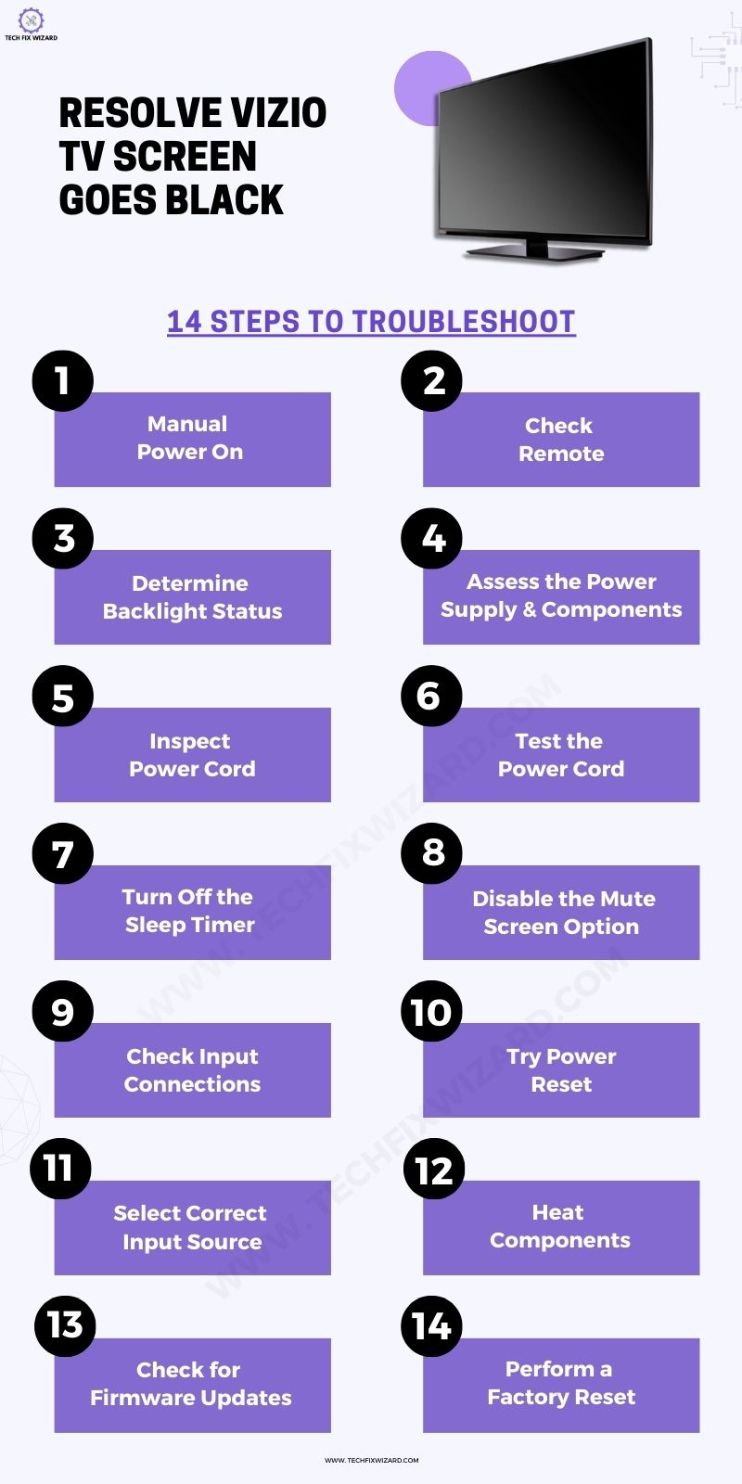
Also Check: Vizio TV Volume Control Not Working – 12 Steps To Resolve
2. Check Remote
The next logical step is to check the condition of your remote control. Ensure that the remote’s buttons are responsive and that there are no visible signs of damage.
If the remote is unresponsive when you press buttons, it’s possible that the issue lies with the remote control itself. You should consider replacing the batteries or obtaining a new remote if necessary.
A properly functioning remote is essential for controlling the TV effectively.
3. Determine Backlight Status
Take a moment to examine the backlight status of your TV. Is the screen completely dark, or is there a faint glow? The backlight status is crucial in identifying the root cause of the black screen issue.
If the backlight is off, it suggests that the problem might be related to the TV’s internal components or power supply. Understanding this status provides a valuable clue in the troubleshooting process.
4. Assess the Power Supply and Components
If the backlight is indeed off, it’s time to consider more complex issues. Start by verifying the power outlet, power cable, and related components to ensure they are functioning correctly.
(If the backlight is on, jump directly to step 7 as the issue may not be related to the power supply or components)
In cases where the problem might be related to the TV’s power supply, display components, or the mainboard, it’s essential to note that these are intricate and technical aspects of the TV’s functioning that typically require expert evaluation and repair.
Seeking professional assistance at this stage can save time and prevent further complications.
5. Inspect Power Cord
Your TV’s power cord plays a vital role in delivering electrical power to the TV. Inspect the non-polarized AC power cord for any visible signs of damage, such as frayed wires or bent connectors.
A damaged power cord can lead to an erratic power supply, potentially causing the black screen issue. If you find damage, it’s crucial to replace the power cord promptly.
You can often use a compatible power cord from other electronic devices, ensuring it matches the voltage and connector type.
6. Test the Power Cord
If there is no apparent damage to the power cord, you can verify its functionality by plugging it into another outlet that is known to be functioning properly. This is a straightforward way to confirm whether the original power cord is the source of the problem.
Likewise, you can use another working wire to connect with the TV. Ensure that the alternative power cord you use matches the required voltage and connector type.
Testing with a different cord allows you to either eliminate or confirm the power cord as the cause of the black screen issue, making the troubleshooting process more systematic.
People Also Liked: Zenith TV Not Turning On – 7 Quick & Easy Fixes To Try
7. Turn Off the Sleep Timer
The TV’s sleep timer is a feature that automatically turns off the TV after a specified period of inactivity. If the sleep timer is active, it could be the reason for the black screen.
Access the TV’s settings and disable the sleep timer to prevent automatic shut-off.
Here are the steps to turn off the sleep timer on a Vizio TV:
- Press the Menu button on your Vizio TV remote.
- Select System.
- Select Timers.
- Select Sleep Timer.
- Use the Left and Right arrow buttons to select Off.
- Press the OK button to save your changes.
The sleep timer will now be turned off, and your TV will no longer turn off automatically after a certain period.
8. Disable the Mute Screen Option
In some instances, the “Mute Screen” option on your Vizio TV may be enabled, which allows the user to continue streaming audio content while the screen remains off.
This feature is handy if you want to listen to audio without the distraction of a lit screen. However, during this troubleshooting process, it’s important to ensure that this option is not the cause of the problem.
To elaborate, here’s how you can check and deactivate the “Mute Screen” option:

Also Read: Hisense TV Volume Not Working – 16 Easy Must-Try Solutions
9. Check Input Connections
When your TV’s screen backlight is working, it’s essential to make sure that your external media devices like Roku or Fire Stick are properly linked to your TV. This is a crucial step when dealing with the black screen issue.
Take a close look at the cables and the ports they’re plugged into to ensure they’re in good shape and firmly connected. Even small issues with these connections can lead to a black screen problem, even if the backlight is functioning.
Confirming the quality of these input connections is vital to ensure effective communication between your TV and external devices, which is necessary for a smooth and proper display.

10. Try Power Reset
If you still cannot identify the root cause of the problem, a power reset can be an effective way to resolve certain issues. Give this a try to see if it helps in resolving the problem with your Vizio TV.
| Step | Description |
|---|---|
| 1 | Unplug the TV from the power source. |
| 2 | Simultaneously hold down the power buttons on both the TV remote and the TV’s back panel for 30 to 40 seconds. |
| 3 | This action helps to discharge any residual power in the TV’s components. |
| 4 | After performing the power reset, plug the TV back in and attempt to turn it on. |
This step can often clear minor glitches and restore normal operation.
11. Select Correct Input Source
Choosing the correct input source is essential for displaying the content from external devices. If you suspect that the issue might be due to incorrect input source selection, use the TV’s remote control to access the input settings.
Navigate to the appropriate input source that matches your external device, such as HDMI, AV, or component input.
Selecting the correct source ensures that the TV displays the content from the connected device accurately.
12. Heat Components
In environments with moderate temperatures, using a hair dryer to gently warm the TV’s internal components through the vents can be an unconventional yet effective approach.
This method is only recommended if the TV is in a moderate-temperature setting. Overheating the TV can cause further damage.
The application of warm air for about 4-5 minutes can help dislodge dust and potentially resolve certain display issues.
Be cautious when applying heat, and make sure the TV is unplugged during this process. This step is best utilized when other solutions have not worked.
13. Check for Firmware Updates
Your TV’s firmware, like any other software, may require periodic updates to improve functionality and resolve known issues including black screen of death.
Access the TV’s settings menu and look for a “Firmware Update” or “Software Update” option. If available, download and install any pending updates.
Outdated firmware can lead to performance problems, and updating it can be a straightforward solution to improve the TV’s operation.
So, after updating the system, check if the issue is resolved. If not, then it’s time to consider a seemingly last resort: a factory reset.
14. Perform a Factory Reset
Performing a factory reset is a drastic measure and should be considered as a last resort. It returns the TV to its original factory settings, erasing all customized settings and data.
| Step | Description |
|---|---|
| 1 | Navigate to the TV’s settings. |
| 2 | Locate the “Admin and Privacy” section. |
| 3 | Select “Reset to Factory Settings.” |
| 4 | Confirm the reset. |
| 5 | If prompted for a parental code, use “0000.” |
This step should only be taken if all other troubleshooting methods have been exhausted, and the black screen issue remains unresolved. It essentially wipes the TV clean, so use it with caution.
If you’re unable to resolve the issue even after performing a reset, please contact Vizio support for further assistance.
Our Hot Pick: Sony BRAVIA TV Not Working – [9 Proven Steps]
FAQs
1. How do I fix my Vizio TV when the screen goes black?
To fix a Vizio TV with a black screen, first check the power source and connections. Ensure the TV is properly plugged in and all cables are secure. If that doesn’t work, perform a hard reset by unplugging the TV for a few minutes and plugging it back in.
2. Why does my TV screen suddenly go black?
A sudden black screen on your TV can result from loose or damaged cables, malfunctioning HDMI ports, software issues, or hardware problems. Diagnose the issue by checking connections and trying different input sources.
3. Why does my Vizio TV flicker and then go black?
Flickering followed by a black screen could be due to a backlight, power supply, or cable issues. Test different input sources and cables to eliminate connection problems.
4. How do I fix the black screen of death on my TV?
The “black screen of death” often indicates a severe hardware or software malfunction. Try a hard reset by unplugging the TV and plugging it back in.
5. Can a TV be fixed if the screen goes black?
A TV with a black screen can often be fixed, depending on the cause. Simple connectivity or software problems can be resolved by users, but hardware issues may require professional repair or parts replacement.
6. How do I permanently fix my black screen?
Permanently fixing a black screen depends on the root cause. Regular maintenance, secure connections, and firmware updates can help prevent issues.
7. How do I fix my black screen or the screen won’t turn on?
Begin by checking the power source, ensuring correct cable connections, and performing a hard reset by unplugging the TV. If the screen still won’t turn on, it might be a more complex issue requiring technical expertise.
8. How do I reset my TV if it won’t turn on?
To reset your TV when it won’t turn on, unplug it from the power source for a few minutes and then plug it back in. If this doesn’t work, consult your TV’s user manual for specific reset instructions or contact customer support for assistance.
9. What is the black screen of Death HDMI?
The term “black screen of death HDMI” refers to a situation where a TV connected to an HDMI input displays a black screen instead of the expected content.
This can be caused by issues with the HDMI cable, port, or the source device. To resolve it, check and replace the cable, ensure the source device is functioning, and select the correct HDMI input on your TV.
10. Why is my TV screen black with HDMI?
A black TV screen when using HDMI can be due to problems with the HDMI cable, the HDMI port on the TV, or the source device.
Check the cable for damage, try different HDMI ports on the TV, and ensure the source device is outputting a signal. Adjusting the TV’s input settings and power cycling the source device can also help resolve this issue.

John Paul is a tech enthusiast dedicated to troubleshooting. He is passionate about fixing glitches, simplifying complexities, and empowering others in the digital realm.


