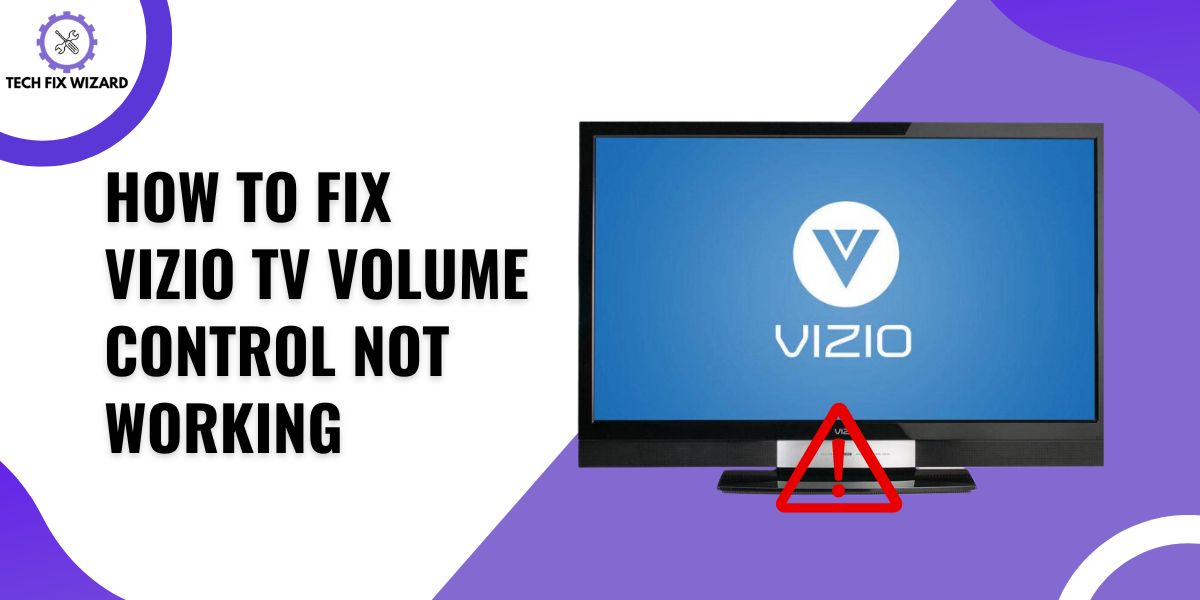If you’re experiencing issues with your Vizio TV’s volume control, it can be quite frustrating.
In this article, we’ll walk you through a series of troubleshooting steps to help you identify and resolve the problem.
Whether it’s a simple fix like changing remote batteries or a more complex issue, we’ll cover the essentials to get your TV’s volume control back in working order.
Contents
- 1 Fixing Vizio TV Volume Control Not Working
- 2 1. Preliminary Checks
- 3 2. Power Cycle the Vizio TV
- 4 3. Troubleshoot the Remote Control
- 5 4. Change Remote Batteries
- 6 5. Verify TV Audio Settings
- 7 6. Adjust Audio Enhancement Settings
- 8 7. Check Headphone Jack Connection
- 9 8. Check the Set-Top Box for SAP
- 10 9. Check External Devices
- 11 10. Update TV Software
- 12 11. Perform Factory Reset
- 13 12. Contact Vizio Support
- 14 FAQs
- 15 1. How do I fix the volume on my Vizio TV?
- 16 2. Can you manually turn up the volume on a Vizio TV?
- 17 3. Does Vizio TV have a volume button?
- 18 4. How do I reset the sound on my Vizio TV without a remote?
- 19 5. How do I reset my Vizio sound settings?
- 20 6. Does Vizio TV have a reset button?
- 21 7. How do I reset my TV to factory settings without a remote?
- 22 8. Can you reset Vizio TV with a remote?
- 23 9. How can I control my Vizio TV without a remote?
Fixing Vizio TV Volume Control Not Working
Let’s dive deep into the process of troubleshooting the Vizio TV volume control problem when it isn’t functioning as it should.
1. Preliminary Checks
Before diving into more complex troubleshooting, begin with the fundamental checks provided below in the table to rule out common issues.
| # | Check | Description |
|---|---|---|
| 1. | Remote Batteries | Confirm that the remote control has functioning batteries. Weak or dead batteries can lead to unresponsive volume control. |
| 2. | Clear Line of Sight | Ensure that no physical obstacles are blocking the line of sight between the remote and the TV’s infrared (IR) receiver.
A clear line of sight is essential for proper remote functionality. |
| 3. | Speaker Mute Status | Check the TV’s speaker settings to ensure they are not muted.
Muted speakers will result in no sound, regardless of the volume setting. |
| 4. | Physical Obstructions | Examine the area around the TV’s speakers. Look for any physical obstructions or debris that might be obstructing the sound output.
These obstructions can affect the volume and audio quality. |
2. Power Cycle the Vizio TV
Power cycling can help reset the TV’s internal components and clear any temporary glitches that might be causing the problem.
- Press the “Menu” button on your Vizio TV remote.
- Navigate to “System” in the TV settings menu.
- Scroll down to “Reset & Admin” and select it.
- Choose “Soft Power Cycle” and confirm with “Yes.”
- The TV will power off and then restart.
If the volume control still doesn’t work after power cycling, proceed with the other troubleshooting steps mentioned earlier.
Also Read: Vizio TV Screen Goes Black – 14 Effective Steps To Resolve
3. Troubleshoot the Remote Control
Verify if the remote control is functioning correctly by testing it on other devices, as some Vizio remotes are universal remotes.
Make sure to check that the volume buttons on the remote are not stuck or experiencing issues. Additionally, clean the remote’s IR sensor and the TV’s IR receiver with a soft cloth.
If available, consider using a mobile app as an alternative remote to see if it can control the TV’s volume. This comprehensive approach ensures that the remote itself is not the source of the volume control problem.
4. Change Remote Batteries
Changing remote batteries is a simple yet crucial step in troubleshooting issues with your remote control. When your remote control starts to become unresponsive or fails to adjust the volume, it’s often a sign that the batteries need replacement.
- Find the battery compartment on the remote.
- Remove old batteries, noting their orientation.
- Use the correct battery type as per the manual.
- Insert new batteries, aligning them properly.
- Test the remote by pressing the volume buttons.
- Observe if new batteries fix the issue; if not, continue troubleshooting.
5. Verify TV Audio Settings
Verifying TV Audio Settings is an essential step in troubleshooting volume control issues with your TV. It involves accessing the TV’s audio settings to confirm that the volume level is appropriately configured.
- Access the TV’s menu and locate the audio or sound settings.
- Check that the volume level is not set to the lowest possible setting.
- Ensure the speakers are not muted.
- Carefully examine and adjust these settings to eliminate common audio-related issues.
6. Adjust Audio Enhancement Settings
As a valuable troubleshooting step for Vizio TV volume issues, consider reviewing and adjusting audio enhancement settings such as “DTS TruVolume” or “Night Mode.”
These features are designed to optimize audio quality, but they can occasionally interfere with volume control.
- Access Audio Settings: Begin by navigating to your TV’s menu and accessing the audio or sound settings.
- Locate Audio Enhancement Features: Look for options like “DTS TruVolume” or “Night Mode.”
- Turn Off the Features: Disable these audio enhancement features and then test the TV’s volume control.
- Check for Improvement: After turning off these features, observe if the volume control is now functioning correctly.
This step allows you to rule out audio enhancement settings as potential causes of volume issues.
You Might Like: Zenith TV Not Turning On – 7 Quick & Easy Fixes To Try
7. Check Headphone Jack Connection
While it may seem like a basic step, it’s essential to examine the headphone jack on your TV. Sometimes, this can cause sound problems.
If anything is plugged into the jack, it can mute the TV’s built-in speakers, leading to volume control problems.
So, don’t overlook this step as it can save you time. Verify if headphones or an audio cable are connected to the jack.
- Locate the headphone jack on your TV.
- Verify if headphones or an audio cable are connected to the jack.
- If connected, unplug the headphones or cable.
- Test the TV’s volume control to check for issue resolution.

8. Check the Set-Top Box for SAP
Secondary Audio Programming (SAP) is a feature often associated with set-top boxes. It can affect your TV’s volume control if enabled.
SAP provides alternative audio tracks, such as different languages or commentary, which may lead to a situation where you hear no sound on the primary audio track.
This can make it appear as if your TV’s volume control is not working. To resolve this issue, access your set-top box settings, typically found in the audio or language options, and ensure that SAP is either turned off or set to the primary audio language you prefer.
9. Check External Devices
If you have additional external devices, such as a soundbar or gaming console, connected to your TV, it’s important to verify their connections and power status.
Incorrect or loose connections can lead to volume control issues, making it seem like your TV’s volume is malfunctioning. Ensure that all cables are securely attached, and the devices are powered on.
Additionally, confirm that the TV’s input source aligns with the device you intend to use. This thorough inspection ensures that your external devices are properly integrated with your TV, allowing for seamless volume control and an uninterrupted entertainment experience.
Top Pick: Sony BRAVIA TV Not Working – [9 Proven Steps]
10. Update TV Software
Navigate to the TV’s settings menu and check for firmware updates. If an update is available, download and install it as it may address volume control issues.
- Press the “Menu” button on your Vizio Smart TV remote.
- Navigate to “System” using the arrow keys.
- Select “Check for updates” and confirm.
- If an update is available, download and install it.
- If your TV is up-to-date, you’ll receive a message confirming so.
11. Perform Factory Reset
As a last resort, perform a factory reset. Remember that this action erases all settings and data, so back up your preferences if needed.
You can reset your Vizio TV in two ways: one using a remote and one without the remote. Let’s explore both methods below.
Resetting with Remote:
- Press “Menu” on the Vizio TV remote.
- Select “TV Settings” from the menu.
- Scroll down to “System” and press “OK.”
- Choose “Reset & Admin.”
- Select “Reset to Factory Settings” and confirm.
Resetting without Remote (using TV buttons):
- Locate the TV’s physical buttons (e.g., on the side or bottom).
- Leave the TV on.
- Simultaneously press and hold the “Volume Down” and “Input” (or “Source”) buttons.
- Wait for an on-screen message and follow instructions.
- Release buttons when the memory is cleared, and the TV resets.
12. Contact Vizio Support
If none of the previous steps resolve the problem, reach out to Vizio’s customer support. Provide them with your TV’s model number, serial number, and a detailed description of the volume control issue.
You Might Like:
FAQs
1. How do I fix the volume on my Vizio TV?
To fix volume:
- Check if the TV’s mute function is enabled. If so, disable it.
- Ensure the volume isn’t set to the lowest level by pressing the volume up button on the remote or the TV.
- Try using a different remote, as the issue could be with the remote itself.
- If the problem persists, check the TV’s audio settings in the on-screen menu and adjust them as needed.
2. Can you manually turn up the volume on a Vizio TV?
Yes, you can manually turn up the volume on a Vizio TV using the remote control. Press the volume up button to increase the volume.
Yes, Vizio TVs typically have physical volume buttons on the TV itself, located either on the side or bottom. You can use these buttons to control the volume directly on the TV.
4. How do I reset the sound on my Vizio TV without a remote?
Without a remote, you can try accessing the TV’s settings menu by using the buttons on the TV itself. Navigate to the audio or sound settings and make adjustments from there.
5. How do I reset my Vizio sound settings?
To reset your Vizio TV’s sound settings, access the TV’s settings menu, go to the audio or sound settings, and look for an option to reset or restore default audio settings. This will revert the sound settings to their original factory defaults.
Vizio TVs may not have a physical reset button. To perform a factory reset, you typically need to access the reset option in the TV’s settings menu.
7. How do I reset my TV to factory settings without a remote?
If you don’t have a remote, you may be limited in performing certain functions. To reset your Vizio TV to factory settings without a remote, you may need to obtain a compatible universal remote or a replacement remote from Vizio.
8. Can you reset Vizio TV with a remote?
Yes, you can reset a Vizio TV to its factory settings using the remote control. Access the TV’s settings menu, navigate to the system or reset options, and choose the factory reset or restore default settings option.
9. How can I control my Vizio TV without a remote?
If you’ve lost your remote, you can control your Vizio TV using a compatible universal remote or a smartphone app designed for remote control.
Many Vizio TVs also support HDMI-CEC, so you can control basic functions using the remote of a connected device like a Blu-ray player or gaming console. Additionally, some Vizio TVs offer built-in voice control for hands-free operation

John Paul is a tech enthusiast dedicated to troubleshooting. He is passionate about fixing glitches, simplifying complexities, and empowering others in the digital realm.