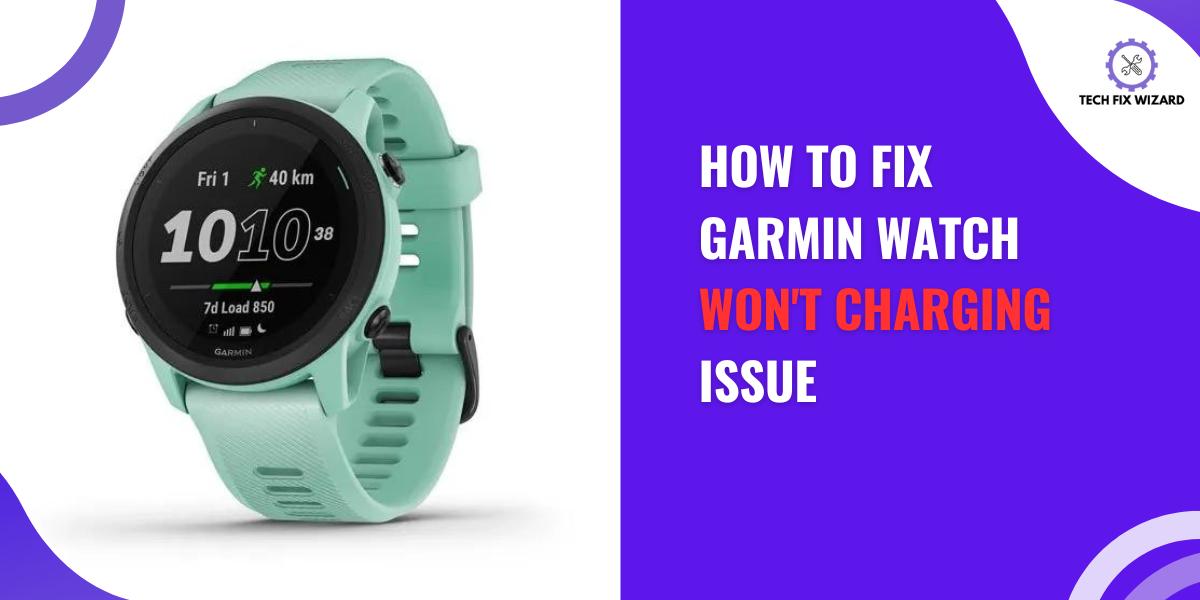In an era where wearable technology is seamlessly integrated into our lives, Garmin watches have emerged as essential gadgets for fitness tracking and connectivity.
However, encountering a Garmin watch won’t charge issue can be a frustrating setback.
In this guide, we’ll address the potential reasons behind this problem and provide solutions to restore your watch’s functionality effectively.
Contents
- 1 8 Troubleshooting Steps for Garmin Watch Won’t Charge Issue
- 2 1. Allow Time to Charge
- 3 2. Check Charging Cable
- 4 3. Clean Charging Contacts
- 5 4. Check Power Source
- 6 5. Use Laptop USB Port
- 7 6. Restart the Watch
- 8 7. Check for Firmware Updates
- 9 8. Factory Reset the Watch (as a Last Resort)
- 10 FAQs
- 11 How Long Does It Usually Take to Fully Charge a Garmin Watch?
- 12 Can I Use Any USB Cable to Charge My Garmin Watch?
- 13 Is There a Specific Way to Clean the Charging Port of a Garmin Watch?
- 14 What Should I Do if My Garmin Watch Battery Drains Quickly After Charging?
- 15 Are There Any Precautions I Should Take When Performing a Factory Reset on My Garmin Watch?
- 16 How to Fix a Garmin Watch That Won’t Charge
- 17 How to Get Your Garmin Watch to Charge
- 18 How do I Reset my Garmin Watch Battery?
- 19 Why is my Garmin S2 not charging?
8 Troubleshooting Steps for Garmin Watch Won’t Charge Issue
Let’s begin some troubleshooting, the steps provided below will assist you in diagnosing and resolving the issue, ensuring your watch gets back to full charge and functionality.
Also Read: How To Fix Oppo Enco W11 Not Charging – 7 Quick Troubleshooting Steps
1. Allow Time to Charge
Before troubleshooting, remember that a completely drained battery could be causing the issue. Don’t be alarmed by a black screen upon connecting the charger – it’s like jump-starting a car with a dead battery.
Similarly, don’t worry if your watch doesn’t respond immediately when charging. Think of it as a quiet revival.
Like a smartphone takes a moment to show the charging icon, your watch is gathering energy.
Be patient and let it charge for an hour. During this time, the watch is reenergizing itself. Afterward, you’ll likely see signs of life – the screen lighting up or the watch vibrating.
If, after waiting for some time, there still aren’t any signs of charging, then proceed to the next troubleshooting steps.
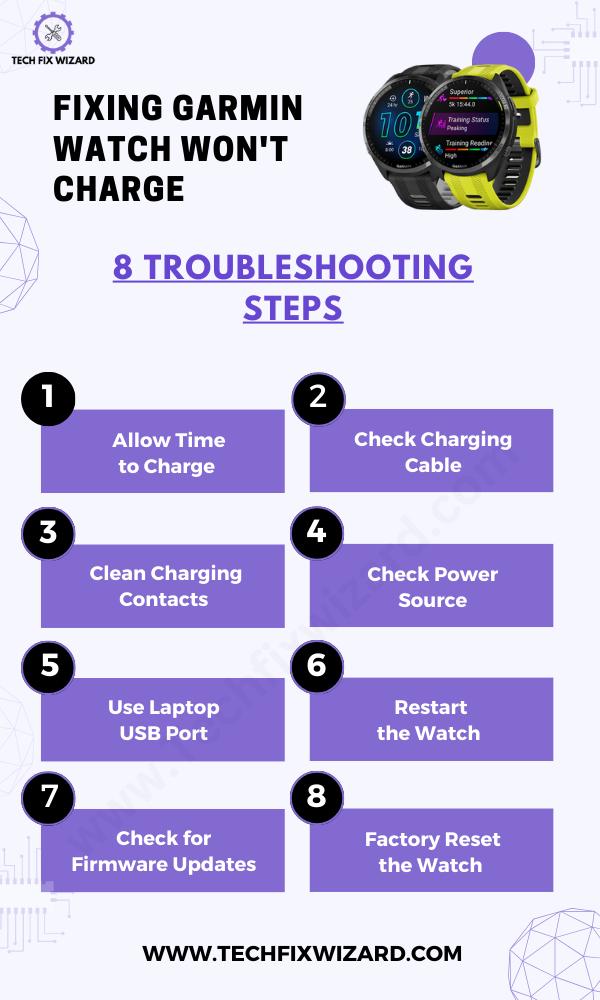
2. Check Charging Cable
Next, focus on examining the charging cable closely. Search for any noticeable damage, such as bends, kinks, or wires that are frayed.
If the cable appears intact, confirm that it’s firmly connected to both the watch and the power source. Sometimes, an insecure connection can be the cause of the issue.
Double-checking this ensures a stable power supply, ruling out any connection-related problems.
3. Clean Charging Contacts
Now, consider cleaning the charging contacts. This small step can make a big difference. Dust and dirt can accumulate on the charging contacts over time, preventing a proper connection.
Take a soft, dry cloth or a cotton swab moistened with alcohol and gently clean the charging contacts on both the watch and the cable.
4. Check Power Source
After troubleshooting the charging cables and charging contacts it’s crucial to verify the health of the power source.
Whether you’re using a wall adapter, a computer USB port, or a power bank, ensure they are all in proper working condition. A dysfunctional power source might falsely lead to a watch charging issue.
To eliminate the possibility of the problem residing with the power source, attempt using an alternate one or test it with a multimeter.
This step ensures that the power source isn’t hindering the charging process, giving you a clearer picture of whether your watch is at fault or if the source itself requires attention.
5. Use Laptop USB Port
In certain cases, power sources can deliver an excess of power, prompting the watch’s microprocessors to halt charging as a protective measure.
As a troubleshooting measure, consider charging your watch via a laptop’s USB port. This allows you to gauge whether the power adapter is potentially responsible for the issue.
Laptop USB ports typically provide a more controlled power output, offering a reliable environment for charging. If your watch charges successfully through the laptop, it suggests that the power adapter might be overloading the watch.
This step assists in pinpointing the root cause of the problem, steering you towards a more accurate solution.

People Also Read: JLab Headphones Not Charging – 8 Steps To Resolve The Issue
6. Restart the Watch
Next, try restarting your Garmin watch to see if that resolves the charging issue. Sometimes a simple restart can fix any software glitches that may be preventing your watch from charging properly.
To restart your watch, follow these steps:
- Press and hold the power button until the watch turns off. This may take up to 10 seconds.
- Wait a few seconds, then press and hold the power button again to turn the watch back on.
7. Check for Firmware Updates
Connect your Garmin watch to the Garmin Connect app and check for any available firmware updates. Sometimes, a simple software glitch can impact charging. Keeping your watch’s software up to date can work wonders.
- Access System Settings:
- Press and hold the left menu button.
- Press the menu button once to navigate down.
- Select “System.”
- Navigate to Software Update:
- Scroll down within the “System” menu.
- Look for “Software Update.”
- Toggle Auto Update:
- Find the “Auto Update” option.
- Turn it “On” or “Off” based on your preference.
- Connect to Garmin Connect App or Wi-Fi:
- Ensure the watch is connected to the Garmin Connect app or Wi-Fi.
- Necessary for downloading update files.
- Wait for Update:
- Leave the watch connected and powered on.
- Updates often occur overnight.
- Check for Updated Software:
- Once the update is done, the watch will display the new software version.
- Verify the successful update in “System” settings or on the watch display.
8. Factory Reset the Watch (as a Last Resort)
If none of the above steps yield results, you might consider performing a factory reset. Keep in mind that this action will wipe all personalized settings from your watch.
Before proceeding, back up any important data if possible. Instructions for a factory reset can be found in the user manual of your watch model or on the Garmin website.
Follow the steps below to Factory Reset your watch:
- Access Settings: Hold the Menu button, and press Menu again for “Settings.”
- Enter GPS Section: Press GPS for Settings, Menu for “System.”
- Navigate to Reset: Menu to scroll for “Reset.”
- Choose Reset Option: Pick “Delete Data and Reset Settings” for selling, or “Reset Default Settings” for personal use.
- Execute Reset: Press GPS on “Delete Data and Reset Settings,” and confirm with “Yes.”
- Wait for Reset: Allow a few minutes for the watch to reset.
Top Picks:
- Sony WF-1000XM4 Not Charging – 14 Steps To Get It Fixed
- AirPods Microphone Not Working – Fixed In 10 Easy Steps
FAQs
How Long Does It Usually Take to Fully Charge a Garmin Watch?
It usually takes around 2 hours to fully charge a Garmin watch. Make sure you’re using the correct charging cable and ensure a secure connection between the watch and the charger.
Can I Use Any USB Cable to Charge My Garmin Watch?
Yes, you can use any USB cable to charge your Garmin watch. However, it’s recommended to use the original cable provided by Garmin for optimal charging performance and compatibility.
Is There a Specific Way to Clean the Charging Port of a Garmin Watch?
To clean the charging port of your Garmin watch, try using a soft cloth or cotton swab dipped in alcohol. Gently wipe away any debris or dirt that may be blocking the connection. Be careful not to apply too much pressure.
What Should I Do if My Garmin Watch Battery Drains Quickly After Charging?
If your Garmin watch battery drains quickly after charging, there may be an issue with the battery or software. Try resetting the watch, updating the software, or contacting Garmin support for further assistance or consider replacing its battery.
Are There Any Precautions I Should Take When Performing a Factory Reset on My Garmin Watch?
When performing a factory reset on your Garmin watch, it’s important to take precautions. Ensure that you have backed up your data and disconnect any external devices. Follow the instructions provided by Garmin to complete the reset successfully.
How to Fix a Garmin Watch That Won’t Charge
If your Garmin watch isn’t charging, you can try a few solutions. First, ensure you’re using the original cable and adapter. Clean both the charging contacts on the watch and the cable, and attempt charging from different USB ports or outlets. If the problem persists, consider contacting Garmin support.
How to Get Your Garmin Watch to Charge
For proper charging, use the original cable, connect it securely, and clean the contacts. If it still won’t charge, experiment with various outlets and USB ports.
How do I Reset my Garmin Watch Battery?
To reset your Garmin watch battery, perform a soft reset while it’s charging. Hold down the power button for around 15 seconds. This action won’t erase any data but can help refresh the battery and system.
Why is my Garmin S2 not charging?
If your Garmin Approach S2 isn’t charging, several factors could be causing the issue. These might include a faulty charging cable, dirty charging contacts, or problems with the power source.
Make sure to use the original cable, clean the contacts, and test different power outlets or USB ports. If the problem persists, consider seeking support from Garmin or exploring repair options.

John Paul is a tech enthusiast dedicated to troubleshooting. He is passionate about fixing glitches, simplifying complexities, and empowering others in the digital realm.