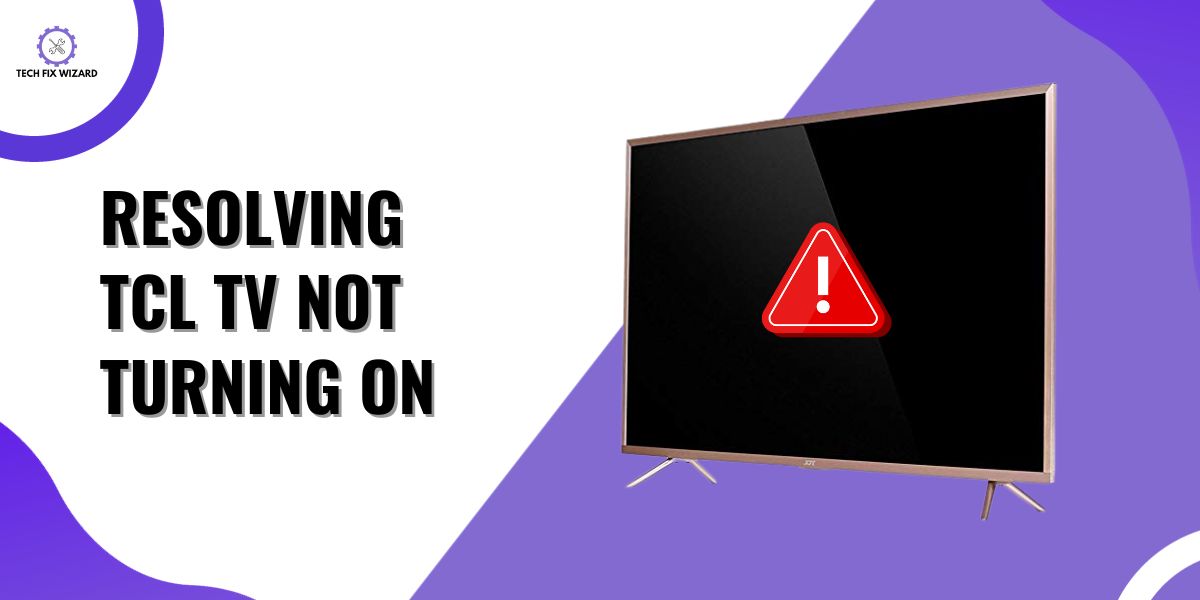A television is a gateway to entertainment, information, and relaxation in our homes.
However, the frustration that sets in when your TCL TV refuses to turn on can be quite disheartening.
In this guide, we will explore the common reasons behind TCL TV not turning On and provide you with a comprehensive troubleshooting process to help you pinpoint and potentially resolve the issue.
Contents
- 1 How to Fix TCL TV Not Turning On?
- 2 1. Ensure Power Source Functionality
- 3 2. Examine the Power Cord
- 4 3. Use the TV’s Physical Power Button
- 5 4. Inspect the Remote Control
- 6 5. Drain the Power (Soft Reset)
- 7 6. Check the Input Source
- 8 7. Assess the Power Supply Board
- 9 8. Perform a Factory Reset
- 10 FAQs
- 11 1. Why is my TCL TV not lighting up?
- 12 2. Where is the reset button on the TCL TV?
- 13 3. Why won’t my TCL TV turn on with the remote?
- 14 4. What do you do if your TV won’t turn on?
- 15 5. Why is my TV not turning on but the red light is on?
- 16 6. How do I force start my TV?
- 17 7. Why won’t my TV turn on, showing a black screen?
- 18 8. How do I reset my TCL Android TV without the remote?
- 19 9. Why did my TV turn off by itself and won’t turn on?
- 20 10. Why did my TV go black and won’t turn on?
- 21 11. Why is my TV not turning on with my remote?
- 22 12. How do I fix the black screen of death on my TV?
- 23 13. Why does my TLC TV not turn on when the white light is on?
- 24 14. TCL TV is not turning on but no display. Reasons?
- 25 15. TCL TV not turning on with the remote. Why?
- 26 16. TCL TV won’t turn on, blinking light?
How to Fix TCL TV Not Turning On?
To resolve the issue of your TCL TV not turning on, follow the steps below. These steps will help you get your TV up and running again.
Let’s get started!
1. Ensure Power Source Functionality
Before delving into TV-specific troubleshooting, the first step is to verify the functionality of your power source. Ensure that the wall socket where your TV is plugged in is working correctly.
You can do this by plugging in another device or utilizing a socket tester to verify the presence of a power supply. Furthermore, ensure to inspect the circuit breaker and reset it if necessary.
If there’s any doubt about the outlet, make sure to resolve any issues there first, as a lack of power to the TV can be the root cause of the problem.
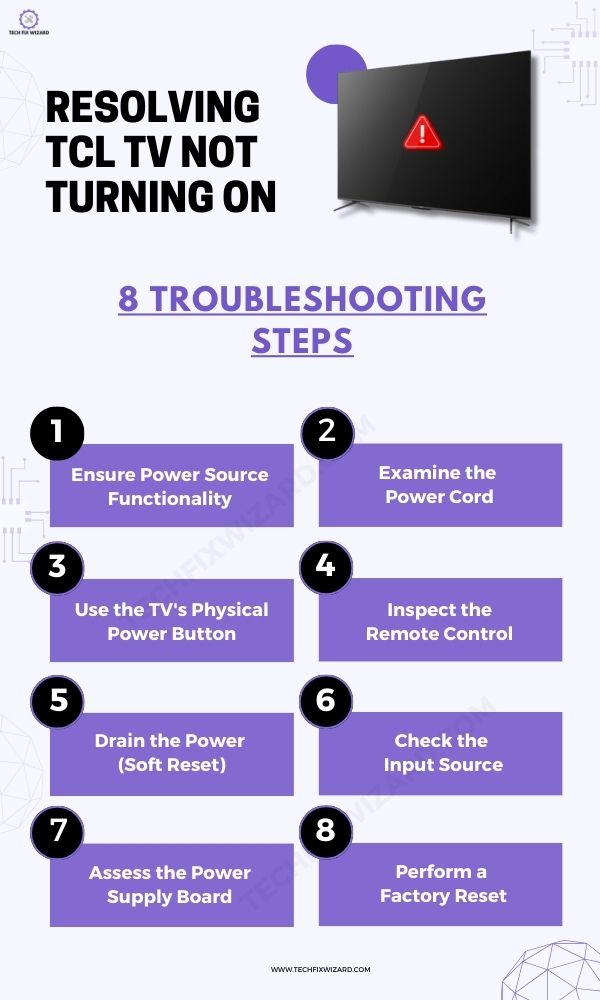
Also Read:
- Vizio TV Volume Control Not Working – 12 Steps To Resolve
- Insignia TV Sound Not Working – 15 Steps To Rescue Your Audio
2. Examine the Power Cord
Next, inspect the TV’s power cord for physical damage. Check for kinks, knots, or fraying along the cord. Such damage can disrupt the power supply to the TV.
If you find any visible issues, consider replacing the power cord with a new one. It’s essential to ensure that the cord is in good condition and snugly plugged in, as even minor damage or loose connections can lead to power interruptions.
3. Use the TV’s Physical Power Button
Many modern TVs have a physical power button located on the TV itself. To determine if the TV is responsive to direct commands, find and press this button.
This step helps distinguish between issues with the remote control and issues with the TV itself. If the TV responds to the physical power button but not the remote, it suggests a potential problem with the remote control, such as low battery power or stuck buttons.
4. Inspect the Remote Control
If the TV does respond to the physical power button on the TV, then it’s essential to check the remote control. Begin by ensuring that the remote has fresh batteries. Weak or dead batteries can lead to unresponsive remote control functions.
Also, inspect the remote for any visible signs of damage, like buttons that may be stuck or malfunctioning. If the remote control is confirmed to be in good working order, you can proceed to other troubleshooting steps.
5. Drain the Power (Soft Reset)
A soft reset is a common and effective troubleshooting technique for many TV issues So give it a try before moving to other steps.
To perform a soft reset:
- Begin by turning off the TV.
- Unplug the TV from the power source.
- Hold down the physical power button on the TV for at least 15-30 seconds.
- This action discharges any residual power stored in the TV’s capacitors.
This can help resolve issues related to temporary glitches or malfunctions. After performing the soft reset, wait for at least two minutes to ensure all residual power is drained, then plug the TV back in and attempt to switch it on.
Also Check: Zenith TV Not Turning On – 7 Quick & Easy Fixes To Try
6. Check the Input Source
TVs have multiple input sources, including antenna inputs, HDMI ports, and AV sources. It’s quite common to accidentally change the input source, especially if multiple devices are connected.
To ensure the TV is set to the correct input source, check the source you intend to use. For example, if you’re using an external device connected via HDMI, make sure the TV is on the HDMI input.
Confirming the correct input source is selected can resolve issues where the TV appears not to turn on because it’s on the wrong input.
7. Assess the Power Supply Board
If none of the previous steps resolves the issue and the TV still does not turn on, it’s time to inspect the power supply board. The power supply board is a critical component responsible for delivering power to the TV’s internal components.
It’s located inside the TV. During this step, you’ll need to open the TV, this can be complex and may void warranties, so proceed with caution.
Check for blown fuses or visibly damaged components on the power supply board. If you find any issues, you may need to replace the affected components or the entire power supply board.
This step is quite advanced and may require technical expertise or professional assistance.

8. Perform a Factory Reset
Performing a factory reset is an advanced troubleshooting step. It should only be considered if the previous steps didn’t resolve the issue.
A factory reset will restore the TV to its default settings, erasing all personalized configurations. This step is typically reserved for cases where the TV’s software or settings have become seriously corrupted, causing it to malfunction.
Be aware that a factory reset is a last resort and should only be done if no other solution works.
- Navigate to the “Settings” menu.
- Select “System.”
- Choose “Advanced System Settings.”
- Within the advanced system settings, you should find an option for “Factory Reset.”
- Select “Factory Reset.”
- Confirm the action to reset everything.
These steps will guide you through the process of performing a factory reset on your TCL TV.
Also Read: Hisense TV Volume Not Working – 16 Easy Must-Try Solutions
FAQs
1. Why is my TCL TV not lighting up?
Your TCL TV may not be lighting up due to various reasons, such as a power issue, faulty cables, or a malfunctioning component.
You can troubleshoot this by checking the power source, ensuring the power cable is connected properly, and testing different power outlets.
TCL TVs typically do not have a physical reset button. You can perform a reset through the TV’s settings menu or by using a combination of remote control buttons. Consult your TV’s user manual for specific instructions.
3. Why won’t my TCL TV turn on with the remote?
The remote control issue could be due to dead batteries, a faulty remote, or problems with the TV’s remote sensor. Replace the batteries in the remote, ensure it’s pointed at the TV, and if the problem persists, try using the TV’s physical power button.
4. What do you do if your TV won’t turn on?
If your TV won’t turn on, check the power source, power cable, and remote control batteries. If those are not the issues, it might be a problem with the TV’s internal components, and you may need to contact TCL’s customer support or a technician.
5. Why is my TV not turning on but the red light is on?
If the red light is on but the TV won’t turn on, it could indicate a standby mode or a power supply issue. Try turning the TV on using the remote or the physical power button. If it doesn’t work, consult the user manual or TCL support for troubleshooting steps.
6. How do I force start my TV?
To force start your TV, unplug it from the power source, wait for a few minutes, then plug it back in. This can sometimes reset the TV’s power supply and resolve startup issues.
7. Why won’t my TV turn on, showing a black screen?
A black screen without any response might indicate a power issue or a malfunction in the TV’s components. Check the power source, cables, and remote control, and if the problem persists, contact TCL support.
8. How do I reset my TCL Android TV without the remote?
You can usually reset a TCL Android TV through the TV’s settings menu. If you don’t have the remote, you can try using the mobile app that controls the TV if available, or you may need to purchase a replacement remote.
9. Why did my TV turn off by itself and won’t turn on?
Unexpected shutdowns and failures to turn on can result from various issues, including overheating, electrical problems, or software glitches. Try unplugging it, waiting, and plugging it back in. If it doesn’t work, consult TCL support.
10. Why did my TV go black and won’t turn on?
A TV going black and refusing to turn on might be due to a power issue, damaged components, or a malfunctioning screen. Troubleshoot the power and connections first and seek professional help if needed.
11. Why is my TV not turning on with my remote?
If your TV doesn’t respond to the remote, check the batteries, ensure there are no obstructions between the remote and the TV’s sensor, and try re-pairing the remote if necessary.
12. How do I fix the black screen of death on my TV?
To fix the black screen of death, start by checking power and connections. If that doesn’t work, you might need to perform a hard reset, update firmware, or contact TCL support for further assistance.
13. Why does my TLC TV not turn on when the white light is on?
The white light might be an indicator for standby mode. Try using the remote control or the TV’s physical power button to turn it on. If it remains unresponsive, troubleshoot power and connections.
14. TCL TV is not turning on but no display. Reasons?
A TCL TV not turning on with no display can result from power issues, faulty components, or software problems. Verify power sources and connections, and if the problem persists, seek professional assistance.
15. TCL TV not turning on with the remote. Why?
If your TCL TV isn’t responding to the remote, it could be due to remote control issues, such as dead batteries or signal interference. Troubleshoot these issues and consider using the TV’s power button as an alternative.
16. TCL TV won’t turn on, blinking light?
A blinking light on your TCL TV might indicate an error code or a standby mode. Refer to your TV’s manual for the specific meaning of the blinking pattern or try to reset the TV using the appropriate procedure.

John Paul is a tech enthusiast dedicated to troubleshooting. He is passionate about fixing glitches, simplifying complexities, and empowering others in the digital realm.