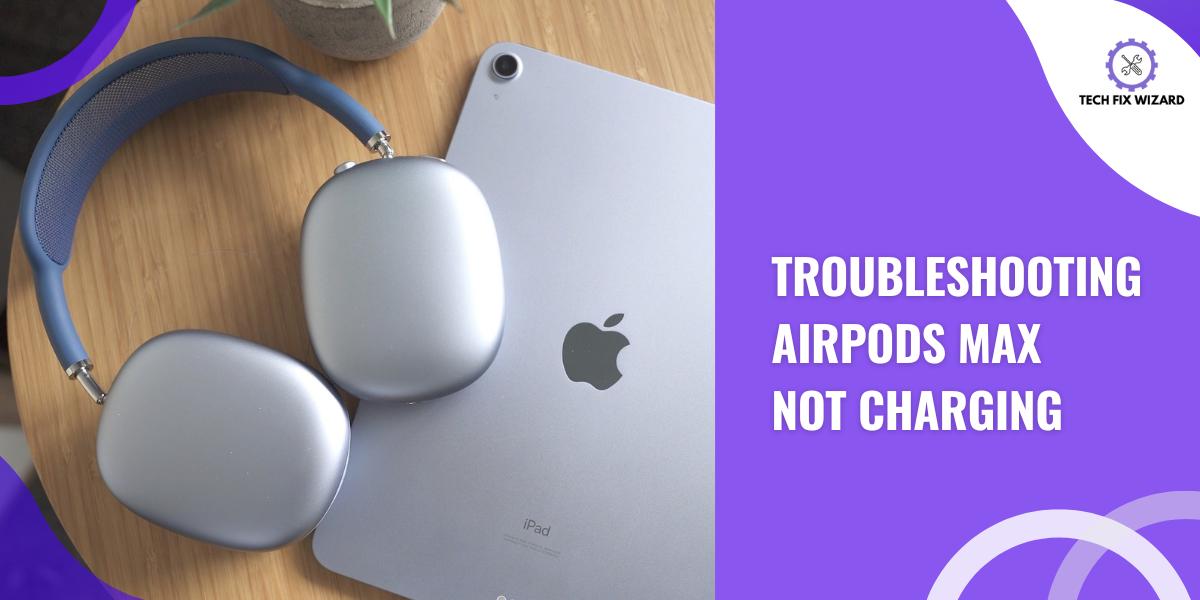Encountering the issue of AirPods Max not charging can be puzzling, particularly when you’re excited to dive into your cherished music or immersive audio moments.
This problem can result from various factors, spanning simple glitches to more intricate hardware or software complications.
In this blog post, we’ll explore the potential causes behind your AirPods Max not charging as anticipated and provide you with potential solutions.
So let’s get started and get your AirPods Max back up and running!
Contents
- 1 10 Possible Reasons for AirPods Max Not Charging
- 2 Troubleshooting AirPods Max Not Charging
- 3 1. Check the Charging Cable and Adapter
- 4 2. Try a Different Power Source
- 5 3. Disconnect the Bluetooth
- 6 4. Check for Physical Damage
- 7 5. Consider Environmental Factors
- 8 6. Inspect the Charging Port
- 9 7. Reset Your Airpods Max
- 10 8. Update the Firmware
- 11 FAQs
- 12 1. How Do I Know If My AirPods Max Is Charging?
- 13 2. Can I Use a Wireless Charger to Charge My AirPods Max?
- 14 3. How Often Should I Clean the Charging Port of My AirPods Max?
- 15 4. Is It Possible to Update the Firmware of My AirPods Max Myself?
- 16 5. Will Using a Different Power Source Affect the Charging Speed of My AirPods Max?
- 17 6. How Long Does It Usually Take to Reset Airpods Max?
- 18 7. Why Is My AirPods Max Not Charging?
- 19 8. What To Do When Your AirPods Max Won’t Turn On?
- 20 9. Why Are My Fully Charged AirPods Not Working?
10 Possible Reasons for AirPods Max Not Charging
If you’ve decided to troubleshoot your AirPods Max on your own, I recommend reviewing the possible reasons mentioned below for effective problem-solving.
| # | Reasons for Not Charging | Possible Solutions |
|---|---|---|
| 1 | Battery Depletion | Allow AirPods Max to charge for a while to regain minimum charge. |
| 2 | Faulty Charging Cable or Adapter | Use an Apple-certified MFi cable and adapter. |
| 3 | Dirty or Damaged Charging Port | Carefully clean the port with a soft brush or compressed air. |
| 4 | Software Glitches | Restart AirPods Max or reset and reconnect to your device. |
| 5 | Firmware Issues | Ensure AirPods Max is running the latest firmware. |
| 6 | Temperature Extremes | Avoid charging in very hot or cold environments. |
| 7 | Hardware Malfunction | Contact Apple Support or visit the authorized service center. |
| 8 | Connection Issues | Securely connect AirPods Max to the cable and cable to the power source. |
| 9 | Bluetooth Interference | Disconnect AirPods Max from Bluetooth before charging. |
| 10 | Battery Health | Consider battery degradation if AirPods Max are older. |
Troubleshooting AirPods Max Not Charging
Now let’s start troubleshooting the charging problem with your AirPods Max. This step-by-step process aims to find out what’s causing the issue and fix it.
We’ll inspect for physical damage, ensure the cable, adapter, and charging port are in good shape, consider the environment, test different power sources, reset the AirPods Max, and update the firmware if needed.
Let’s get started:
1. Check the Charging Cable and Adapter
Start by examining the charging cable and adapter you’re using. Make sure they are both Apple-certified and in proper working condition.
| # | Step |
Description |
|---|---|---|
| 1. | Use the Correct Cable | Ensure you have the USB-C to Lightning cable that came with your AirPods Max, featuring a white connector on one end and a USB-C connector on the other. |
| 2. | Check the Original Cable | Verify the cable’s authenticity and design, confirming it matches the original cable supplied with your AirPods Max. |
| 3. | Avoid Third-Party Accessories | Steer clear of using third-party cables or adapters, as they might lack the necessary power or compatibility for effective charging. |
| 4. | Secure Cable Connections | Guarantee both ends of the cable are firmly connected – one end plugged into a power source like a wall adapter or computer, and the other end securely inserted into the Lightning port on your AirPods Max. |
| 5. | Ensure Compatibility | By adhering to these steps, you can ensure the compatibility and secure connections that are vital for resolving charging issues with your AirPods Max. |
2. Try a Different Power Source
Trying a different power source is an important troubleshooting step by this you’re able to rule out common external factors that might contribute to charging problems.
This step helps you narrow down the root cause of the issue and make an informed decision about the next steps.
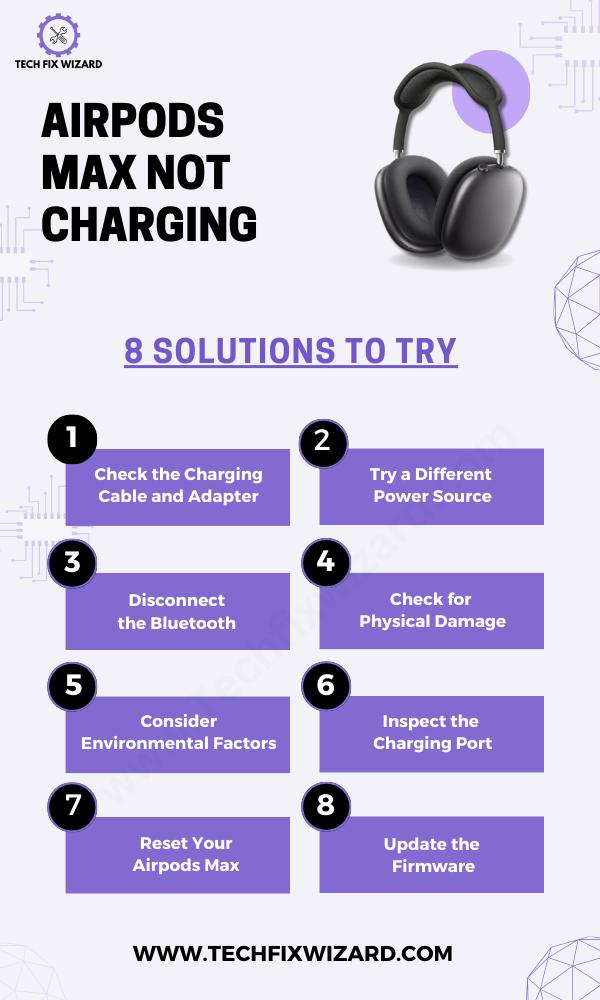
Here’s a more detailed explanation of how to proceed:
1. Select an Alternate Power Source:
Locate another power source that you know works reliably. This could be a different USB port on your computer, a different wall adapter, or even a portable power bank.
2. Ensure Compatibility:
Make sure the alternate power source and cable are compatible with the AirPods Max. Use only Apple-certified or authorized accessories to avoid any potential compatibility issues or damage to your devices.
3. Plug and Monitor:
Connect the new cable to the AirPods Max and plug it into the different power source. Once connected, keep a close eye on the charging process.
Look for the charging indicator light on the AirPods Max, if applicable.
3. Disconnect the Bluetooth
Before charging your AirPods Max, it’s advisable to disconnect them from any connected devices via Bluetooth. This precautionary step helps prevent potential interference that could disrupt the charging process.
When your AirPods Max remains actively connected to Bluetooth devices while charging, it might introduce electrical interference that interferes with the charging efficiency.
By disconnecting them from Bluetooth, you ensure a clear and uninterrupted charging connection, reducing the likelihood of any conflicts or disruptions during the charging procedure.
Also Read: One AirPod Not Charging – Try These 9 Solutions
4. Check for Physical Damage
Next, check if there’s any physical damage on your AirPods Max that could be causing the charging issue. Inspect the headphones carefully for any signs of wear and tear, such as scratches, dents, or loose parts.
Inspecting your AirPods Max for physical damage is an important step to identify potential causes of charging issues. Here’s a more detailed explanation of what to look for:
| No. | Aspect | Inspection Steps |
|---|---|---|
| 1. | Scratches and Scuffs | Check for visible scratches, scuffs, or marks. |
| 2. | Dents or Deformities | Look for dents, dings, or deformities. |
| 3. | Loose Parts | Gently shake to listen for rattling. |
| 4. | Cable Connection Point | Examine the charging port for bent or damaged pins. |
| 5. | Hinges |
Check the hinge for damage. |
5. Consider Environmental Factors
Keep in mind that extreme temperatures can impact charging efficiency. Ensure you’re charging your AirPods Max in an environment with moderate temperatures.
Charging in excessively hot or cold conditions can affect the battery’s performance.
Also Read: Left AirPod Not Charging – 8 Steps On How To Fix It
6. Inspect the Charging Port
Take a close look at the charging port on your AirPods Max. Dust, lint, or debris can accumulate over time, preventing a proper connection between the charging cable and the port.

To inspect the charging port:
- Take out the AirPods Max from their case and turn them off.
- Examine the charging port on the ear cup for damage or debris.
- Use a flashlight or magnifying glass for a closer look.
- Gently remove any lint or dust with a dry, soft brush.
- Look for damage to the charging cable and connectors.
- Try a different cable if available to rule out cable issues.
- Don’t force the cable if there’s misalignment.
Also Read: AirPods Microphone Not Working – Fixed In 10 Easy Steps
7. Reset Your Airpods Max
Resetting your AirPods Max can be a useful troubleshooting step for charging problems. A fresh start can help clear any minor glitches that might be causing the issue.
Here are the steps to reset your AirPods Max:
- Make sure that your AirPods Max is turned on.
- Press and hold the noise cancellation button and the Digital Crown for about 15 seconds, until the LED flashes amber and then white.
- Your AirPods Max will be reset to factory settings.
If the charging problem persists even after the reset, it might be indicative of a more complex issue. In that case, you might need to update the firmware or reach out to Apple Support or visit an authorized service center for further assistance.
8. Update the Firmware
If none of the previous steps have resolved the issue, consider updating the firmware of your AirPods Max. If the problem persists despite troubleshooting, a firmware update might offer a solution.
However, keep in mind that firmware updates can sometimes address specific issues and enhance performance.
Here are the steps to update the firmware of your AirPods Max:
- Make sure that your iPhone or iPad is running the latest version of iOS or iPadOS.
- Put your AirPods Max in the case and close the lid.
- Connect your iPhone or iPad to the same Wi-Fi network as your AirPods Max.
- Connect your iPhone or iPad to a power source.
- Open the Settings app on your iPhone or iPad.
- Tap on Bluetooth.
- Tap on the I icon next to your AirPods Max.
- Scroll down and tap on Firmware Version.
- If the firmware version is not the latest version, your AirPods Max will automatically update.
- The update process may take a few minutes.
- Once the update is complete, your AirPods Max will restart.
If the charging problem continues even after this step, it’s recommended to seek assistance from Apple Support or an authorized service center.
Also Read:
- Troubleshooting AirPods Double Tap Not Working – 7 Quick Fixes
- Airpods Not Holding A Charge For Long – How To Solve It
FAQs
1. How Do I Know If My AirPods Max Is Charging?
Determining the charging status of your AirPods Max is straightforward. Look for the presence of an amber light inside the ear cup, which indicates active charging. A white light signifies that they are fully charged. If you observe no light at all, it could suggest a potential issue with the charging process that requires further investigation.
2. Can I Use a Wireless Charger to Charge My AirPods Max?
Yes, you can use a wireless charger to charge your AirPods Max. Simply place them on a compatible wireless charging pad and ensure they are properly aligned for efficient charging.
3. How Often Should I Clean the Charging Port of My AirPods Max?
You should clean the charging port of your AirPods Max regularly to ensure proper functionality. Dust and debris can accumulate, hindering the charging process. Use a soft brush or compressed air to remove any buildup gently.
4. Is It Possible to Update the Firmware of My AirPods Max Myself?
Yes, you can update the firmware of your AirPods Max yourself. Apple periodically releases firmware updates that can be installed wirelessly through the Settings app on your connected iOS device.
5. Will Using a Different Power Source Affect the Charging Speed of My AirPods Max?
Using a different power source might affect the charging speed of your AirPods Max. Make sure to use the recommended power adapter and cable for optimal charging performance.
6. How Long Does It Usually Take to Reset Airpods Max?
To reset AirPods Max, hold the noise cancellation button and the digital crown simultaneously until the LED light turns amber. This usually takes around 15 seconds.
7. Why Is My AirPods Max Not Charging?
If your AirPods Max isn’t charging, it’s essential to examine potential causes. Start by inspecting the charging cable for damage and cleanliness. Additionally, check the Lightning port on your AirPods Max for any debris that might hinder proper connection. Trying a different cable or power source can help troubleshoot the issue effectively.
8. What To Do When Your AirPods Max Won’t Turn On?
Encountering a situation where your AirPods Max won’t power on can be perplexing. To address this, ensure they have a sufficient charge remaining.
If they’ve fully discharged, they might not respond immediately when attempting to power them on. If charging doesn’t work, try resetting them by holding both the Noise cancellation button and the Digital Crown for about 15 seconds.
If the problem persists, consider seeking assistance from Apple Support.
9. Why Are My Fully Charged AirPods Not Working?
If your fully charged AirPods are not working, the issue could stem from factors such as an incomplete Bluetooth connection, dirt in the ear cups affecting audio quality, or a need for repair.
Additionally, restarting your audio device and ensuring correct output settings might help. If these actions don’t address the problem, reaching out to Apple Support for guidance could be your next step.

John Paul is a tech enthusiast dedicated to troubleshooting. He is passionate about fixing glitches, simplifying complexities, and empowering others in the digital realm.