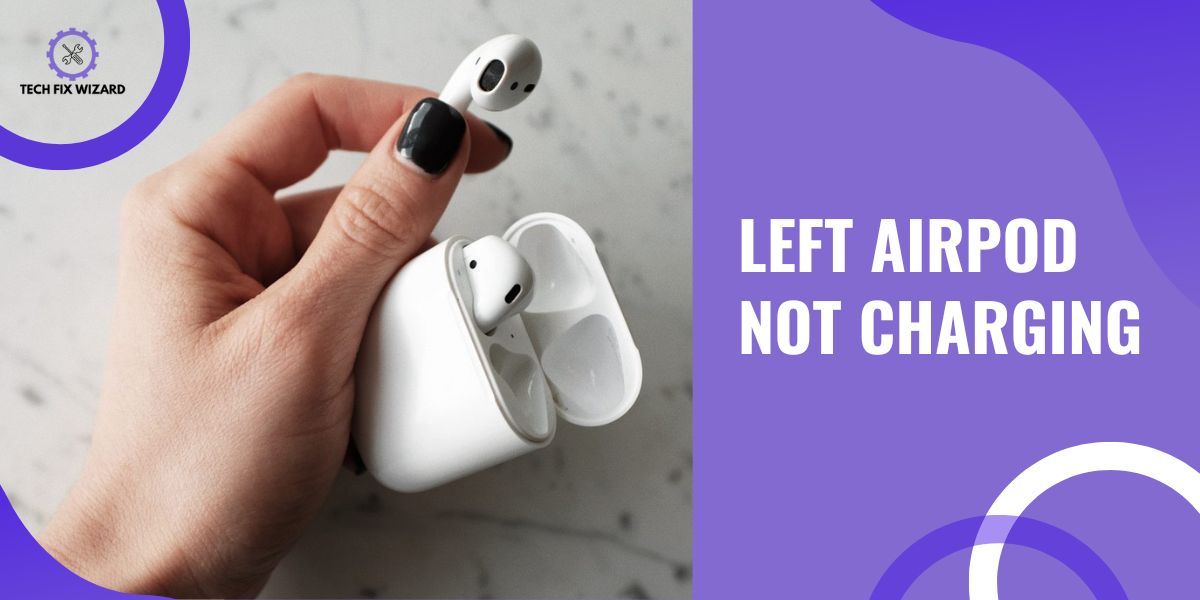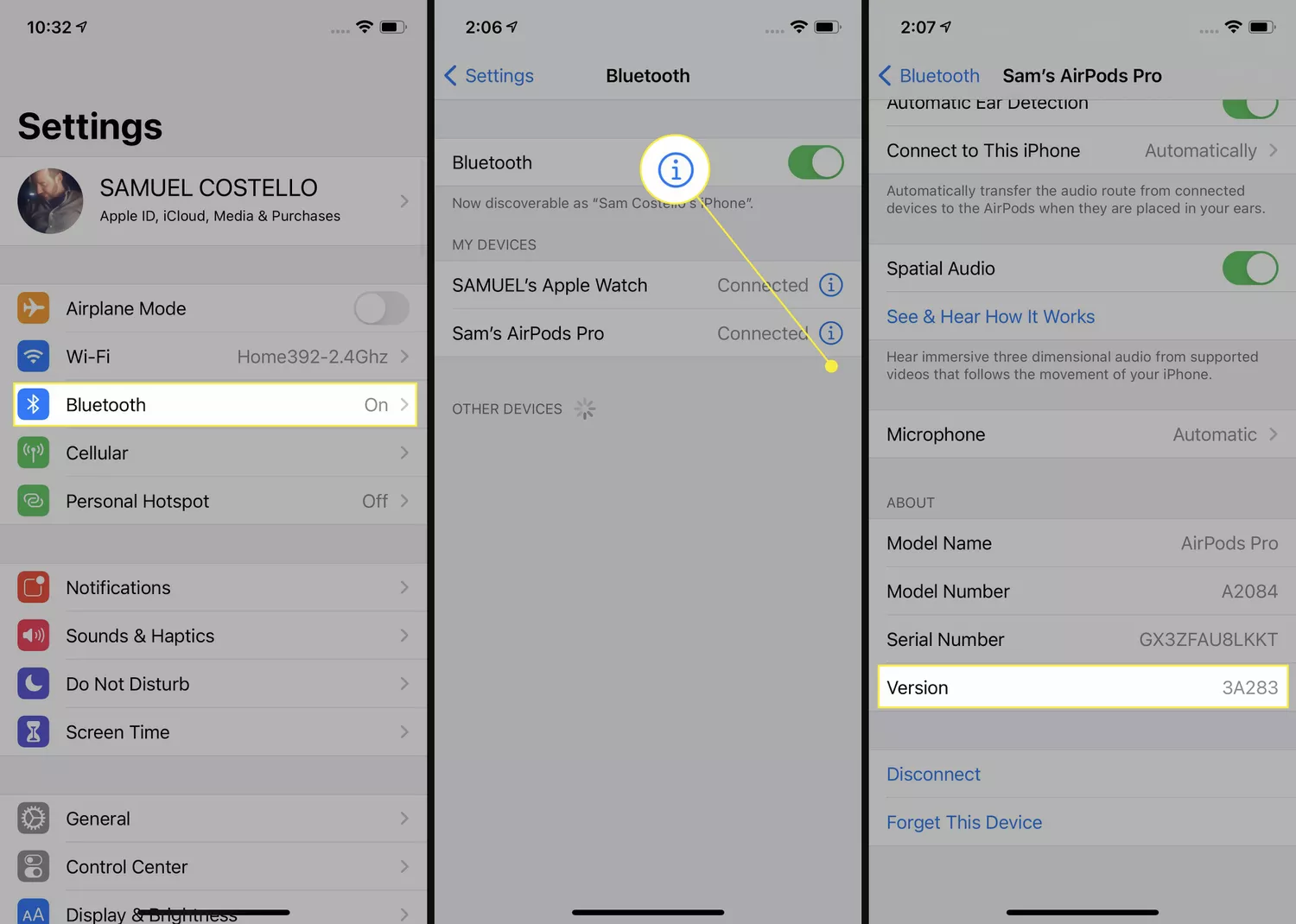Having a pair of wireless earbuds, such as Apple’s AirPods, provides a convenient and immersive audio experience.
However, encountering an issue like the left AirPod not charging can be frustrating.
When one of the AirPods doesn’t charge as expected, it can disrupt the balance of your listening experience.
In this article, we will guide you through the steps to fix this common issue. Let’s dive in and get your AirPods back on track!
Contents
- 1 8 Steps to Troubleshoot Left AirPod Not Charging
- 2 1. Checking the Charging Case Battery Level
- 3 2. Checking for Physical Damage
- 4 3. Checking the Charging Contacts
- 5 4. Power Cycling AirPods
- 6 5. Checking for Software Updates
- 7 6. Checking the Battery Health
- 8 7. Trying a Different Charging Method
- 9 8. Resetting the AirPods
- 10 FAQs
- 11 1. Why is only my left AirPod dead?
- 12 2. How do you fix a dead-left AirPod?
- 13 3. How Do I Clean the Charging Port of My Airpods?
- 14 4. How Can I Reset My Airpods to Fix Charging Issues?
- 15 5. Is It Necessary to Check for Software Updates to Resolve the Left Airpod Not Charging Problem?
- 16 6. What Should I Do if My Left Airpod Is Not Charging and There Is No Physical Damage?
8 Steps to Troubleshoot Left AirPod Not Charging
Follow the steps enlisted below to diagnose and potentially fix the charging issues with your AirPods.
1. Checking the Charging Case Battery Level
Before delving into other troubleshooting steps, start by checking the battery level of your AirPods’ charging case.
On an Apple device, you can use Siri to check your AirPods’ battery level. For Android devices, you’ll need a third-party app like AirBattery or AndroPods to monitor your AirPods’ battery status.
Sometimes, the charging case itself might have a low charge, which can result in its inability to charge both earbuds.
Ensuring that your charging case is fully charged will help you take the necessary further steps. In case of a low-case battery charge, address it; otherwise, move on to the next troubleshooting steps.
Also Read:
2. Checking for Physical Damage
If you find out that the issue isn’t with the charging case battery level, it’s time to shift your attention to the AirPods themselves, particularly the left AirPod.
Conduct a thorough visual inspection to check for any signs of physical damage. Cracks, dents, or scratches on the AirPod’s surface could potentially affect its ability to charge.
These damages might disrupt the connection between the charging case and the AirPod, leading to charging issues.
If you identify any physical damage, it’s advisable to seek professional assistance or consider replacing the affected AirPod to ensure optimal charging performance.
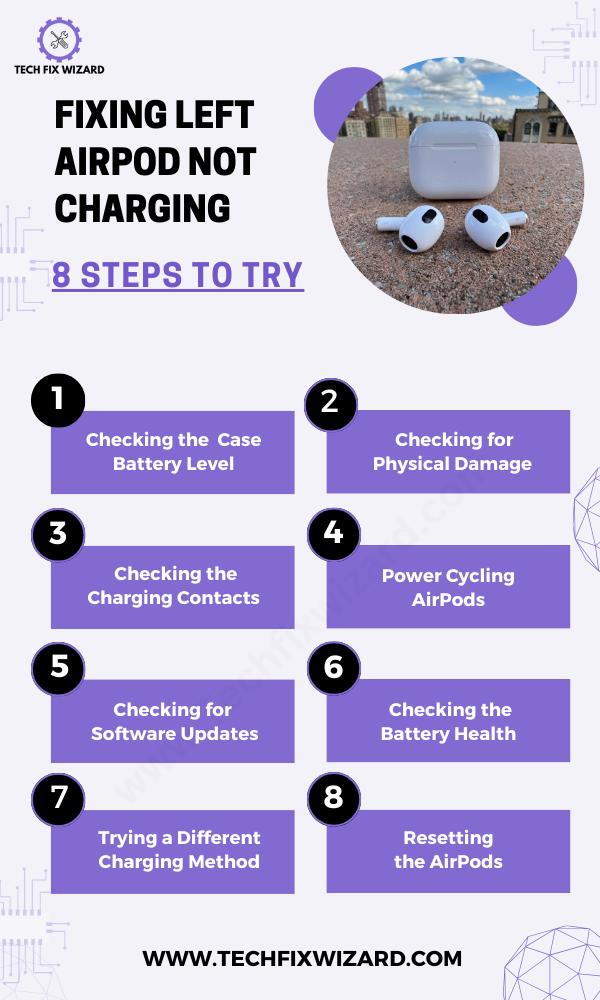
Also Read: One AirPod Not Charging – Try These 9 Solutions
3. Checking the Charging Contacts
Examine the charging contacts on both your left AirPod and the charging case for any accumulation of debris, or dirt.
Over time, these materials can obstruct the charging process. Gently clean the Airpods specifically charging contacts using a soft, lint-free cloth or a cotton swab lightly dampened with isopropyl alcohol.
Ensuring the charging contacts are clean is vital for establishing a solid connection and effective charging.
4. Power Cycling AirPods
A simple yet effective troubleshooting method involves power cycling your AirPods. This process helps eliminate minor software glitches that might be interfering with charging.
To perform a power cycle:
- Place both AirPods inside the charging case and close the lid.
- Wait for about 30 seconds.
- Reopen the lid of the charging case.
- Place the AirPods back into your ears.
If the left AirPod was struggling to charge due to a temporary software hiccup, this step might rectify the problem and restore proper charging functionality.
A Quick Read AirPods Max Not Charging – Get Them Fixed In 8 Simple Steps
5. Checking for Software Updates
Software updates play a pivotal role in addressing bugs and enhancing performance. To resolve charging issues, ensure that your AirPods have the latest firmware installed.
To check for software updates on your AirPods:
- Make sure that your AirPods are connected to your iPhone or iPad.
- Go to Settings > Bluetooth.
- Tap the i icon.
- Scroll down to the About section and look for the Firmware Version.
If an update is available, a prompt will guide you through the installation process. Keeping your AirPods’ firmware up-to-date can contribute to resolving charging-related problems and ensuring smooth performance.
6. Checking the Battery Health
Battery health is a crucial aspect of maintaining consistent charging performance. However, it’s important to note that battery health can sometimes vary due to usage patterns.
For instance, if you frequently use the left AirPod and keep the right one stored in the case, the battery health of the left AirPod may be affected and also its charging process.
Consider this factor as well while troubleshooting the problem.
7. Trying a Different Charging Method
If conventional charging methods haven’t resolved the issue, consider experimenting with alternative charging approaches.
- Begin by using a different charging cable and functional adapter to troubleshoot.
- Connect your AirPods to an alternative power source, like a USB port on a computer or a different wall outlet.
- Test wireless charging if your AirPods support it, using a compatible wireless charging pad.
- Experimenting with diverse charging methods can help identify the underlying issue and restore proper charging to your left AirPod.
Also Read: AirPods Microphone Not Working – Fixed In 10 Easy Steps
8. Resetting the AirPods
If none of the previous steps have resolved the charging issue, a reset might be the solution. Resetting your AirPods can help address deeper software-related problems that may be hindering proper charging.
To reset your AirPods to fix the charging issue follow the steps below:
- Make sure that your AirPods are connected to your iPhone or iPad.
- Go to Settings > Bluetooth.
- Tap the name of your AirPods.
- Tap the i icon next to your AirPods.
- Tap Forget This Device.
- Place both AirPods in the case.
- Open the lid and keep the lid open.
- Press and hold the button on the back of the case until the status light starts flashing amber and then white again.
- Close the lid and wait for a few seconds.
- Open the lid again and check if the charging issue has been resolved.
If none of the troubleshooting steps have resolved the issue with your left AirPod not charging, it’s recommended to reach out to Apple customer support for further assistance.
Contact Apple Support if you’re using Apple AirPods, as they can provide professional guidance and potential solutions.
FAQs
1. Why is only my left AirPod dead?
The left AirPod might not be charging due to factors like a weak connection, dirty or damaged charging pins, a drained battery from prolonged inactivity, software glitches, or potential hardware defects.
2. How do you fix a dead-left AirPod?
To troubleshoot, start by cleaning both the charging case and the left AirPod. Ensure the AirPod is correctly placed in the case and try resetting them by holding the case button until the light flashes.
Check for any available updates for both your iOS device and the AirPods. Attempt briefly charging the left AirPod separately. If the issue persists, consider reaching out to Apple Support for further guidance or a potential replacement.
3. How Do I Clean the Charging Port of My Airpods?
To clean the charging port of your AirPods, start by using a soft, dry cloth to remove any dirt or debris. Then, gently blow into the port or use a small brush to dislodge any stubborn particles.
4. How Can I Reset My Airpods to Fix Charging Issues?
To fix charging issues with your AirPods, try resetting them. This can often resolve any connectivity or power problems. Follow the steps provided by Apple to reset your AirPods and see if that resolves the issue.
5. Is It Necessary to Check for Software Updates to Resolve the Left Airpod Not Charging Problem?
To resolve the left AirPod not charging problem, it is necessary for you to check for software updates. This can often fix any underlying issues and ensure optimal performance of your AirPods.
6. What Should I Do if My Left Airpod Is Not Charging and There Is No Physical Damage?
If your left AirPod is not charging and there is no physical damage, try resetting it by placing both AirPods in the case, closing the lid for 30 seconds, then opening it and reconnecting.

John Paul is a tech enthusiast dedicated to troubleshooting. He is passionate about fixing glitches, simplifying complexities, and empowering others in the digital realm.