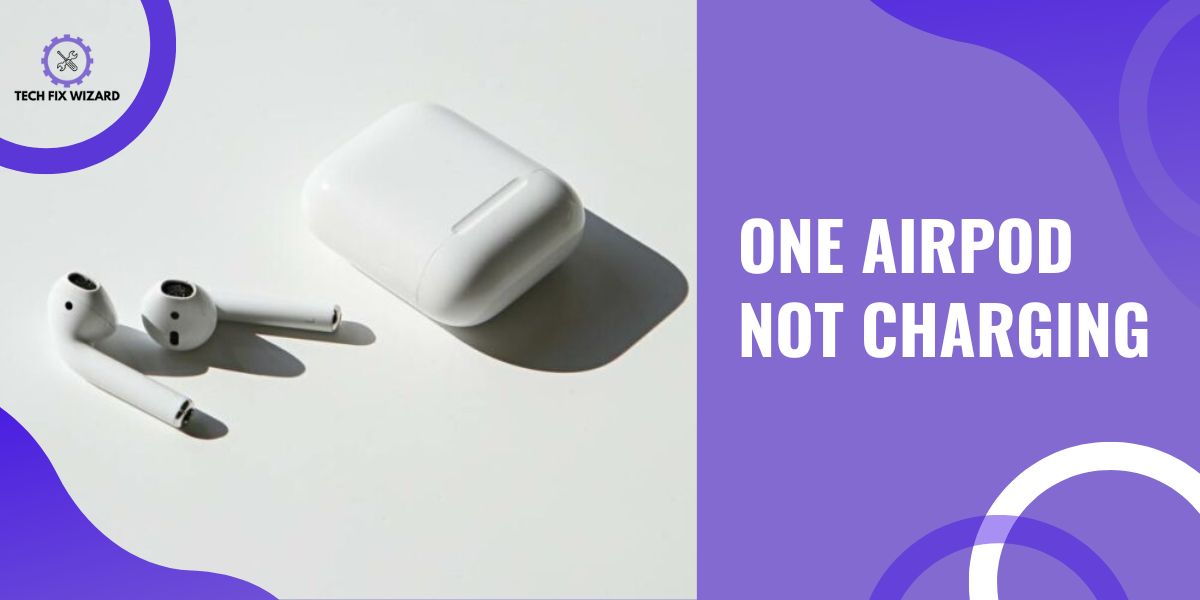We know how amazing and convenient Apple’s AirPods are, right? They’re like these little magic music-filled pods that give us a wire-free, hassle-free way to enjoy our favorite tunes.
But guess what? Sometimes, even the coolest tech can hit a bump in the road.
Ever had that moment when you go to charge your AirPods, and just one of them decides it’s not up for the charging party?
Yep, it’s like one earbud is playing hard to get while the other is all juiced up and ready to go. Well, you’re not alone.
In this guide, we’ll delve into the potential causes behind the problem and provide practical troubleshooting steps to help you resolve the situation of having one AirPod not charging.
Contents
- 1 Troubleshooting the Issue of One AirPod Not Charging
- 2 2. Checking for Debris in the Charging Port
- 3 3. Verifying if the Charging Case Is Working Properly
- 4 4. Reinserting the Airpods
- 5 5. Power Cycling Airpods
- 6 6. Cleaning the AirPods
- 7 7. Resetting Your AirPods
- 8 8. Updating AirPods Firmware
- 9 9. Restarting Your iPhone or Other Connected Device
- 10 Routine Maintenance of Your AirPods
- 11 FAQs
- 12 1. How Do I Check for Debris in the Charging Port of My Airpod?
- 13 2. What Is the Best Way to Clean the Charging Contacts on My Airpod?
- 14 3. How Do I Reset My Airpods?
- 15 4. How Can I Verify if the Charging Case Is Working Properly?
- 16 5. Is It Important to Update the Firmware of My Airpods?
- 17 6. What should I do if one of my AirPods isn’t charging?
- 18 7. How can I determine if my AirPods are charging correctly?
- 19 8. How do you factory reset AirPods?
- 20 9. How long do AirPods last?
Troubleshooting the Issue of One AirPod Not Charging
There are several straightforward steps that you can take to diagnose and potentially resolve the charging issue with your AirPods.
By systematically progressing through these steps, you can increase the chances of identifying and resolving the issue of one AirPod not charging.
Let’s do it!
Related Post: Troubleshooting AirPods Double Tap Not Working – 7 Quick Fixes
Before delving into other troubleshooting steps, start by checking the battery level of your AirPod case. Sometimes, the case itself might have a low charge, which can impact the charging of your AirPods.
Ensure that the case is charged and ready to provide power to your AirPods.
2. Checking for Debris in the Charging Port
One common reason for charging issues is the presence of debris in the charging port. Begin by inspecting the charging port of your AirPod carefully using a flashlight.
If you spot any dirt, lint, or particles, these might be hindering the charging process. Gently remove the debris using a soft-bristled toothbrush or a dry cotton swab.
Exercise caution to avoid damaging the sensitive pins within the port. After clearing out any obstructions, attempt to charge your AirPod again to see if the issue is resolved.
This straightforward step can often provide a quick solution and bring your AirPod back to normal functionality.
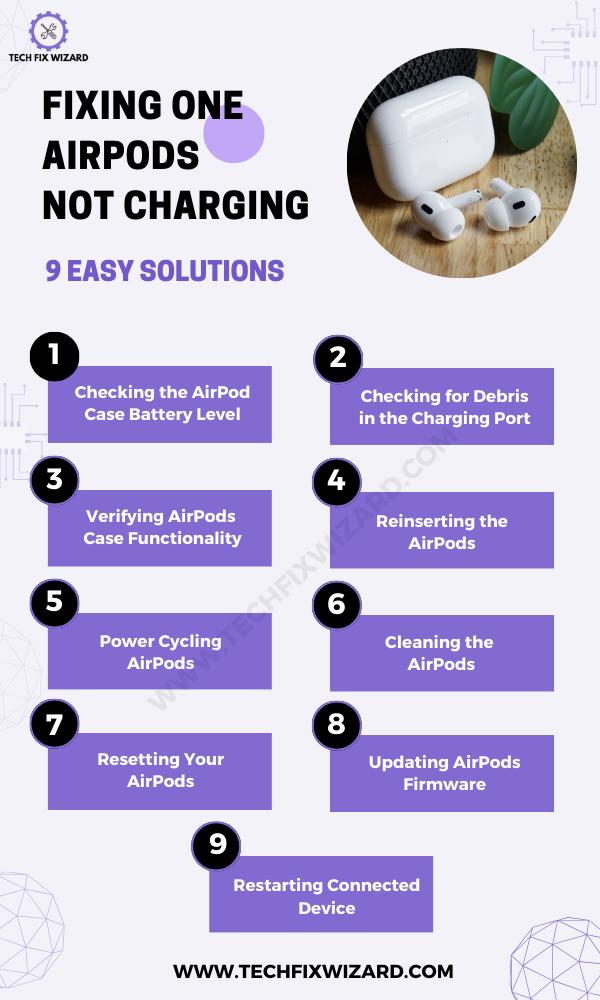
3. Verifying if the Charging Case Is Working Properly
Make sure the charging case is functioning correctly by checking if the LED light is turning on when you connect it to a power source.
This simple step will help you determine if the problem lies with the charging case or elsewhere. When plugging in your charging case, look for a small LED light near the hinge area.
If it turns on and starts blinking, then your case is receiving power and should be able to charge your AirPods properly.
However, if there is no LED light or it remains off even when connected to a power source, then there may be an issue with the charging case itself.
In this case, you might need to consider getting it repaired or replaced by Apple or an authorized service provider.
4. Reinserting the Airpods
If your AirPods case is working all well then try reinserting the AirPods. It can sometimes help resolve charging issues, as it can re-establish a proper connection between the charging contacts on the AirPods and the charging case.
Here’s a step-by-step guide on how to do it:
- Remove the AirPods: Take both AirPods out of the charging case.
- Place the AirPods Back in the Case: Carefully place both AirPods back into their respective slots in the charging case.
- Close the Case Lid: Close the lid of the charging case.
- Wait a Few Seconds: Keep the lid closed for about 10-15 seconds. This gives the charging case a moment to reset and establish a connection with the AirPods.
- Open the Lid and Check Status: Open the lid of the charging case and check if the charging status is displayed on your device.
5. Power Cycling Airpods
Restarting your AirPods might help resolve the issue of one AirPod not charging.
Here are the steps to power cycle your AirPods:
- Put your AirPods in their charging case.
- Close the lid of the charging case.
- Wait for 30 seconds.
- Open the lid of the charging case and put your AirPods in your ears.
- Your AirPods should now be restarted.
This simple power cycle can often fix any minor glitches or connectivity issues that may be causing one of your Airpods not to charge correctly.
6. Cleaning the AirPods
Maintaining clean charging contacts on your AirPods is crucial for consistent charging performance.
Regular cleaning not only helps with charging issues but also addresses potential problems like connectivity disruptions and audio quality concerns.
So, give this step a try to see if it resolves the issue. Follow the steps below to clean your AirPods:
- Gently remove your AirPods from the case.
- Use a soft, lint-free cloth to wipe down the exterior of the AirPods, including the charging contacts and the speaker grilles.
- For deeper cleaning, dampen the cloth slightly with water or isopropyl alcohol.
- Be sure to squeeze out any excess liquid before wiping down the AirPods.
- Pay close attention to the charging contacts, ensuring they are free from dirt or residue.
- Allow the AirPods to air dry for a few minutes before placing them back in the case.
Above is just a general overview of the steps on how to clean the AirPods but for detailed cleaning you can check How to Clean AirPods (and the Case) Without Damaging Them.
7. Resetting Your AirPods
If none of the above steps work, you can try resetting your AirPods. To do this, follow these steps:
- Place both AirPods in the case.
- Open the lid and keep the lid open.
- Press and hold the button on the back of the case until the status light starts flashing amber and then white.
- Close the lid and wait for a few seconds.
- Open the lid again and check if the charging issue has been resolved.
You Might Also Like: Airpods Not Holding A Charge For Long – How To Solve It
8. Updating AirPods Firmware
To ensure optimal performance, you should regularly update the firmware of your AirPods. Updating the firmware not only fixes bugs and improves stability but also enhances the overall functionality of your AirPods.
- Make sure both your iOS device and AirPods have enough battery life.
- Open the Settings app on your iOS device.
- Tap on General.
- Select About.
- Choose AirPods.
- If a firmware update is available, you’ll receive a prompt to install it.
- Follow the on-screen instructions to complete the update process.
9. Restarting Your iPhone or Other Connected Device
Sometimes, a simple reboot is all it takes to fix the problem. So, restart your iPhone or other connected device to see if it resolves the charging issue with your AirPod.
Here’s how you can do it:
- Press and hold the power button on your iPhone until the slider appears.
- Slide the power off button to turn off your device.
- Wait for a few seconds, then press and hold the power button again until you see the Apple logo.
By restarting your iPhone, you are giving it a fresh start, which can help resolve any software glitches that may be causing charging problems with your AirPods.
If none of the above steps help you to resolve the issue, do not hesitate to reach out to Apple customer support.
A Quick Read: AirPods Max Not Charging – Get Them Fixed In 8 Simple Steps
Routine Maintenance of Your AirPods
Proper maintenance is essential to ensure your AirPods continue to function optimally and provide you with the best audio experience.
Regular maintenance not only keeps your AirPods looking clean but also helps prevent potential issues that might arise from dirt, dust, or outdated firmware.
Here are some steps to maintain your AirPods effectively:
- Clean them regularly with a soft, dry, lint-free cloth. Use a bit of isopropyl alcohol (70%) for tougher dirt, but avoid harsh chemicals.
- Make Checking for firmware updates a part of your routine.
- Reset AirPods if they’re not working properly: place them in the case, and hold the setup button for 15 seconds until the light flashes amber, then white.
- Store AirPods properly in their case when not in use to protect them from dust and moisture. Consider a hard case for travel.
Trending Blog Posts:
- Left AirPod Not Charging – 8 Steps On How To Fix It
- AirPods Microphone Not Working – Fixed In 10 Easy Steps
FAQs
1. How Do I Check for Debris in the Charging Port of My Airpod?
To check for debris in your AirPods charging port, gently inspect it using a small flashlight. If you see any dust or dirt, carefully clean it out with a soft bristle brush or a toothpick.
2. What Is the Best Way to Clean the Charging Contacts on My Airpod?
To clean the charging contacts on your AirPod, gently wipe them with a soft, lint-free cloth. Avoid using water or cleaning solutions. This should help ensure a good connection and solve any charging issues.
3. How Do I Reset My Airpods?
To reset your AirPods, start by putting them in the charging case. Open the lid and press and hold the setup button on the back of the case until the status light starts flashing white.
4. How Can I Verify if the Charging Case Is Working Properly?
To verify if the charging case is working properly, first, check if it’s getting power from a reliable source. Then, make sure the case is clean and not damaged. If all seems fine, try charging a different device to confirm functionality.
5. Is It Important to Update the Firmware of My Airpods?
Updating the firmware of your AirPods is important as it can fix bugs, improve stability, and provide new features.
Make sure to regularly check for updates through your device’s settings to ensure optimal performance.
6. What should I do if one of my AirPods isn’t charging?
If one of your AirPods isn’t charging, start by cleaning the charging contacts on the AirPod and case. Ensure proper alignment when placing them in the case and consider restarting the connected device.
If the issue persists, contact Apple Support for personalized assistance.
7. How can I determine if my AirPods are charging correctly?
To confirm correct charging, observe the LED light on the charging case. Amber or white light indicates charging, which may change during the process.
A green light signifies full charge. Check your device’s battery widget for detailed charge levels of both AirPods and the case.
8. How do you factory reset AirPods?
To factory reset AirPods, place them in the charging case and keep the lid open. Press and hold the setup button on the back of the case until the status light flashes white, then release the button.
9. How long do AirPods last?
AirPods typically last around 4-5 hours of listening time or 3 hours of talk time on a single charge. The charging case provides multiple additional charges, extending usage to over 24 hours.

John Paul is a tech enthusiast dedicated to troubleshooting. He is passionate about fixing glitches, simplifying complexities, and empowering others in the digital realm.