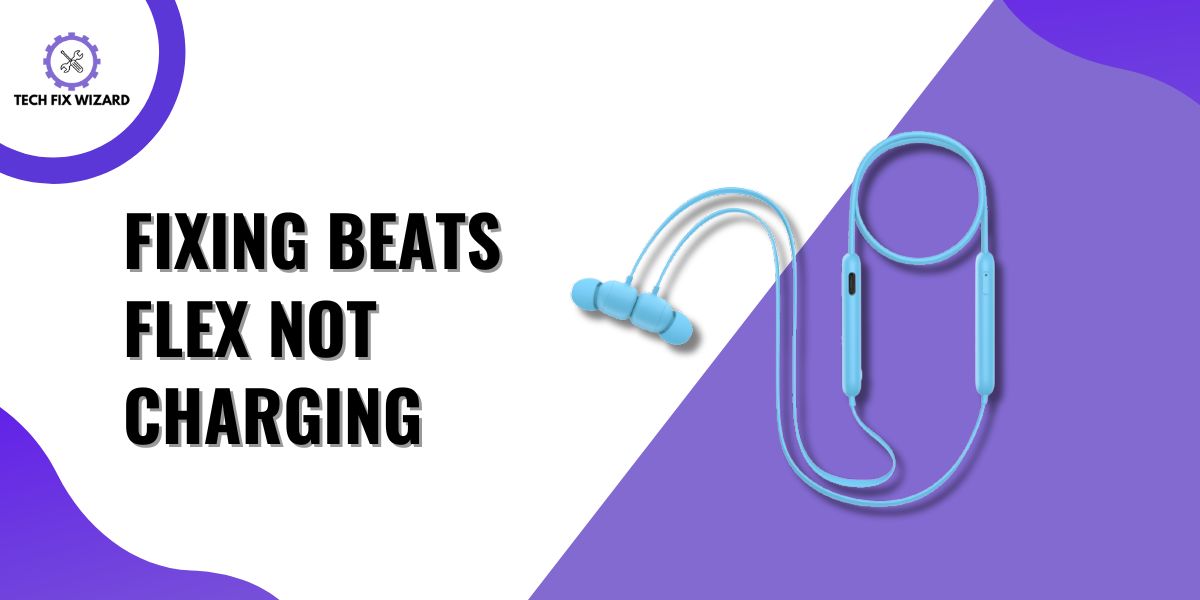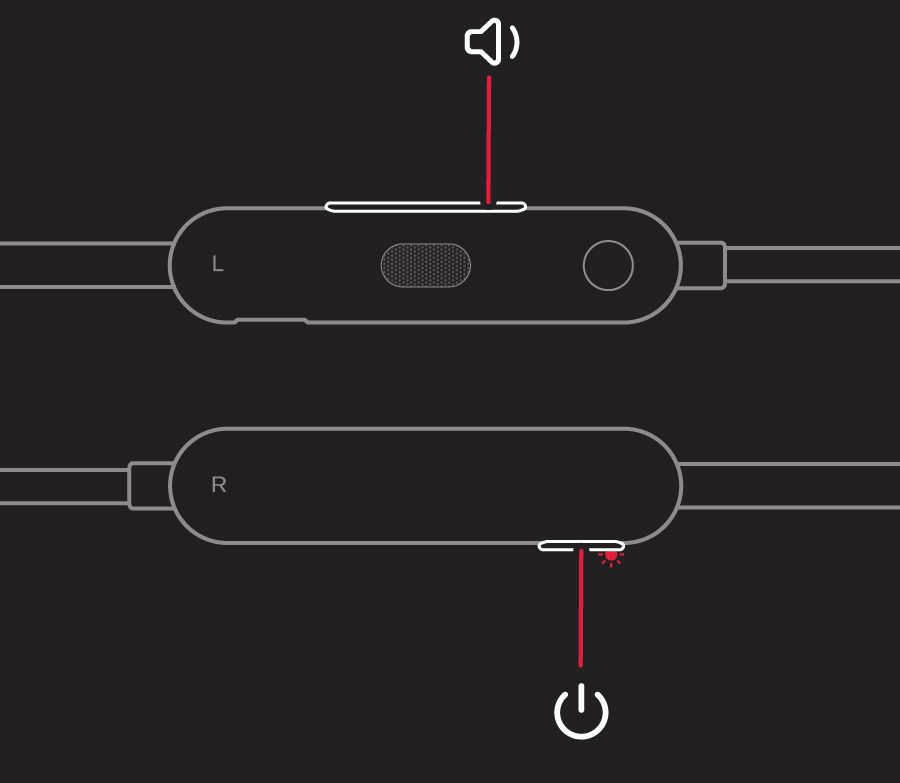Dealing with Beats Flex not charging can be really frustrating. It’s like your music and plans hit a roadblock.
Whether you’re getting ready to exercise, work, or just enjoy some music, having earphones that won’t charge is a big hassle.
But don’t worry – we’re here to help you figure out why this might be happening and give you some straightforward solutions to get your Beats Flex working again.
Let’s jump into troubleshooting and solve the mystery of why your earphones aren’t charging.
Contents
- 1 Beats Flex Not Charging – 5 Troubleshooting Steps
- 2 1. Checking the Charging Cable
- 3 2. Checking the Charging Port
- 4 3. Verifying Power Source
- 5 4. Trying a Different Charger
- 6 5. Resetting the Beats Flex
- 7 FAQs
- 8 1. How Long Does It Usually Take for Beats Flex to Fully Charge?
- 9 2. Is It Normal for My Beats Flex to Heat Up While Charging?
- 10 3. How Often Should I Clean the Charging Port of My Beats Flex?
- 11 4. How Do I Know If My Beats Flex Are Charging?
Beats Flex Not Charging – 5 Troubleshooting Steps
Below is the list of five effective troubleshooting steps to get your Beat Flex back on track.
From checking the charging port for debris to ensuring a secure connection, these simple solutions could be the key to reviving your earphones and restoring your earphones.
So, let’s get started!
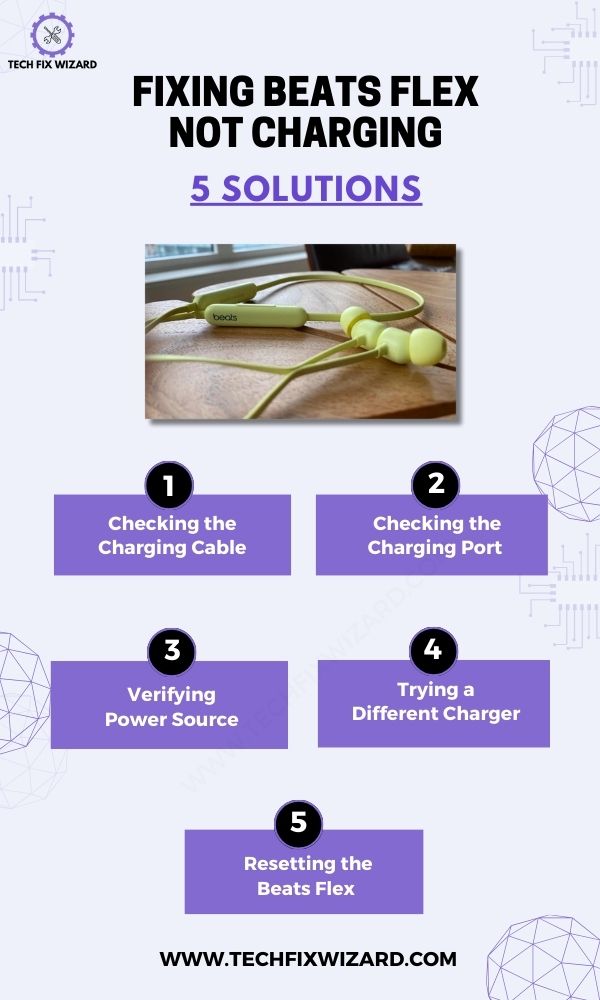
1. Checking the Charging Cable
Before proceeding with other troubleshooting steps, make sure you’re using the correct charging cable. Using the wrong cable can prevent your Beats Flex from charging properly.
To check if you have the right cable, look for a good-quality USB-C Cable.
The cables which are compatible with Beats Flex ensure optimal charging performance. Avoid using third-party cables or generic charging cords, as they may not provide sufficient power to charge your headphones.
Additionally, inspect the charging cable for any signs of damage or fraying. If you notice any issues, replace them with a new one to guarantee a reliable connection and successful charging experience for your Beats Flex.
Consider Reading:
- How To Fix Oppo Enco W11 Not Charging – 7 Quick Troubleshooting Steps
- Jlab Earbuds Not Charging – Try These 7 Steps
2. Checking the Charging Port
Next, inspect your beat flex for any obstructions, such as debris or lint. If you notice any foreign particles lodged in the port, it’s essential to remove them to ensure proper contact between the charging cable and the port.
Use a soft brush or a can of compressed air to gently clean out the port without causing any damage.

In addition to debris, assess the physical stability of the charging port. If the port seems loose or wobbly when the charging cable is inserted, this could indicate a more serious hardware problem.
A loose charging port might result in intermittent charging connections or a complete inability to charge. In such cases, it’s recommended to reach out to customer support or an authorized service center for further guidance.
3. Verifying Power Source
To ensure that your Beats Flex is charging properly, make sure you are using a compatible outlet with the correct voltage and wattage for charging your device.
Not all outlets are created equal, and using an incompatible one may result in difficulties charging your Beats Flex.
To prevent any potential issues, verify the power requirements of your headphones and compare them with the specifications of the outlet you intend to use.
If you’re uncertain about the voltage of the power source, measure it to ensure a smooth experience and avoid any inconveniences.
Look for outlets that provide the necessary voltage and amperage required by your Beats Flex. Additionally, make sure that the outlet is in good working condition and not damaged or faulty.
Quick Reads:
- JLab Headphones Not Charging – 8 Steps To Resolve The Issue
- Indy Evo Not Charging – [FIXED] 8 Steps To Try
4. Trying a Different Charger
Next, try using a different charger if available with your Beats Flex and see if that resolves the problem. Sometimes, the charging cable or adapter can be faulty and prevent your headphones from charging properly.
By using a different charger, you can determine whether the issue lies with your current charger or with the headphones themselves.
5. Resetting the Beats Flex
Another simple solution may be to try resetting your Beats Flex. Resetting can help resolve various problems such as connectivity issues or audio glitches.
Follow the steps below to reset the Beat Flex:
- Press and hold both the power and volume down buttons together.
- Hold them for about 15 seconds.
- When the earphones’ LED light flashes, let go of the buttons.
- Your earphones are now reset and can be set up with your devices again.
If you’ve exhausted all the steps above and are still grappling with the charging issue on your Beat Flex, it might be worth reaching out to Apple’s customer support for assistance.
Read Blog Posts:
- Haylou GT1 Pro Not Charging – 11 Easy Steps To Restore Charging
- EarFun Earbuds Not Charging – 9 Troubleshooting Steps To Fix
- Yobola T2 Pro Not Charging – Try These 9 Easy Solutions [FIXED]
FAQs
1. How Long Does It Usually Take for Beats Flex to Fully Charge?
Usually, it takes about 2 hours for Beats Flex to charge fully. Make sure you’re using a compatible charger and try resetting the headphones if they’re not charging correctly.
2. Is It Normal for My Beats Flex to Heat Up While Charging?
Yes, it is normal for your Beats Flex to heat up while charging.
The charging process generates some heat, but as long as it’s not excessively hot or causing any issues, there’s nothing to worry about.
3. How Often Should I Clean the Charging Port of My Beats Flex?
You should regularly clean the charging port of your Beats Flex to prevent any dirt or debris from interfering with the charging process.
This helps maintain a steady connection and ensures proper charging functionality.
4. How Do I Know If My Beats Flex Are Charging?
When charging Beats Flex, connect them using the cable. Look for the LED indicator on the earbuds near the power button. It should light up, indicating charging.
LED might be steady or flashing.
Consult the user manual for specific LED indications. Allow time to fully charge; the LED will turn off or stay steady when done.

John Paul is a tech enthusiast dedicated to troubleshooting. He is passionate about fixing glitches, simplifying complexities, and empowering others in the digital realm.