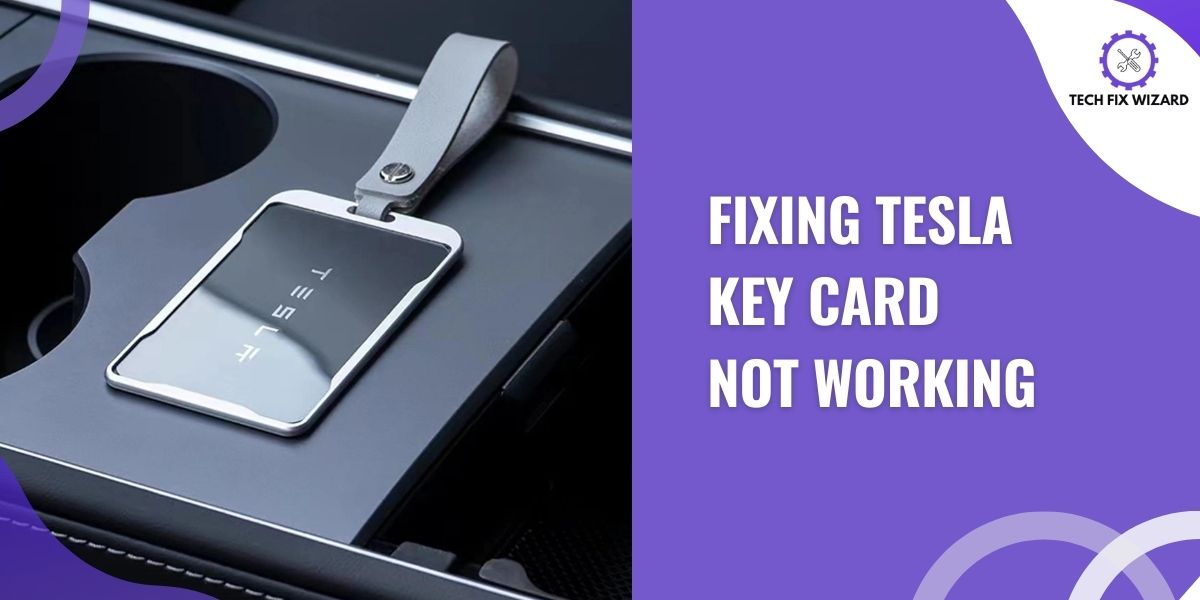Owning a Tesla comes with a range of innovative features, including the convenience of using a key card for unlocking and starting your vehicle.
However, there might be instances when you face a Tesla key card not working as expected.
In this article, we’ll address common concerns related to non-responsive key cards, and offer solutions to resolve these issues.
So, let’s get into it!
Contents
- 1 Exploring the Causes Behind the Tesla Key Card Not Working
- 2 Steps to Resolve Key Card Tesla Not Working
- 3 1. Checking for Physical Damages
- 4 2. Cleaning the Card Reader
- 5 3. Rescan the Key Card
- 6 4. Attempting Key Card Reset
- 7 5. Checking Software Updates
- 8 6. Checking Nearby Interference
- 9 7. Replacing the Key Card
- 10 8. Replacing the Card Reader
- 11 Backup Options if Tesla Key Card Not Working
- 12 Regular Maintenance of Your Tesla Key Card
- 13 FAQs
- 14 1. How can I fix a non-responsive key card?
- 15 2. Can I unlock and start my Tesla using the mobile app instead of the key card?
- 16 3. What should I do if my Tesla key card is damaged?
- 17 4. Can I use a damaged key card until I get a replacement?
- 18 5. How can I restart the key card reader in my Tesla?
- 19 9. What if my Tesla key card is lost or stolen?
- 20 10. Are there any software updates that could address key card issues?
Exploring the Causes Behind the Tesla Key Card Not Working
Exploring the potential causes behind a non-functioning Tesla key card is crucial to resolving the issue effectively.
From physical damage and faulty card readers to software glitches and environmental factors, understanding these potential culprits helps in pinpointing the root of the problem.
| Cause Number | Cause of Tesla Key Card Not Working | Cause Description |
|---|---|---|
| 1 | Physical Damage | Cracks, scratches, or dents on the key card can disrupt its ability to communicate with the car’s sensors. |
| 2 | Card Reader Issues | Malfunctioning or faulty card readers on the vehicle’s B-pillar can hinder proper communication with the card. |
| 3 | Software Glitches | Software bugs or glitches within the car’s system might affect the key card’s ability to function correctly. |
| 4 | Interference | Electromagnetic interference from other devices can disrupt the key card’s communication with the car. |
| 5 | Environmental Factors | Extreme temperatures, moisture, or direct sunlight can impact the key card’s performance and communication. |
| 6 | Wiring or Connection Issues | Problems with wiring or connections between the card reader and the car’s system can lead to communication failure. |
| 7 | Physical Obstructions | Objects obstructing the card reader or the key card itself can prevent proper communication. |
| 8 | System Updates | Updates to the car’s software might affect the key card’s compatibility or functionality. |
| 9 | Card Degradation | Over time, the RFID chip within the key card might degrade, affecting its communication abilities. |
| 10 | Physical Wear and Tear | Frequent use and exposure to elements can cause physical wear and tear on the key card, affecting performance. |
Also Read:
Steps to Resolve Key Card Tesla Not Working
Now, let’s delve into the troubleshooting steps to address the issue of your non-responsive Tesla key card.
By following these steps, you can identify and resolve the underlying problems that might be causing your key card to malfunction.
1. Checking for Physical Damages
The first and foremost step in this troubleshooting is to look for any physical damage on the key card.
Inspect the key card closely for any visible signs of damage, such as cracks, scratches, or dents. Even minor physical damage can disrupt the communication between the key card and the vehicle’s sensor, leading to issues with access and ignition.
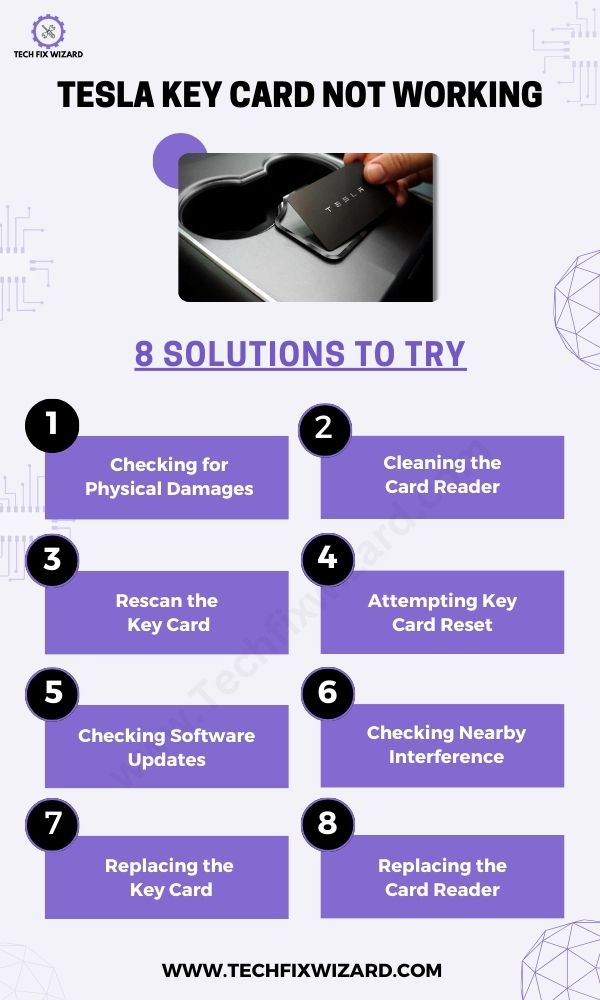 You Might Also Like: Tesla Key Fob Not Working – Try These 9 Solutions
You Might Also Like: Tesla Key Fob Not Working – Try These 9 Solutions
2. Cleaning the Card Reader
Over time, dust, dirt, and debris can accumulate on the card reader’s surface.
Use a soft, lint-free cloth to gently clean the card reader, ensuring that it is free from any obstructions that could hinder the key card’s functionality.
3. Rescan the Key Card
If the initial attempt to use the key card fails, consider rescanning it by deliberately moving the card around the designated card reader area in a slow and controlled manner.
This action can help improve card-reader communication by ensuring a thorough scan.
4. Attempting Key Card Reset
If the key card continues to malfunction, you can perform a card reset. To do this:
- Access Controls > Locks > Keys on the touchscreen.
- Locate your key card and tap the Trash icon.
- Follow on-screen instructions to scan the card on the interior reader.
- Wait 1-2 minutes for the car to refresh.
- Add the key card back by tapping (+), scan it, and wait a few seconds.
- Remove and replace the key card in the reader to activate and reset it.
5. Checking Software Updates
Ensure that your Tesla software is up to date. Periodic software updates often include improvements and bug fixes related to key card functionality.
Check the vehicle’s display or the Tesla mobile app for any available updates and install them if necessary.
Also Read: How To Fix Tesla Touchscreen Not Working – Here’s How To Fix It!
6. Checking Nearby Interference
Tesla key cards use RFID (Radio Frequency Identification) technology. RFID is a type of wireless technology that uses radio waves to identify objects. T
The Tesla key card contains an RFID chip that is activated when it is brought close to the RFID reader in the Tesla vehicle. The RFID reader then sends a signal to the car’s computer, which unlocks the doors and allows the car to be started.
If you’re having trouble with your Tesla key card, there is the possibility that other RFID devices might be interfering with it. It’s a good idea to try to identify any potential sources of interference.
Once you’ve identified the source of interference, you can try to remove it or move the key card away from it.
7. Replacing the Key Card
If none of the aforementioned troubleshooting steps prove effective in resolving the key card issue, you might need to consider replacing the key card.
If the key card has sustained irreparable damage or if its functionality continues to be compromised despite attempted fixes, obtaining a new key card from Tesla might be the most appropriate solution.
8. Replacing the Card Reader
If even a new card reader isn’t functioning as expected, it might be necessary to consider the replacement of the card reader itself.
This step is generally recommended to be carried out by Tesla’s authorized service centers, as it involves a higher level of technical expertise and precision.
However, if you possess sufficient mechanical skills and are inclined to undertake a DIY approach, you can follow the steps outlined below to replace the card reader:
| Step | Description | |
|---|---|---|
| 1. | Power Off the Vehicle | On the touchscreen, navigate to Controls > Safety & Security > Power Off. Confirm by selecting Power Off again. |
| 2. | Remove B-Pillar Trim | Use a pry tool to carefully lift and remove the B-pillar trim, granting access to the card reader area. |
| 3. | Disconnect Wiring | Locate the B-pillar card reader and disconnect the wiring harness connected to it. |
| 4. | Remove Card Reader | Gently take out the old B-pillar card reader from its position. |
| 5. | Install New Card Reader | Install the new card reader in the same spot, ensuring proper alignment. Connect the wiring harness securely. |
| 6. | Reinstall Trim | Put the B-pillar trim back in place, using the same method you used to remove it. |
| 7. | Reconnect Battery | Reconnect the Tesla battery by attaching the negative cable and securing it with the bolt. |
| 8. | Test Card Reader | With the battery reconnected, test the new B-pillar card reader’s functionality. Hold the key card up to the reader to see if it successfully unlocks the car. |

Also Read: Tesla Not Connecting To Wi-Fi – 8 Quick Fixes
Backup Options if Tesla Key Card Not Working
Aside from relying solely on the key card, it’s advisable to establish alternative entry methods as part of your backup plan.
One effective approach is to utilize the Tesla mobile app or a key fob if your specific vehicle model supports it. Integrating multiple means of access to your vehicle helps mitigate the risk of being locked out due to potential key card malfunctions.
By having several entry options available, you ensure that you can still access and operate your Tesla, even if there are issues with the key card.

Regular Maintenance of Your Tesla Key Card
Maintaining the condition of your key card is crucial for its consistent performance.
1. Regular Cleaning:
Periodically cleaning your key card and card reader is essential to maintain its functionality and prevent issues. Use a soft, lint-free cloth to wipe the surfaces gently.
This removes dust, dirt, and any potential residues that could accumulate over time. Be cautious not to use harsh chemicals or abrasive materials on the card reader while doing regular service of the car.
2. Visual Inspection:
Regularly inspect your key card for any signs of wear, scratches, or physical damage. Over time, key cards can experience wear and tear from frequent use or being carried alongside other items.
Scratches or physical damage can compromise the card’s ability to communicate with the vehicle’s sensors. If you notice any damage or significant wear, consider replacing the key card to ensure consistent performance.
3. Temperature and Moisture:
Extreme temperatures, excessive moisture, and direct sunlight can have adverse effects on the key card’s functionality.
Avoid leaving the key card in places with high heat, such as inside a hot car during summer. Likewise, protect the key card from excessive moisture, as water ingress could damage the internal components.
If you live in an area with extreme weather conditions, consider keeping the key card in a protective case to shield it from environmental factors.
4. Avoid Wallet Storage:
Storing the key card in a wallet alongside other cards, coins, or objects can lead to friction and potential damage. Cards rubbing against each other might result in scratches or wear that affect the card’s appearance and performance.
To prevent this, consider keeping the key card in a separate compartment or holder within your bag or pocket. If your wallet has RFID-blocking features, make sure these do not interfere with the key card’s functionality.
By following these elaborated guidelines, you can extend the lifespan of your key card and ensure its consistent performance, reducing the likelihood of encountering issues or the need for frequent replacements.
Our Popular Pick: How To Fix Tesla Speakers Not Working – Try These 8 Fixes
FAQs
1. How can I fix a non-responsive key card?
Start by checking the key card’s battery level and replacing it if necessary. If the issue persists, try restarting the car’s touchscreen or resetting the key card through the car’s settings.
2. Can I unlock and start my Tesla using the mobile app instead of the key card?
Yes, you can use the Tesla mobile app as an alternative to the key card for unlocking, starting, and managing various car functions
3. What should I do if my Tesla key card is damaged?
If your key card is physically damaged, it might not work properly—Contact Tesla’s customer support for guidance on obtaining a replacement key card.
4. Can I use a damaged key card until I get a replacement?
Using a damaged key card is not recommended, as it could cause further issues or become stuck in the car’s key card reader. It’s better to request a replacement as soon as possible.
5. How can I restart the key card reader in my Tesla?
You can restart the key card reader by going to the car’s touchscreen settings, selecting ‘Safety & Security,’ and then choosing ‘Key Card.’ From there, you can restart the key card reader.
9. What if my Tesla key card is lost or stolen?
If your key card is lost or stolen, you can use the Tesla mobile app or contact Tesla support to disable the lost card and order a replacement.
10. Are there any software updates that could address key card issues?
Tesla frequently releases software updates that can improve various aspects of the car, including key card functionality. Make sure your car’s software is up to date to potentially address any known key card-related issues.

John Paul is a tech enthusiast dedicated to troubleshooting. He is passionate about fixing glitches, simplifying complexities, and empowering others in the digital realm.