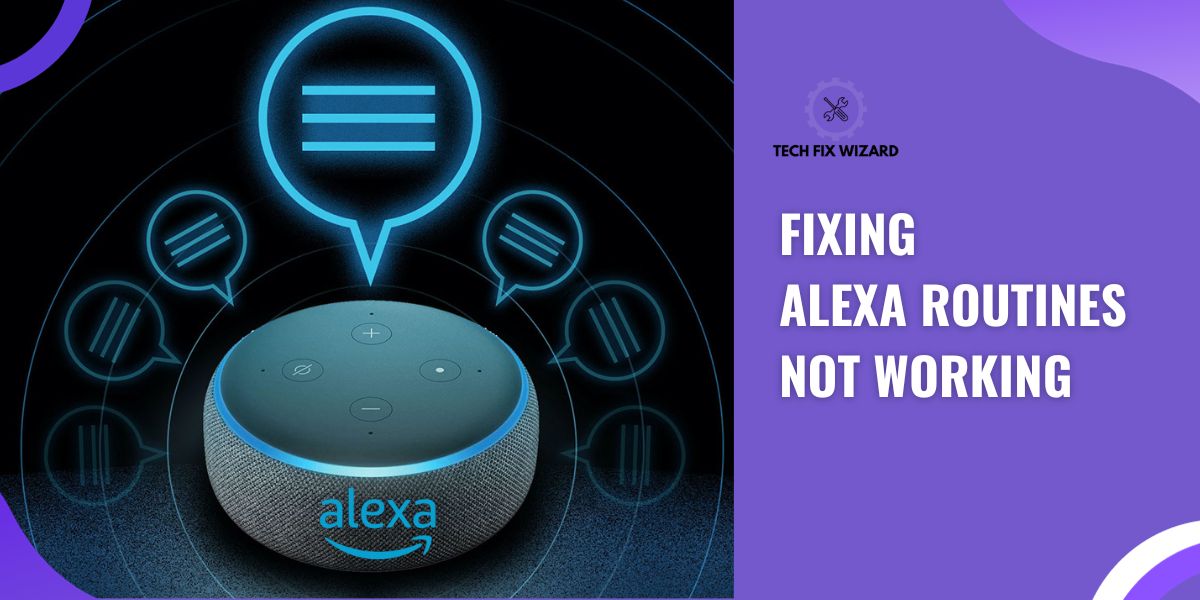Alexa, the virtual assistant is a powerful tool that is meant to help you set alerts, remind you to do errands, entertain you, organize your schedule, and many more. Alexa Routine is a shortcut for all the actions that Alexa can perform.
Hence, it becomes very annoying and time-consuming when Alexa Routines stops working. Worry not! Most of these issues can be dealt with in no time with little to no effort. Also, you don’t need to have extensive knowledge of how the technology works.
Contents
- 1 Fixing Alexa Routines Not Working – 9 Effective Solutions
- 2 Test With Other Commands When Alexa Routines Not Working
- 2.1 1. Check Internet Connection:
- 2.2 2. Enable the Routine:
- 2.3 3. Use Right Voice Commands:
- 2.4 4. Ensure the Right Device is Connected:
- 2.5 5. Alexa is Muted:
- 2.6 6. Reboot all Devices:
- 2.7 7. Update Software When Alexa Routines Not Working:
- 2.8 8. Create the Routine Again:
- 2.9 Delete Routine:
- 2.10 Recreate Routine:
- 2.11 9. Contact Alexa Support:
- 3 FAQs
- 4 1. Do Alexa routines work on their own?
- 5 2. How do I activate Alexa to run the routines?
- 6 3. Does Alexa work without the internet?
- 7 4. How many Routines can Alexa have?
Fixing Alexa Routines Not Working – 9 Effective Solutions
There could be multiple reasons why your Alexa Routines are not working, but usually, it boils down to the following reasons. wrong connection, Wi-Fi not connected, using the wrong trigger commands, echo being muted, routine not enabled, the device not listed, or outdated software.
| # | Possible Reasons for Alexa Routines Not Working |
|---|---|
| 1 | Wrong connection |
| 2 | Wi-Fi not connected |
| 3 | Using the wrong trigger commands |
| 4 | Echo being muted |
| 5 | Routine not enabled |
| 6 | Device not listed |
| 7 | Outdated software |
Hence, to combat these troubleshoots follow the easy fixes below. But first, make sure that the problem is only with the Alexa Routines.
Test With Other Commands When Alexa Routines Not Working
Try giving it basic commands such as asking the time, what the weather is like, or to call someone. If it works, then the errors lie in the routine. Otherwise, Alexa is unresponsive.
In either case, there is no need to panic. See the solutions below and troubleshoot the problem. If the device still doesn’t work, it could be the manufacturer’s fault. In that case, contact Amazon and they will hook you up with a new device.
If you are new to this technology you can read the official guide on Amazon to know more about how to set Alexa Routines.
1. Check Internet Connection:
Although Alexa can function without an internet connection. There are still some commands that would require stable internet. For a more effective it’s best to keep it connected to Wi-Fi at all times.
Sometimes the device could be set in offline mode. Enable online mode in four simple steps.
- Open the Alexa app.
- Tab Devices.
- Tab Screen and Echo.
- If the echo device is set on Offline mode then either the Alexa is powered off or has no internet connection.
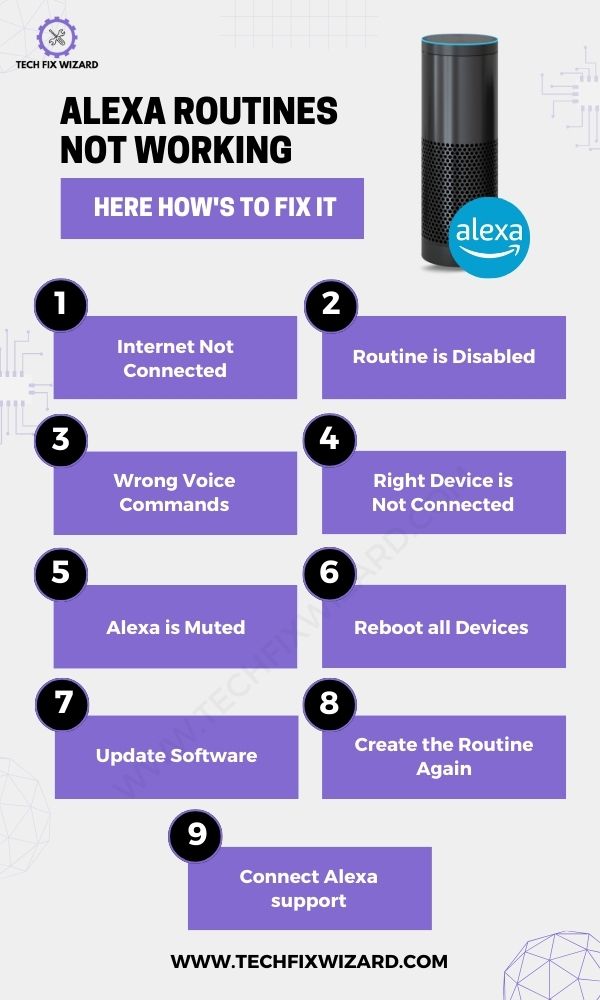
2. Enable the Routine:
Now that you have made a personalized routine, it’s important to make sure that the routine that you want to use is enabled. Aside from a command phrase that would trigger the routine. There is also a toggle button that should be turned on.
To check, do the following steps.
- Select the routine from the Alexa app.
- Select Edit.
- An Enabled / Disabled option would be shown.
- Select Disabled.
The routine would only work if it is activated.
Also, make sure that there is no conflict between different routines. If two routines are working in the same period. Either change the time frame or disable one of them. To run multiple commands with Alexa in a single trigger by activating Alexa Follow-up mode, follow these steps:
| Step | Action |
|---|---|
| 1 | Make sure you have an Alexa-enabled device and it’s connected to the internet. |
| 2 | Open the Alexa app on your mobile device. |
| 3 | Tap on the “More” button located at the bottom of the screen. |
| 4 | From the list of options, select “Routines“. |
| 5 | Tap on the “+” sign at the top right corner of the screen to create a new routine. |
| 6 | Give your routine a name, such as “Good Morning” or “Bedtime Routine”. |
| 7 | Tap on “When this happens” and select the trigger you want to use, such as “Alexa, good morning”. |
| 8 | Tap on “Add action” and select the first command you want to run, such as “Turn on the bedroom lights”. |
| 9 | Tap on “Add action” again and select the second command you want to run, such as “Play my morning playlist”. |
| 10 | Enable the “Follow-up mode” toggle located at the bottom of the screen. |
| 11 | Tap on “Create” to save your routine. |

3. Use Right Voice Commands:
Alexa can’t work if the wrong or mismatched phrase is used to trigger the routines. You would have probably seen many funny videos on the internet where the user would deliberately confuse Alexa by giving an incomprehensible command and Alexa would apologize for not understanding.
Alexa would only make sense of your commands if that is programmed in. So, firstly, make sure that the command you are using is the right one. If you have forgotten what the command phrase is or want to edit it out. Follow the steps below.
- Open the Alexa app.
- Tab More icon.
- Tab Routines.
- Select the routine that you want to check or edit.
- You would see the Trigger Phrase.
- Tab on View/Edit.
- Enter the new phrase and tab next.
- Your command phrase is updated.
- Wait and then test your routine.
For a more personalized experience, you can also create a Voice ID for Alexa.
4. Ensure the Right Device is Connected:
When setting up your routines, you would have to choose a specific device. Make sure that the target device is connected to the internet and compatible.
In case you have connected Alexa to multiple devices, you have the option to choose which devices should execute your routine. If you are facing issues it is possible that Alexa routines are not configured to run on the device you are currently using.
Check which device is connected or if you want to add another. Follow the same four steps from above.
- Scroll down at the bottom of the screen.
- See which device is set to perform in the “From section”.
- Tab current settings.
- Choose the device you want the command to perform.
- To change the device, select the device you speak to.
Now you have the desired device. Also, make sure that the name of the device is entered correctly. Otherwise, Alexa wouldn’t find the device.
5. Alexa is Muted:
It could be that you have unintentionally turned your Alexa on mute. If the device is on mute and you command it to tell the time, play a song, or set an alarm. You wouldn’t hear a thing.
You can tell if your device is on mute by looking at the microphone, if there is a red light, then the device is on mute. Your routines can’t override the silent mode. Unmute your device if that’s the case.
Similarly, if the lights are other colors, it would explain and indicate something else. Each light represents some different function.

6. Reboot all Devices:
If ensuring that the correct phrase is spoken, the right device is being addressed and there is a stable internet connection. It’s time to do the most basic step. Restart all your devices.
This would help your device get rid of any software glitches, or unattended errors that are preventing your device from working properly.
For your mobile, tablet, or watch. This step is pretty self-explanatory. Most devices ask you to long press the power button and choose the restart option. For Alexa, it’s also just one simple step.
- Unplug the device from the power outlet and wait for a minute or two.
- Plug into the power source and you are good to go.
See the Video below for visual instruction.
7. Update Software When Alexa Routines Not Working:
Sometimes errors occur due to outdated software. It’s essential for the proper working of any software that its creator launches, updates to fix any bugs, and for better performance.
| Steps to Update Software |
|---|
| 1. Go to the app store where the software was downloaded. |
| 2. Search for the app that needs updating. |
| 3. Click on the update option. |
| 4. Wait for the downloading and installation process to complete automatically. |
You can also check the Amazon website for any pending updates regarding a specific model.
8. Create the Routine Again:
Another quick fix is to delete and recreate the routine. It would refresh the software and it would act on the commands more effectively.
Delete Routine:
- Select the routine in the Alexa app.
- Go to the Edit routine section.
- Select the three drop-down dots.
- A list of commands would appear, choose Delete Routine.
Recreate Routine:
Now recreate your desired routine.
- Select the + icon.
- Name the routine.
- Add When to specify a desired time frame.
- Fill in the Action.
- Select a From device.
Save the routine and you are good to go. Try to trigger the command and test if the routine works or not.
9. Contact Alexa Support:
If you have tried troubleshooting your Alexa routines and they still don’t work, the best course of action is to seek assistance from the customer support team. They are equipped to provide you with more information on the issue and guide you towards a resolution.
You can reach out to them through the Amazon Alexa app or the Amazon website. The support team is available 24/7 and will be happy to help you get your Alexa routines up and running smoothly again.
FAQs
1. Do Alexa routines work on their own?
A trigger command activates Alexa routines. You can set a schedule and add reminders. It would assist you in doing chores and any work.
2. How do I activate Alexa to run the routines?
To verbally activate, simply say the trigger command. It could be anything that you want.
For example, set the command “Alexa play my morning playlist from Spotify” and it would start playing the songs. You can customize the commands according to your needs.
3. Does Alexa work without the internet?
Alexa requires an internet connection to function as it relies on cloud-based services to process user requests and perform tasks. Without an internet connection, Alexa will not be able to respond to voice commands, play music, or control smart home devices.
However, some Alexa-enabled devices, such as the Amazon Echo Plus, have a built-in Zigbee hub that allows them to control some smart home devices locally, even when the internet is down.
In such cases, Alexa may be able to control those devices, but other features that rely on the internet will not be available
4. How many Routines can Alexa have?
Alexa can have multiple routines set up by its users. There is no specific limit to the number of routines that can be created, but it ultimately depends on the user’s needs and preferences.
However, keep in mind that Alexa has some restrictions on the length and complexity of the routines, so it’s important to keep them concise and straightforward for optimal performance. Too many routines would slow it down.
References & Official Resources:

John Paul is a tech enthusiast dedicated to troubleshooting. He is passionate about fixing glitches, simplifying complexities, and empowering others in the digital realm.