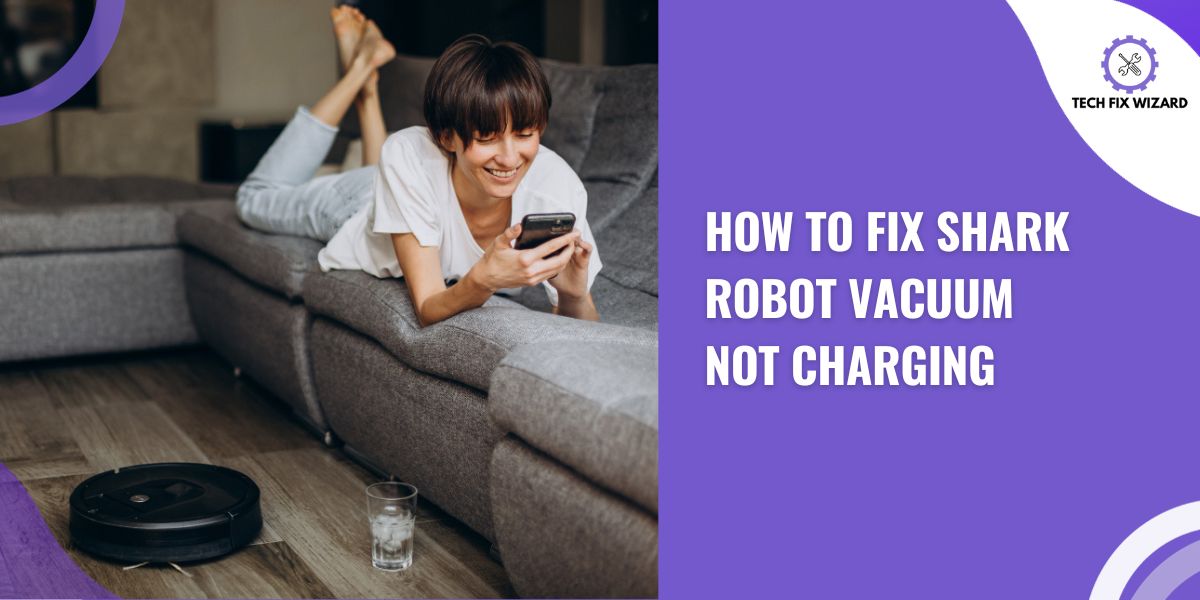Keeping your floors clean and tidy can be a never-ending task, especially if you have pets or kids. That’s where a Shark Robot Vacuum comes in handy. These smart home devices are designed to make cleaning your floors effortless and efficient.
But what to do when your game-changing Shark Robot Vacuum not charging?
There are several reasons why your Shark Robot Vacuum is not charging, ranging from a faulty charging dock to a damaged battery or even firmware issues.
In this article, we’ll go over some tested troubleshooting steps you can take to identify and fix the problem.
Contents
- 1 Reasons Why a Shark Robot Vacuum Not Charging
- 2 Troubleshooting Steps To Fix Shark Robot Vacuum Not Charging
- 3 FAQs
- 4 1. Can I use my Shark Robot Vacuum while it’s charging?
- 5 2. How often should I clean the filters and brushes on my Shark Robot Vacuum?
- 6 3. How long does it take to charge a Shark Robot Vacuum fully?
Reasons Why a Shark Robot Vacuum Not Charging
There are several reasons why your Shark Robot Vacuum may not be charging. It’s important to identify the cause of the issue so you can take the appropriate steps to fix it.
Here are some reasons why your Shark Robot Vacuum is not charging:
- Faulty Charging Dock
- Dirty Charging Contacts
- Damaged Battery
- Overheating
- Firmware Issues
Troubleshooting Steps To Fix Shark Robot Vacuum Not Charging
Owning a Shark Robot Vacuum can make cleaning your home a breeze, but it can quickly become a nightmare when it stops charging. Fortunately, troubleshooting the issue is not as complicated as it seems.
Follow the steps to troubleshoot and fix the charging issue with your cleaning robot.
1. Check the Charging Dock
One common cause of this issue could be a faulty charging dock. The charging dock is the base where the vacuum sits to charge. Ensure that the charging dock is properly plugged into an outlet and that power is going to it.
| Step | Action |
|---|---|
| 1 | Plug in another appliance to the outlet to confirm if the outlet is functioning properly. |
| 2 | Inspect the power cable for any signs of damage or fraying. |
| 3 | If the power cable is damaged, consider replacing it with a new one. |
| 4 | Check the pins on the charging dock to ensure they are clean and not obstructed by debris. |
| 5 | Use a dry cloth or a small brush to clean the pins, especially if there is any visible dirt or residue. |
| 6 | Verify that the pins are not bent or misaligned. If necessary, gently straighten them using appropriate tools. |
| 7 | Once the pins are clean and properly aligned, reconnect the charging dock and test if it functions as intended. |
Once you have inspected the above, look for any visible signs of damage or wear and tear on the dock. If so, it might be time for a replacement dock.
Purchase a new dock compatible with your specific robot vacuum model to avoid further issues. Remember that even once you’ve replaced the dock, other factors could still be at play, preventing your robot vacuum from charging properly.
So, stay calm and assess the situation one step at a time.
Quick Read: Lefant Robot Vacuum Not Charging – 7 Steps To Fix It
2. Clean the Charging Contacts
Charging contacts are the small metal pins on both the vacuum and the charging dock that connect to charge the battery. Over time, they can become dirty or obstructed, preventing the vacuum from charging properly.
- First, grab a microfiber cloth and gently wipe down the robot vacuum and dock charging contacts. If dirt or debris clogs the contact points, this could prevent the proper connection.
- Next, use a cotton swab with rubbing alcohol to clean any residue or buildup. With a little effort, you should have your Shark robot vacuum up and running quickly!
To get your robot cleaner back on charging, ensure the vacuum and charging dock’s contacts are clean and unobstructed.
3. Check And Replace the Battery
The battery of the Shark Robot Vacuum can become damaged if it’s been dropped or exposed to extreme temperatures. You can inspect the battery for any visible damage or leaks.
If the battery is damaged, it’s time to replace it. It’s a simple task that only requires a bit of DIY knowledge and a replacement battery, which you can purchase easily.
| Step | Action |
|---|---|
| 1 | Refer to the manual for your specific Shark robot vacuum model and follow the instructions to remove the battery compartment. |
| 2 | Locate the battery within the compartment and identify the screws holding it in place. |
| 3 | Unscrew the battery carefully using the appropriate tools. |
| 4 | Remove the old battery from its slot, taking note of its orientation for proper placement of the new battery. |
| 5 | Take the new battery and ensure it matches the specifications recommended by the manufacturer. |
| 6 | Align the new battery correctly within the compartment, making sure the terminals match up with the corresponding connectors. |
| 7 | Carefully screw the new battery into place, securing it firmly but not overly tight. |
| 8 | Reattach the battery compartment by following the instructions in the manual, ensuring it is securely fastened. |
| 9 | Test your Shark robot vacuum to confirm that the new battery is functioning properly and the vacuum operates as expected. |
You’ll be surprised how easy and quick the process is; you’ll save money in the long run. So, don’t give up on your robot vacuum just yet – a battery replacement may be all it needs to start charging again.
People Also Liked: ECOVACS DEEBOT Not Charging – Effective Troubleshooting & Fixes
4. Allow The Vacuum to Cool Down
If your Shark Robot Vacuum is overheating, it may not charge correctly. Allow the vacuum to cool down before attempting to charge it again. This can prevent further damage to the vacuum’s battery and ensure it functions properly.
Overheating can occur if the vacuum runs for an extended period or works too hard to clean a particularly dirty area.
Unplug the vacuum and let it sit for at least 30 minutes before plugging it back to charge. By giving your Shark robot vacuum time to cool down, you can prolong the life of your device and keep it running smoothly for years to come.
Also, ensure cleaning the vacuum’s filters and brushes regularly to prevent overheating. If the overheating continues, it’s best to take the vacuum to a service center for repairs.
5. Update The Firmware
Firmware issues can sometimes cause charging problems. Make sure that your Shark Robot Vacuum is running the latest firmware version.
Updating the firmware can fix bugs and small glitches. So, before you start to stress about the possibility of buying a brand-new vacuum, try updating the firmware. You can update it through the SharkClean app.
Here are the steps to check for firmware updates:
- Open the SharkClean app on your smartphone or tablet.
- Tap on “Settings” and then “About”.
- Check the firmware version listed. If it is not the latest version, you will need to update it.
- Tap on “Check for Firmware Updates“. If an update is available, follow the prompts to download and install it.
- Once the update is installed, try connecting your Shark Robot to Wi-Fi again.
If the problem persists after updating the firmware, try resetting the vacuum to its factory settings.
6. Reset Your Shark Cleaner
If nothing works, reset your shark robot to get it back on cleaning work. There are two ways to reset a Shark Robot Cleaner:
Manual Reset
- Turn the Shark Robot Cleaner upside down.
- Locate the power button on the robot’s side.
- Press and hold the power button for 10 seconds.
- The Shark Robot Cleaner will turn off.
- Wait for 10 seconds, then turn the Shark Robot Cleaner back on.
Factory Reset
- Download the Shark Clean app on your smartphone.
- Open the Shark Clean app and create an account.
- Follow the instructions in the app to connect your Shark Robot Cleaner to your Wi-Fi network.
- Once your Shark Robot Cleaner is connected to your Wi-Fi network, open the app and tap on the “Settings” icon.
- Tap on the “Reset” option.
- Follow the instructions in the app to reset your Shark Robot Cleaner.
After resetting your Shark Robot Cleaner, you will need to start from scratch and create a new cleaning schedule. You may also need to re-add any rooms that you had previously added to your cleaning schedule.
Our Popular Picks:
- ILIFE Robot Vacuum Not Charging – 10 Steps To Revive Charging
- Roborock Not Charging – 10 Effective Steps To Troubleshoot & Fix
Contact Customer Support
If you’ve exhausted all the troubleshooting steps for your Shark Robot Vacuum not charging, it’s time to contact customer support. Customer support can provide additional guidance and troubleshooting steps to help resolve the issue.
They may advise you on the next steps, such as sending the vacuum for repairs or replacing it if it’s still under warranty.
When contacting customer support, have your vacuum’s model number and serial number ready and a detailed description of the issue you’re experiencing.
The customer support team will work with you to determine the best action to get your Shark Robot Vacuum up and running again.
FAQs
1. Can I use my Shark Robot Vacuum while it’s charging?
Using your Shark Robot Vacuum while charging is not recommended, as this can cause overheating and damage to the battery.
2. How often should I clean the filters and brushes on my Shark Robot Vacuum?
It’s recommended to clean the filters and brushes on your Shark Robot Vacuum after every use or at least once a week.
3. How long does it take to charge a Shark Robot Vacuum fully?
The charging time for a Shark Robot Vacuum can vary, but it typically takes 2-4 hours to charge fully.

John Paul is a tech enthusiast dedicated to troubleshooting. He is passionate about fixing glitches, simplifying complexities, and empowering others in the digital realm.