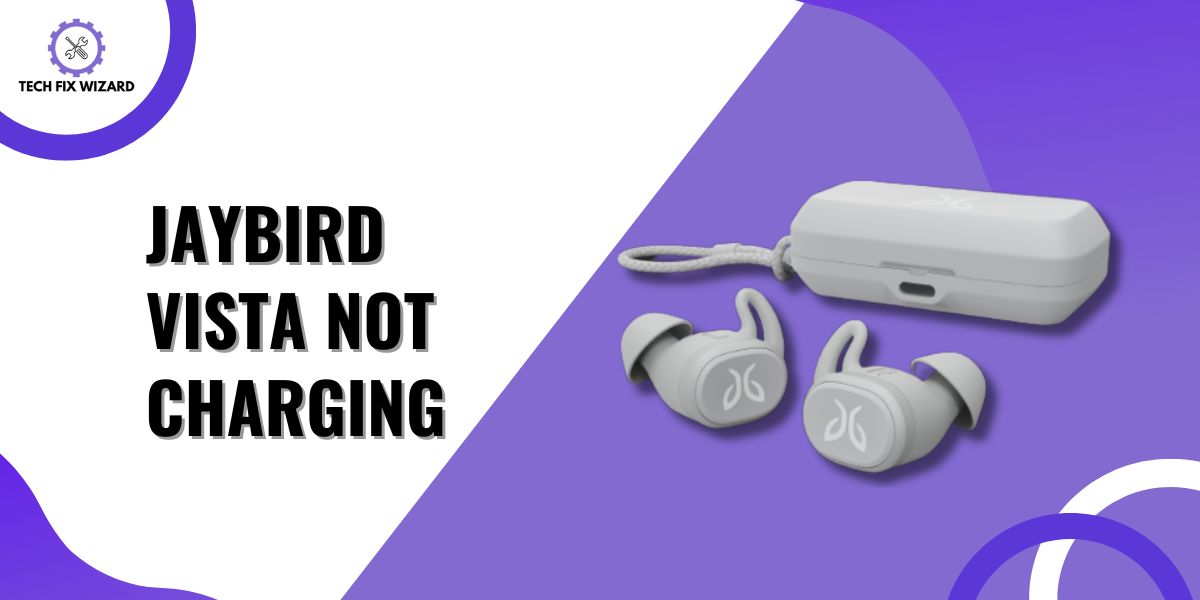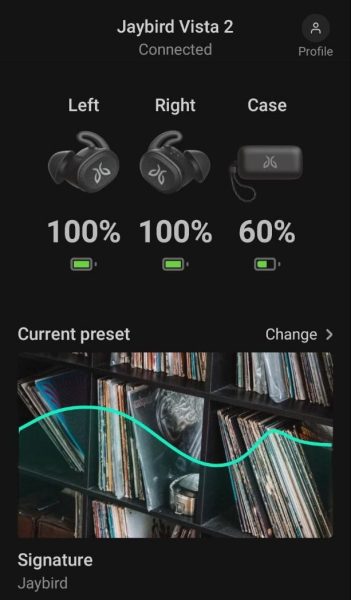Facing problems with your Jaybird Vista earbuds not charging can be really frustrating.
These earbuds are meant to give you a smooth music experience, so when they don’t charge, it can mess up your daily routine.
In this article, we’ll give you step-by-step solutions to help you get your Jaybird Vista earbuds back to a fully charged and working condition.
Contents
- 1 9 Steps for Fixing Jaybird Vista Not Charging
- 2 1. Verify Proper Placement of Earbuds
- 3 2. Inspect for Physical Damage
- 4 3. Check the Charging Cable and Adapter
- 5 4. Use a Different Charging Source
- 6 5. Check Battery Levels
- 7 6. Clean the Charging Pins and Port
- 8 7. Perform Soft Reset
- 9 8. Check for Software Updates
- 10 9. Perform Factory Reset
- 11 FAQs
- 12 1. How do I check my Jaybird battery?
- 13 2. How do I know if my Jaybird Vistas are charging?
- 14 3. What to do when an earbud is not charging?
- 15 4. Why won’t my Jaybird earbuds turn on?
- 16 5. Why did my earbuds stop working for no reason?
- 17 5. What is the battery life of Jaybird headphones?
- 18 6. Why are my Jaybird earbuds not charging?
- 19 7. Why won’t my Jaybird headphones charge?
- 20 8. How do I reset my Jaybird Vista charger case?
9 Steps for Fixing Jaybird Vista Not Charging
Following are the nine effective solutions to resolve the frustrating issue of Jaybird Vista earbuds not charging.
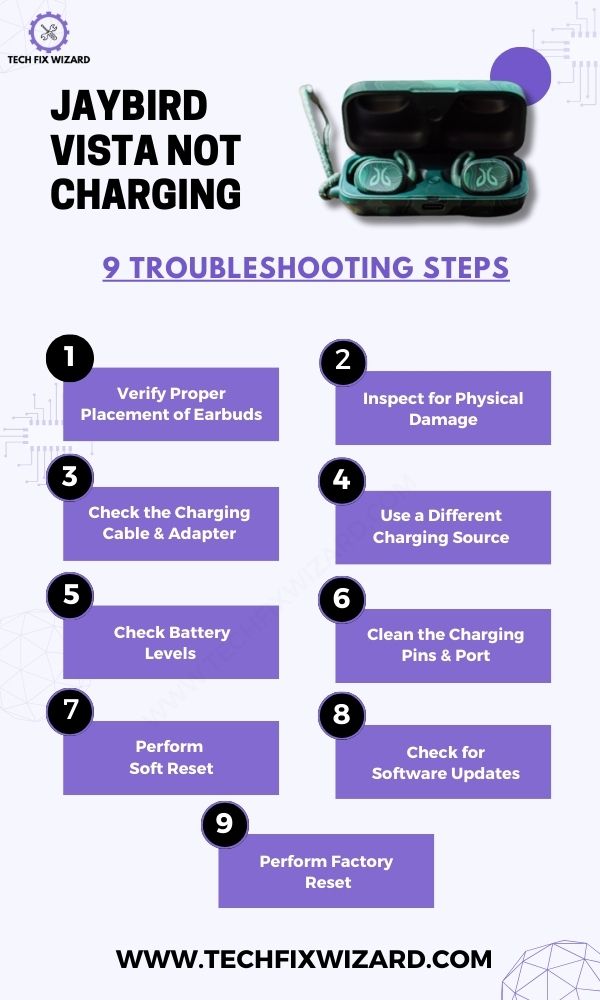
1. Verify Proper Placement of Earbuds
Start by ensuring that the Jaybird Vista earbuds are correctly placed in the charging case. Proper alignment is crucial for a successful charge.
Confirm that each earbud is securely seated in its respective charging slot within the case. A snug fit ensures that the charging pins on the earbuds align with the charging contacts in the case.
Also, ensure that the case lid is properly closed.
2. Inspect for Physical Damage
Next, carefully examine both the earbuds and the charging case for any physical damage or visible issues.
Look for cracks, dents, or loose components that might hinder the charging process. If you discover any damage, it may indicate a hardware problem requiring professional attention.
3. Check the Charging Cable and Adapter
Next, check the charging cable and adapter you are using. Damaged or faulty accessories can impede the charging process.
Ensure that the cable is securely connected to both the charging case and a reliable power source. If possible, try using a different USB cable and adapter to rule out any accessory-related issues.
Similar Reads:
- Bose QuietComfort Earbuds Not Charging – 9 Solutions To Consider
- JLab Go Air Not Charging – Try These 6 Easy Solutions
4. Use a Different Charging Source
Sometimes, the problem might be with the power source itself. Plug the charging case into an alternate USB port, wall adapter, or computer to eliminate the possibility of a faulty power source.
Verifying the functionality of an outlet and using different outlets can help diagnose whether the issue lies with the earbuds or the charging setup.
5. Check Battery Levels
If your Jaybird Vista earbuds and the charging case have completely depleted batteries, they may not immediately respond when connected to a charger.
It is important to monitor the charging case’s battery level to ensure it has sufficient power to charge your Jaybird Vista earbuds effectively.
Using the Jaybird App to Check Battery Level:
To conveniently check the battery level of your Jaybird Vista earbuds, you can utilize the Jaybird app, available for download from the Apple App Store or Google Play Store.
- Connect your Jaybird Vista earbuds to your mobile device via Bluetooth.
- Open the Jaybird app to automatically view the earbuds’ battery level in percentage.
Checking Battery Level via the LED Indicator on the Charging Case:
The LED indicator on the Jaybird Vista charging case is also a useful tool for monitoring the battery status of your earbuds, especially when they are not connected to a power source.
Here’s how to interpret the LED indicator:
- Solid/Pulsing Red LED: Indicates the case battery is below 20% charged.
- Pulsing White LED: This signifies that the earbuds are currently charging.
- Solid White LED: Indicates that the earbuds are fully charged.
Quick Reads:
6. Clean the Charging Pins and Port
Dust and debris can accumulate on the charging pins of both the earbuds and the case, as well as in the charging port itself.
- Gently clean the pins with a soft, dry cloth or a cotton swab.
- Additionally, ensure that the charging port on the case is free of any obstructions or debris that may hinder proper connection.
7. Perform Soft Reset
If the issue persists despite cleaning the charging pins and port, consider performing a soft reset on your earbuds.
To do so:
- Place your earbuds into the charging case, and close the lid securely.
- Connect the case to a power source.
- This action will power off your earbuds and initiate a soft reset.
- Open the charging case and carefully take out your earbuds.
8. Check for Software Updates
Performing a firmware update can often be the key to solving this problem. Firmware updates can address underlying software issues that might be causing charging problems.
Follow the steps below to update the firmware:
- Connect your Jaybird Vista earbuds to the Jaybird app.
- Go to the app’s support section.
- Select the firmware update option.
- Remove both earbuds from the charging case.
- Start the update if available. Stay connected to Wi-Fi or mobile data throughout the process.
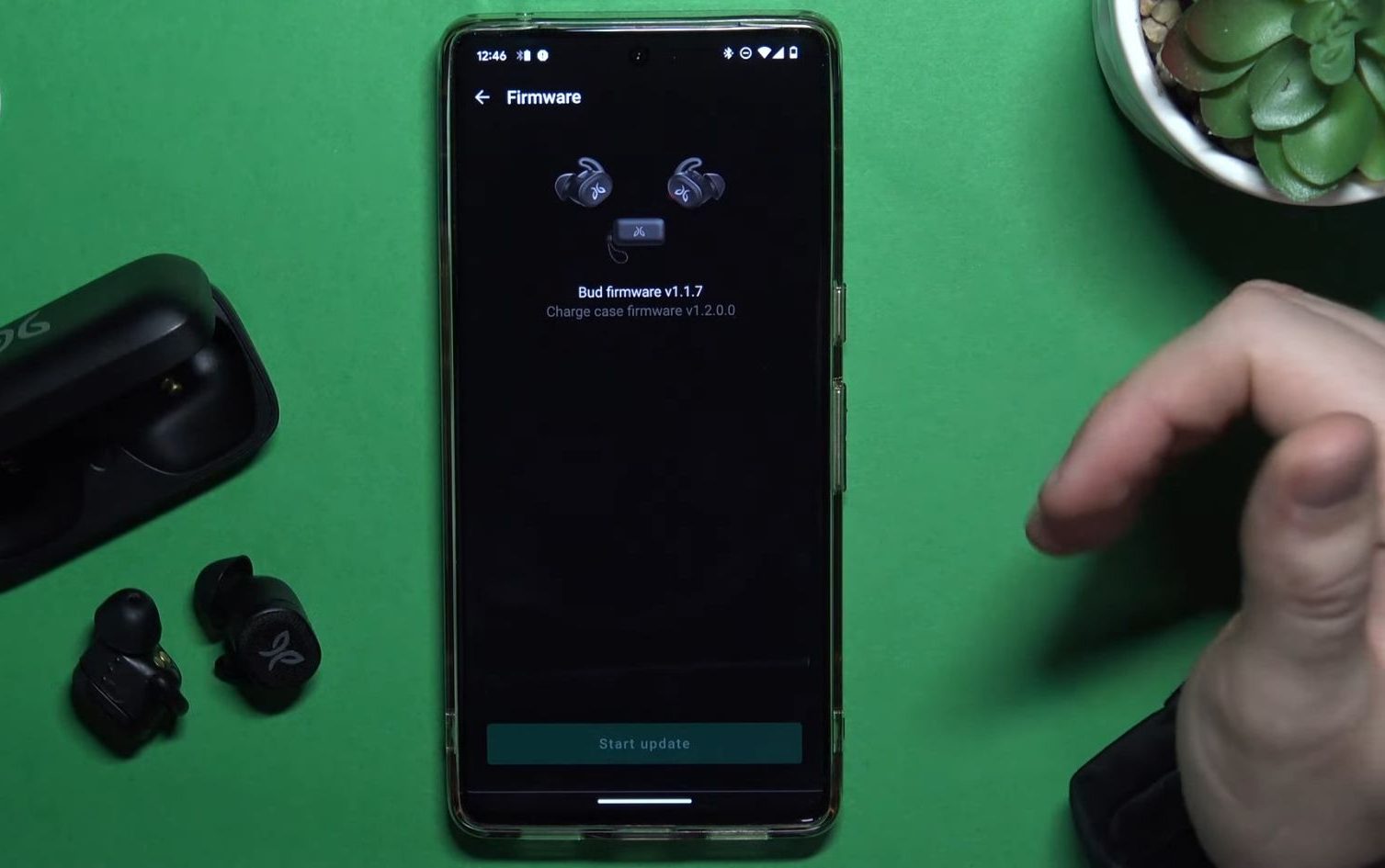 Consider Reading:
Consider Reading:
- How To Fix Oppo Enco W11 Not Charging – 7 Quick Troubleshooting Steps
- Jlab Earbuds Not Charging – Try These 7 Steps
9. Perform Factory Reset
If the soft reset and firmware updation don’t resolve the problem of your earbuds not charging, you should think about trying a factory reset.
This can help resolve software-related issues.
- Forget earbuds from your device’s Bluetooth settings.
- Place both earbuds inside the charging case and securely close the lid.
- Open the charging case and press the case button until the LED starts blinking white.
- While the charging case LED is blinking white, press the case button twice.
- Once the LED turns pink, it signals a successful reset. You can now safely close the case.
- After reopening the case, your earbuds will be reset and ready for pairing.
- Simply go to your audio device’s Bluetooth menu and select ‘Jaybird Vista’ for pairing.
- Remember to reapply your preferred audio settings from the Jaybird App.
If the issue persists despite troubleshooting attempts, it’s advisable to contact Jaybird support for expert assistance and guidance to resolve the problem effectively and efficiently
FAQs
1. How do I check my Jaybird battery?
To check the battery status of your Jaybird earbuds, typically you can refer to the LED indicators on the earbuds or the charging case.
Some models also allow you to check the battery level through a companion mobile app.
Review your user manual for specific instructions on how to check the battery status for your model.
2. How do I know if my Jaybird Vistas are charging?
You can check if your Jaybird Vistas are charging by placing them in the charger case and closing the lid.
If the LED indicator on the case turns red, it indicates that the earbuds are charging. Once fully charged, the LED will turn green.
3. What to do when an earbud is not charging?
If one of your Jaybird earbuds isn’t charging, try cleaning the charging contacts on both the earbud and the case.
Ensure they’re properly seated in the case, and check for any debris obstructing the connection. If the issue persists, contact Jaybird support for further assistance.
4. Why won’t my Jaybird earbuds turn on?
If your Jaybird earbuds won’t turn on, first make sure they are charged and properly seated in the case.
If they still won’t turn on, perform a reset by holding the buttons on both earbuds simultaneously for about 10 seconds until the LED indicators flash.
If the problem continues, reach out to Jaybird support.
5. Why did my earbuds stop working for no reason?
Earbuds can stop working for various reasons, including battery issues, software glitches, or physical damage.
Start troubleshooting by resetting or updating the firmware. If problems persist, contact Jaybird support or consider professional repair.
5. What is the battery life of Jaybird headphones?
The battery life of Jaybird headphones varies by model. Typically, Jaybird earbuds offer around 6 to 8 hours of playback on a single charge, with additional charging from the case.
Check your specific model’s documentation for precise battery life details.
6. Why are my Jaybird earbuds not charging?
If your Jaybird earbuds are not charging, ensure the charging case is charged and that the earbuds are properly seated in the case with clean charging contacts.
If the problem persists, check for damaged cables or contacts and consider contacting Jaybird support.
7. Why won’t my Jaybird headphones charge?
If your Jaybird headphones won’t charge, inspect the charging cables, the charging case, and the headphones for any damage or debris obstructing the charging process.
Also, make sure the charger and power source are working correctly.
8. How do I reset my Jaybird Vista charger case?
To reset your Jaybird Vista charger case, make sure it’s charged, then press and hold the case’s button for about 10 seconds until the LED indicator flashes white.
This should reset the case.

John Paul is a tech enthusiast dedicated to troubleshooting. He is passionate about fixing glitches, simplifying complexities, and empowering others in the digital realm.