In today’s world of advanced wireless gadgets, the Jabra Elite 75t stands out as a popular choice for music lovers and those who value clear communication.
With top-notch sound quality, a comfortable fit, and easy connectivity, these wireless earbuds have become a must-have for many. However, even with all their features, these earbuds can sometimes run into problems.
One frustrating issue that users might come across is Jabra Elite 75t not charging.
In this article, we’ll explore some simple solutions to get these fantastic earbuds back up and charging again.
Contents
- 1 Troubleshooting Jabra Elite 75t Charging Issues
- 2 1. Check the Charging Cable and Adapter
- 3 2. Clean the Charging Port on the Earbuds
- 4 3. Reset the Earbuds
- 5 4. Reset the Charging Case
- 6 5. Update the Firmware
- 7 FAQs
- 8 1. Can I Use a Different Charging Cable With My Jabra Elite 75t?
- 9 2. What Steps Should I Take To Troubleshoot the
- 10 Jabra Elite 75t not Charging Issue?
- 11 3. How Often Should I Clean the Charging Port on My Earbuds?
- 12 4. How Do I Reset My Jabra Elite 75t Earbuds?
- 13 5. How Can I Check if My Jabra Elite 75t Earbuds Have the Latest Firmware?
- 14 6. What Should I Do if the Earbuds Still Don’t Charge After Trying Different Power Sources and Cleaning the Charging Port?
- 15 7. How Do I Know if My Jabra Elite 75T Earbuds Are Charging?
Troubleshooting Jabra Elite 75t Charging Issues
There are several steps you can take to troubleshoot and potentially resolve the charging issue with your earbuds.
Let’s go through the process step by step to ensure that you can get your earbuds back to full power and enjoy uninterrupted audio experiences.
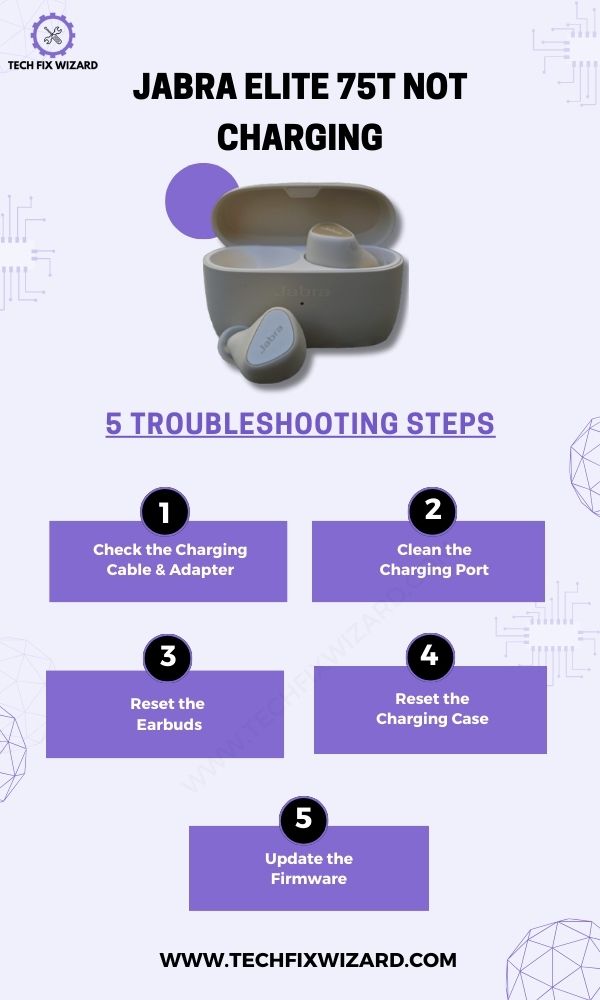
1. Check the Charging Cable and Adapter
The first thing to verify is that you’re using the right charging cable and adapter. It’s crucial to use the cable and adapter specifically designed for your Jabra Elite 75t, as using incompatible ones can hinder proper charging.
Take a moment to inspect the cable for any signs of wear or damage, and ensure that both ends are clean and free from debris.
Also Read: Jabra Elite 75t Case Not Charging – [RESOLVED] 6 Steps To Try
2. Clean the Charging Port on the Earbuds
To ensure a solid connection for charging, regular cleaning of the earbuds, especially the charging contacts and port is essential.
This prevents common charging issues and maintains a reliable power connection.
Cleaning Earbuds:
To clean the earbuds follow the steps given below:
| Step | Action |
|---|---|
| 1. | Power Off and Disconnect |
| 2. | Gently Remove Ear Tips or Sleeves |
| 3. | Use a Damp Cloth or Swab |
| 4. | Optional: Isopropyl Alcohol for Stubborn Residue |
| 5. | Gently Clean Speaker Mesh (if needed) |
| 6. | Check and Clean the Charging Contacts Properly |
| 7. | Allow Air Drying, Reattach Ear Tips or Sleeves |
Consider Reading: Jabra 65t Not Charging – 9 Essential Steps to Follow
Cleaning Charging Port:
For cleaning the charging port which is located on the charging case you can follow the steps in the table below:
| Step | Action |
|---|---|
| 1. | Power Off and Disconnect |
| 2. | Unplug Charging Accessories |
| 3. | Visual Inspection of Charging Port |
| 4. | Blow Compressed Air Gently |
| 5. | Use Plastic Toothpick or Pick for Debris Removal |
| 6. | Dampen Lint-Free Cloth or Swab with Alcohol |
| 7. | Ensure Dryness in the Charging Port |
| 8. | Check the Charging Connection and Functionality |
3. Reset the Earbuds
In case there’s a connectivity hiccup or a minor software glitch causing the charging problem, resetting the earbuds can often help.
This step restores the earbuds to their default settings and can potentially resolve issues related to charging.

Below are the steps on how to factory reset your Jabra Elite 75t:
- Take the earbuds out of the charging case and ensure they are turned on.
- Find the buttons (consult the user manual if required) on the earbuds :
- The right button is located on the outside of the right earbud, near the top.
- The left button is located on the outside of the left earbud, near the top.
- Simultaneously press and hold the right button and the left button for 10 seconds.
- The LEDs on both earbuds will flash purple. This means that the earbuds have been reset.
You Might Find Helpful:
- JLab Go Air Not Charging – Try These 6 Easy Solutions
- JLab Epic Air ANC Not Charging – 6 Steps You Should Try
4. Reset the Charging Case
If the earbuds are still not charging, it’s a good idea to reset the charging case as well. This can help clear any potential glitches in the case’s circuitry or connections.
To reset the charging case for your Jabra Elite 75t. Here are the steps:
- Open the charging case and leave the lid open.
- Connect the charging case to a power source using the supplied USB cable.
- The LED on the charging case will flash red for a few seconds, then turn off.
- The charging case has now been reset.
5. Update the Firmware
Keeping your Jabra Elite 75t’s firmware up to date is important for its overall performance, including charging functionality.
Software updates often come with bug fixes and optimizations that can enhance the earbuds’ capabilities.
- Make sure that your earbuds are turned on and connected to your mobile device.
- Download the Jabra Sound+ app from the App Store or Google Play.
- Open the Jabra Sound+ app and connect your earbuds to the app.
- Tap on the Settings icon in the top right corner of the app.
- Tap on Headset firmware.
- If there is a firmware update available, the app will prompt you to download and install it.
If none of the solutions resolve the issue, please contact Jabra support for replacement or assistance.
FAQs
1. Can I Use a Different Charging Cable With My Jabra Elite 75t?
Yes, you can try using a different charging cable with your Jabra Elite 75t. Sometimes, the issue might be with the cable itself. So go ahead and give it a shot!
2. What Steps Should I Take To Troubleshoot the
Jabra Elite 75t not Charging Issue?
Check the connection of the charging case to the power source. Ensure the charging cable is functional, and consider using a compatible wireless charging pad.
Clean the charging contacts on both the earbuds and the case. If problems persist, it could be related to the case’s battery or connectors. You might need to contact Jabra support or think about replacing the unit.
3. How Often Should I Clean the Charging Port on My Earbuds?
You should clean the charging port on your earbuds regularly to prevent any dirt or debris from blocking the connection.
This can help ensure proper charging and avoid issues with your Jabra Elite 75t not charging.
4. How Do I Reset My Jabra Elite 75t Earbuds?
To reset your Jabra Elite 75t earbuds, follow these steps: 1) Put both earbuds into the charging case. 2) Open the case and press and hold the button on the top of the earbuds for about 15 seconds.
5. How Can I Check if My Jabra Elite 75t Earbuds Have the Latest Firmware?
To check if your Jabra Elite 75t earbuds have the latest firmware, you can go to the Jabra Sound+ app on your phone. It will show you if there are any available updates.
6. What Should I Do if the Earbuds Still Don’t Charge After Trying Different Power Sources and Cleaning the Charging Port?
If the earbuds still won’t charge after trying different power sources and cleaning the charging port, you should contact Jabra customer support. They can provide further troubleshooting steps or arrange a repair if needed.
7. How Do I Know if My Jabra Elite 75T Earbuds Are Charging?
Place the earbuds in the closed case and observe the LED indicators on the case. These indicators will display various patterns and colors to signify charging status.
A consistent light usually indicates charging, while no light or a blinking light may indicate an issue. Additionally, monitor the earbuds’ battery level on your connected device to confirm charging.

John Paul is a tech enthusiast dedicated to troubleshooting. He is passionate about fixing glitches, simplifying complexities, and empowering others in the digital realm.


