Are you tired of experiencing technical issues with your Toyota apps? Have you ever been frustrated when you couldn’t connect to your car’s interface?
Don’t worry; you’re not alone!
This troubleshooting guide will provide detailed instructions on how to identify the issue and resolve it quickly so that you can get back to enjoying the smart features in no time.
So, buckle up, and let’s get started!

Contents
- 1 Possible Reasons Why Your Toyota Apps Not Working
- 2 How To Troubleshoot the Toyota App Not Working? 7 Fixes
- 3 FAQs
- 4 1. What are Toyota apps?
- 5 2. What types of Toyota apps are available?
- 6 3. How can I download Toyota apps?
- 7 4. How can I check if my device meets the system requirements for the Toyota App?
- 8 5. What should I do if my login details are incorrect?
- 9 Conclusion
Possible Reasons Why Your Toyota Apps Not Working
Toyota apps include smart features such as remote engine start, door lock and unlock, vehicle locator, maintenance reminders, and more. Many Toyota users have reported difficulties with the app, such as the inability to connect, log in, or access certain features.
The reasons for these issues can vary, but one common culprit is outdated software. It’s important to keep your app and phone’s operating system up to date to ensure compatibility. But it’s not always outdated software responsible for apps not working.
There could be various reasons why Toyota apps may not be working; some of them are:
1. Poor Network Connectivity:
Toyota apps require a stable and strong network connection to function properly. The apps may not work as expected if you have a poor or no internet connection.
2. Outdated App:
The apps may not function correctly if outdated. Check for any updates and install them to ensure the app is up-to-date.
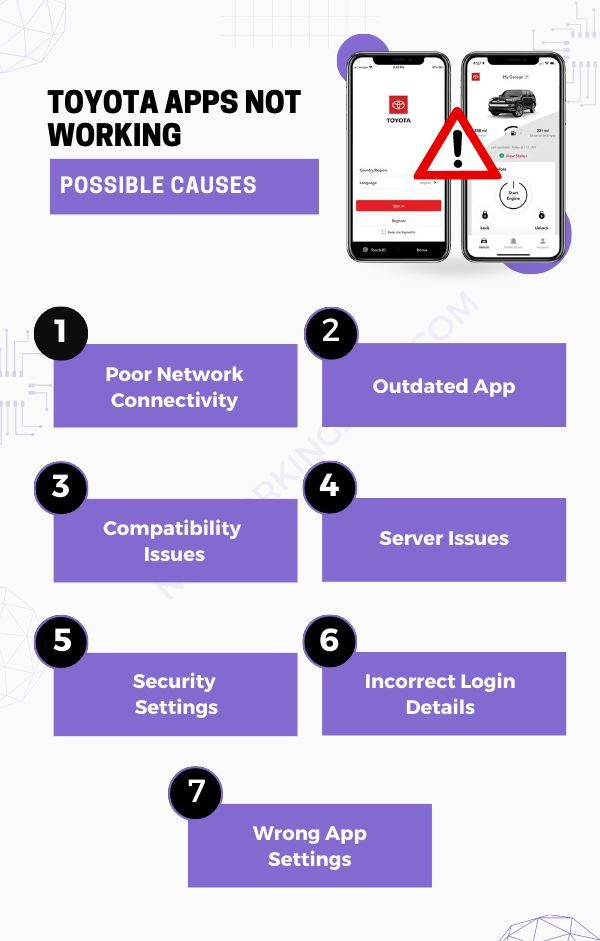
3. Compatibility Issues:
Toyota apps may not work correctly if incompatible with your car’s software or operating system. Check the app’s compatibility with your vehicle and ensure it is supported.
4. Server Issues:
If the server is down or experiencing some problems, the Toyota apps may not work correctly. Check if the server is down or if there is a maintenance message.
5. Security Settings:
If your security settings are high or blocking the app, it may not function correctly. Check your security settings and adjust them accordingly.
6. Incorrect Login Details:
You may have entered incorrect login details or passwords, preventing you from accessing the app’s features. Double-check your login details and ensure that they are correct.
7. App Settings:
Some settings may prevent you from accessing specific features. Check the app settings and ensure they are not blocking the features you want to access.
How To Troubleshoot the Toyota App Not Working? 7 Fixes
Follow these simple steps to fix your Toyota app:
1. Check the Network Connection
When your Toyota apps not working, it is important to check the network connection to ensure it is strong enough to function properly. This can be done by connecting directly via Wi-Fi, which typically provides a stronger connection than cellular data.
Even a minor disruption can cause issues with loading times, image rendering issues, or even prevent the app from opening altogether.
Restarting the router can also help improve the connection strength if needed. Also, ensure that your connection is performing at its best, and double-check that no physical obstacles are blocking the Wi-Fi signal between your device and router.
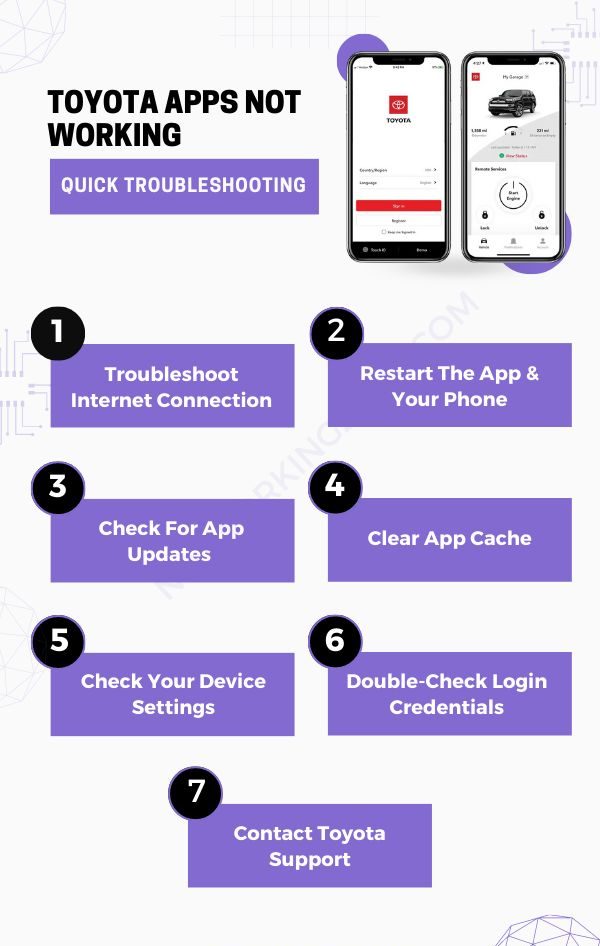
2. Restart the App and Your Phone
Restarting your Toyota app can help to fix the problem. To restart an app, simply close out of it and then reopen it again.
If it does not do the trick, restart your device to clear out any temporary files or settings and allow it for a fresh start and potentially resolve the problem. If it does do the trick follow the steps below to resolve the issue.
3. Check For App Updates
It is important to check for updates. App updates often contain bug fixes and new features that can help improve the application’s overall performance. It is also possible that an outdated version of the app could be causing issues with the current version. Thus, updating to a newer version may result in improved functionality.
To ensure you use the latest version:
- Open up your device’s App Store or Play Store.
- Search for “Toyota Apps” and see if an update is available.
- If so, tap “Update” and wait for the update process to finish before opening the app.
Consider enabling automatic updates in your device’s store settings; this way, any new updates will be installed seamlessly without you having to search through your apps manually every time.
4. Clear App Cache
Clearing the cache and data for the Toyota App can help resolve any issues that may be appearing with the application. To clear the cache follow the simple steps:
For Android:
- Open your device’s settings
- Search for “App Manager” or “Apps”.
- Select the Toyota app from the list
- Tap on “Storage” and then select “Clear Cache”.
For iPhone:
- Open “Settings” on your iOS device.
- Tap “General“.
- Tap “iPhone Storage” and then select an app that you want to offload.
- Tap “Offload App” to clear the cache.
- To reinstall the app again, click the reinstall button that appears after offloading the app.
- Or open the App Store, search for the app names, and reinstall it without removing any data stored in iCloud for that app or in iTunes for that app.
If clearing the cache did not work as well, delete the app and reinstall it to see if the freshly installed app starts working.
Offload App: When offloading an app from your iOS device, the app will still remain on the device but some of its data will be deleted. This means that it takes up much less storage space than before. However, any documents or data stored in iCloud for that app are not affected by offloading.
Delete App: On the other hand, deleting an app from your iOS device completely removes the app and all its associated data from the device. Documents or data stored in iCloud for that particular app are also erased when you delete an app from your iOS device.
5. Check your Device Settings
Your device’s settings may be causing Toyota apps to malfunction. Go into the settings menu of both your device and the app in question and make sure that everything is properly configured for optimal performance.
Check your device security setting and app permissions. For example, if a setting that needs to be switched on has been mistakenly turned off, it could result in errors when running the app
6. Double-Check Login Credentials
To use your Toyota Connect apps, the users need to be first authorized by the manufacturer. If you are not authorized, then you can’t access the features of the app. One of the reasons for the app not working is due to invalid login credentials. Sometimes, mistyping your username or password can cause login issues.
Don’t worry though, troubleshooting this problem is easy.
- The first step is to double-check your login credentials; make sure your username and password are accurate.
- If you’re not sure what your credentials are, try resetting your password.
- Follow the instructions on the app or website to reset your password and then try logging in again.
Note – Session Expired: According to Toyota guidelines, for your security, you must re-enter your login information every 30 days.

7. Contact Toyota Support
If you are still having issues with your Toyota App after trying all of the previous steps, reach out to support for help. Visit the app store page to find contact information for any technical questions or issues you are facing.
FAQs
1. What are Toyota apps?
Toyota apps are software applications developed by Toyota that can be used on mobile devices and integrated with Toyota vehicles.
2. What types of Toyota apps are available?
A variety of Toyota apps are available, including navigation apps, maintenance apps, and remote control apps.
3. How can I download Toyota apps?
Toyota apps can be downloaded from the Google Play Store or the Apple App Store, depending on your mobile device.
4. How can I check if my device meets the system requirements for the Toyota App?
To check if a user’s device meets all of Toyota App’s requirements, visit the app’s support page or download page for compatibility information.
5. What should I do if my login details are incorrect?
To ensure that a user’s credentials are correct, they should double-check their username and password information before attempting to log in.
Conclusion
Toyota apps not working can be a frustrating experience, but there are several steps you can take to resolve the issue. Checking your network connection, clearing the app cache, and restarting your phone are simple solutions that often fix the problem.
If these steps don’t work, contacting Toyota support or the app’s customer support team for further assistance can help you get back to using the app as intended.

John Paul is a tech enthusiast dedicated to troubleshooting. He is passionate about fixing glitches, simplifying complexities, and empowering others in the digital realm.

