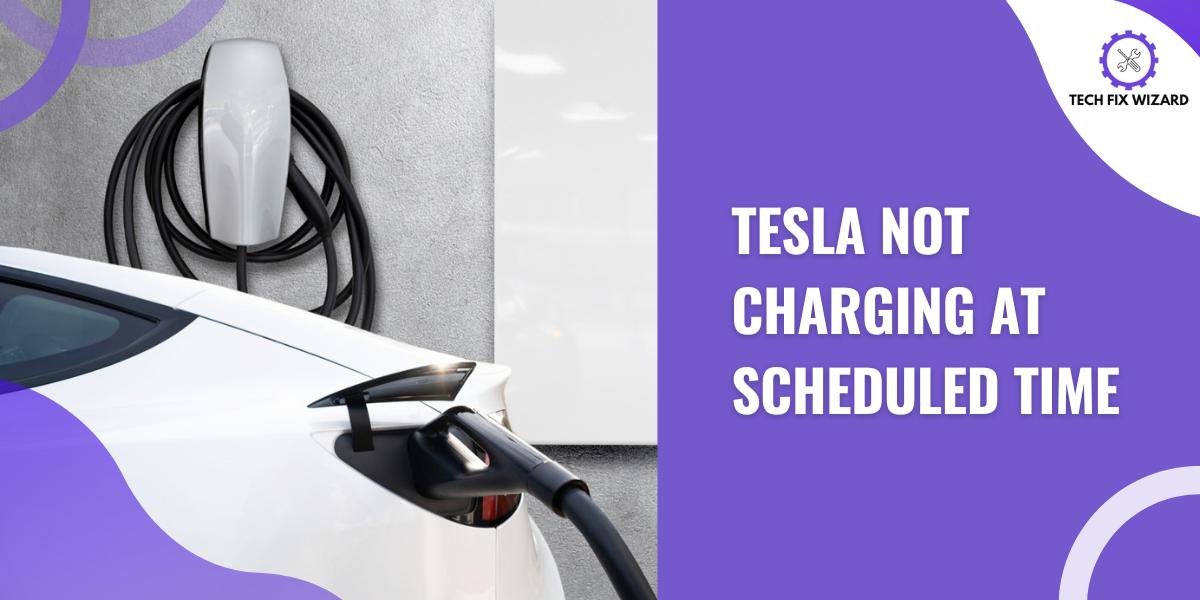Feeling a bit frustrated because your Tesla isn’t sticking to its charging schedule? No need to stress – because there are some steps that you can follow to resolve this issue very easily.
In this article, we’ll walk you through those easy troubleshooting steps that will get your Tesla back on track with its scheduled charging, just the way you want it.
Contents
- 1 11 Reasons Why Your Tesla Didn’t Charge Overnight as Scheduled
- 2 Troubleshooting Tesla Not Charging At Scheduled Time
- 3 1. Checking the Charging Equipment and Cable
- 4 2. Checking the Power Source
- 5 3. Ensuring Adequate Power Supply
- 6 4. Verifying Scheduled Charging Time Setting
- 7 5. Verifying Software Updates and Connectivity
- 8 6. Resetting the Charging Settings
- 9 7. Resetting the Vehicle
- 10 Contacting Tesla Customer Service or Scheduling an Appointment
- 11 FAQs
- 12 1. What should I do if my Tesla is not charging at the scheduled time?
- 13 2. How can I check if there are any charging restrictions or limitations affecting my Tesla’s charging?
- 14 3. What steps should I follow to inspect the charging port of my Tesla?
- 15 4. Is it recommended to test my Tesla with a different charging cable or adapter if it is not charging as scheduled?
- 16 5. How can I update the Tesla mobile app to ensure it is compatible with my Tesla’s charging schedule?
- 17 6. Can I set my Tesla to start charging at a certain time?
- 18 7. Why does Tesla start charging before the scheduled time?
- 19 8. How do you override scheduled charging on a Tesla?
- 20 9. Why does my Tesla sometimes stop charging?
11 Reasons Why Your Tesla Didn’t Charge Overnight as Scheduled
First, let’s delve into some of the reasons why your Tesla might not have charged as scheduled. These factors encompass a range of possibilities, let’s find out:
| No. | Reasons for Charging Issues | Description |
|---|---|---|
| 1. | Incorrect Scheduled Charging Settings | Verify accurate time settings in a vehicle configuration. A simple error can prevent charging initiation. |
| 2. | Connectivity Issues | Poor Wi-Fi or cellular connectivity may disrupt charging commands, preventing the vehicle from charging. |
| 3. | Power Source Problems | Inadequate power supply from an outlet or station can cause delays or interruptions in the charging process. |
| 4. | Software Glitches | Recent software updates might introduce bugs or compatibility issues affecting the scheduled charging. |
| 5. | Charging Equipment Malfunction | Faulty charging cables, adapters, or stations can hinder charging, requiring maintenance or replacement. |
| 6. | Energy Management Priorities | A vehicle’s energy settings may prioritize other functions over scheduled charging, causing deviations. |
| 7. | Vehicle Location and Conditions | Extreme temperatures or weak signal reception in the area can impact charging performance and timing. |
| 8. | External Factors | Power outages, grid issues, or electricity fluctuations can interfere with the charging process. |
| 9. | Battery State and Level | The vehicle may delay or skip charging if the battery is already close to the desired level to prevent strain. |
| 10. | Safety Measures | Safety features, like not charging on inclines, can lead to deviations from the charging schedule. |
| 11. | Overlapping Commands | Multiple close commands might prioritize the latest, causing deviations from the initially set schedule. |
Troubleshooting Tesla Not Charging At Scheduled Time
Now we’ll jump to the solutions to the potential factors we’ve discussed earlier. Let’s get started.
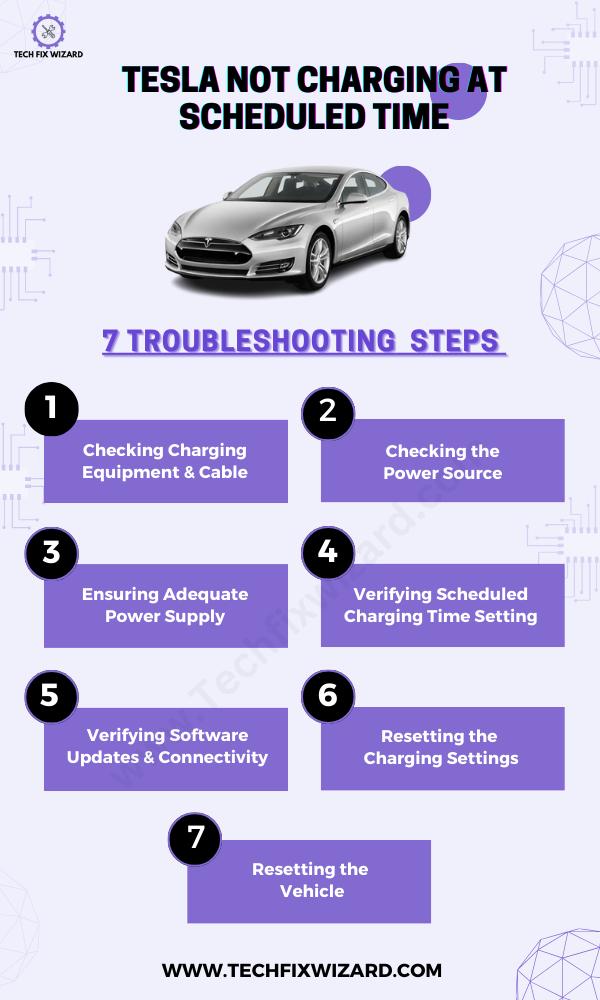
1. Checking the Charging Equipment and Cable
To start with the troubleshooting steps first thing that you need to do is to inspect the charging equipment and cable for any possible issues.
To do so:
- Check if the charging cable is securely plugged into both the charging port on your Tesla and the power source.
- Inspect the cable for any visible damage, such as fraying or exposed wires, and replace it if needed.
- Examine the charging equipment (wall connector or mobile connector) for proper connection to the power source and any signs of damage.
- Look for burnt marks or unusual smells on the charging equipment, as these could indicate a malfunction.

2. Checking the Power Source
The next step is to check the power source. Sometimes a faulty power source can hinder scheduled charging.
- Test the outlet by plugging in another device to verify its functionality.
- If the outlet works with the other device, the power source is likely not the issue.
- If the outlet doesn’t work with the other device either, inspect the circuit breaker or seek help from an electrician.
Also Read: Common Issues With the Tesla Model S – Unveiling 19 Shared User’s Experiences
3. Ensuring Adequate Power Supply
It is also crucial to ensure an adequate power supply, as sometimes the issue arises not from the power source malfunctioning, but rather from it providing insufficient power.
- Confirm that the power outlet can provide sufficient electricity for your Tesla’s charging needs.
- Refer to your Tesla’s charging requirements in the owner’s manual or on the Tesla website.
- Some outlets might not handle high-powered electric vehicles, leading to charging problems.
- Consider installing a dedicated charging station or using a compatible outlet to meet the required power capacity.
- Verifying the power source’s capability helps remove potential limitations preventing scheduled charging.
4. Verifying Scheduled Charging Time Setting
Another essential troubleshooting step is confirming your scheduled charging time accuracy. Inaccurate settings might be the cause of the issue, potentially leading to charging problems.
Here are the steps on how to verify Tesla’s scheduled charging time setting:
- Open the Tesla app and sign in to your account.
- Tap on the Car icon.
- Tap on Charge.
- Tap on Scheduled Charging.
- Make sure that the Scheduled Charging toggle is turned on.
- Check the Scheduled Charging Time and make sure that it is set to the correct time.
You Might Also Like: Tesla Not Charging At Volta – Here’s Your Solution Guide
5. Verifying Software Updates and Connectivity
If the above steps have not resolved the issue then try this one; verify software updates and connectivity.
Updating software can often resolve various issues, including bugs impacting charging behavior. Regular software updates ensure your vehicle benefits from the latest improvements and fixes, enhancing the overall charging experience.
Follow the steps below to check software updates in your Tesla.
- Make sure your Tesla is up to date with the latest software. You can check for updates by going to Controls > Software > Software Update.
- Make sure your Tesla is connected to Wi-Fi. If it’s not, you can connect it by going to Controls > Wi-Fi and selecting your network.
6. Resetting the Charging Settings
The next thing you can try is to reset the charging settings, to see if that resolves the issue. Sometimes, the charging settings can get corrupted or misconfigured, causing the scheduled charging to fail.
Resetting the charging settings can help to refresh the system and resolve any underlying issues.
You can reset the charging settings in your Tesla vehicle or in the Tesla app.
To reset the charging settings in your Tesla vehicle:
To reset the charging setting using your Tesla vehicle you can follow the simple steps below:
- Open the charging menu by pressing the lightning bolt icon on the touchscreen.
- Tap Settings.
- Tap Reset Charging Settings.
To reset the charging settings in the Tesla app:
If you are interested in resetting the charging setting through the Tesla app on your mobile phone follow the steps given below:
- Open the Tesla app.
- Tap Controls.
- Tap Charging.
- Tap Reset Charging Settings.
Resetting the charging settings will clear all of your custom charging settings, such as the scheduled charging time, the charge limit, and the preferred charging location. You will need to re-enter these settings after resetting.
7. Resetting the Vehicle
Consider performing a vehicle reset as a troubleshooting step. This action can help recalibrate charging systems and resolve minor glitches that might be causing the charging issue.
Here are the steps on how to reset a Tesla vehicle:
- Put your Tesla in Park.
- Press and hold the two scroll wheels on the steering wheel for about 10 seconds.
- The Tesla screen will go black.
- After the reset is complete, the Tesla will restart.
Hot Picks:
- Should I Charge My Tesla To 100 Or Not? Answering Common Queries
- Tesla Not Connecting To Wi-Fi – 8 Quick Fixes
Contacting Tesla Customer Service or Scheduling an Appointment
If troubleshooting efforts prove unsuccessful, don’t hesitate to reach out to Tesla’s customer service. They can provide tailored guidance and remote diagnostics to address the issue.
Alternatively, scheduling an appointment with a Tesla service center ensures expert assistance for in-depth diagnosis and resolution.
FAQs
1. What should I do if my Tesla is not charging at the scheduled time?
If your Tesla is not charging at the scheduled time, first check your charging settings in the app. Ensure that you have the correct charging schedule and that your Tesla is connected to a reliable power source.
2. How can I check if there are any charging restrictions or limitations affecting my Tesla’s charging?
To check for any charging restrictions or limitations affecting your Tesla’s charging, go to the charging settings in your Tesla’s menu. Look for any settings that may be limiting the charging schedule or power level.
3. What steps should I follow to inspect the charging port of my Tesla?
To inspect the charging port of your Tesla, first, locate the port on the vehicle’s side panel. Check for any debris or damage, ensuring the connector is clean and properly inserted. If needed, consult the vehicle’s manual for specific instructions.
4. Is it recommended to test my Tesla with a different charging cable or adapter if it is not charging as scheduled?
Yes, it is recommended to test your Tesla with a different charging cable or adapter if it’s not charging as scheduled. This can help determine if the issue lies with the cable or adapter.
5. How can I update the Tesla mobile app to ensure it is compatible with my Tesla’s charging schedule?
To update the Tesla mobile app, go to your device’s app store, search for “Tesla,” and click on the “Update” button if available. This ensures compatibility with your Tesla’s charging schedule.
6. Can I set my Tesla to start charging at a certain time?
Tesla offers the “Scheduled Charging” feature allowing you to specify a preferred time for your car to start charging, which can help you benefit from off-peak energy rates or ensure your car is ready when you need it.
7. Why does Tesla start charging before the scheduled time?
Tesla may initiate charging a bit earlier than scheduled to ensure they achieve the desired charge level by the set time. This optimization helps manage the battery’s charge efficiently.
8. How do you override scheduled charging on a Tesla?
Overriding scheduled charging can be done via the Tesla mobile app or the car’s touchscreen interface. In the app, navigate to the charging section to adjust settings. On the touchscreen, access the Charging menu to modify the schedule.
9. Why does my Tesla sometimes stop charging?
Several factors can cause charging interruptions, including home power fluctuations, communication glitches, hitting preset charge limits, or external conditions like extreme weather. Such pauses safeguard the battery’s health. If frequent, check your charging setup, and settings, and consider reaching out to Tesla support.

John Paul is a tech enthusiast dedicated to troubleshooting. He is passionate about fixing glitches, simplifying complexities, and empowering others in the digital realm.