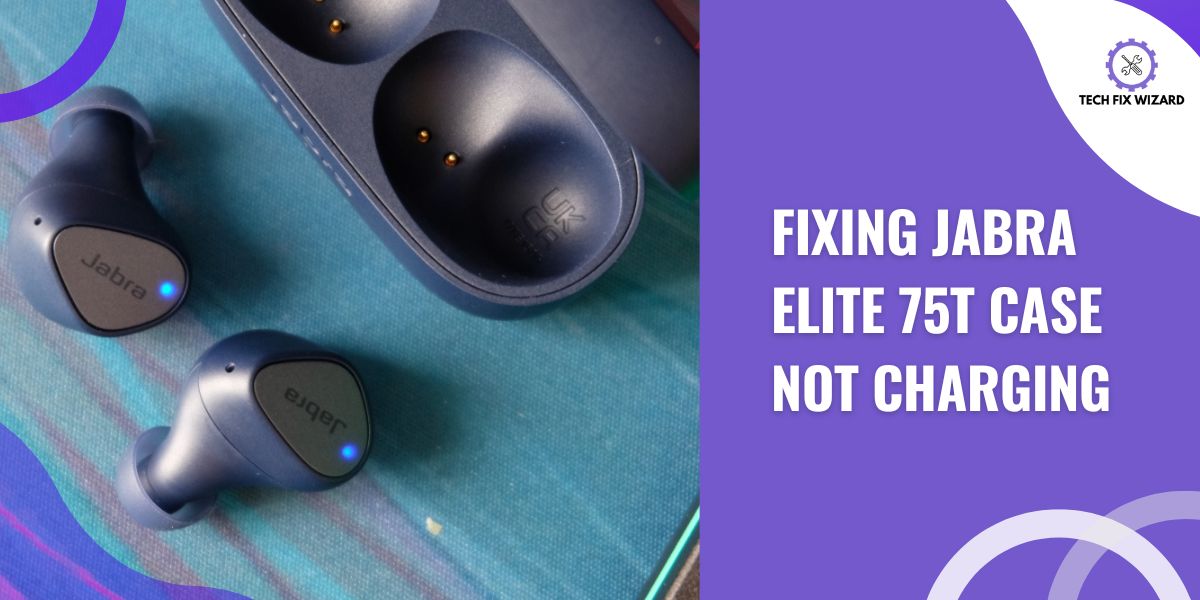In our rapidly evolving world of wireless technology, earbuds have become an integral part of our daily lives, offering convenience and quality audio experiences.
Among these, the Jabra Elite 75t stands out as a popular choice, known for its impressive sound quality and sleek design.
However, even the most advanced devices can sometimes encounter issues, and a problem that users have reported is the Jabra Elite 75t case not charging.
In this article, we will delve into some possible reasons behind this issue and explore potential solutions to help users continue enjoying their seamless wireless audio experience.
Contents
- 1 Common Causes of Jabra Elite 75t Case Charging Issues
- 2 Troubleshooting Jabra Elite 75t Case Not Charging Issue
- 3 1. Check and Clean the Charging Contacts
- 4 2. Troubleshoot the Charging Cable and Adapter
- 5 3. Try Wireless Charging
- 6 4. Reset the Charging Case
- 7 5. Reset the Earbuds
- 8 6. Update the Firmware
- 9 Warranty and Replacements
- 10 FAQs
- 11 How Long Does It Take for the Jabra Elite 75t Case to Fully Charge?
- 12 Why Is My Jabra Charging Case Not Charging?
- 13 Can I Use a Different Charging Cable and Adapter to Charge the Jabra Elite 75t Case?
- 14 Is It Possible to Charge the Jabra Elite 75t Case Using a Wireless Charger?
- 15 Are There Any Known Compatibility Issues With Certain Smartphone Models That May Affect the Charging of the Jabra Elite 75t Case?
- 16 How Do I Reset My Jabra Elite 75t Charging Case?
- 17 How Do I Know If My Jabra Case Is Charging?
- 18 How Do I Charge My Jabra Elite 75t Charging Case?
Common Causes of Jabra Elite 75t Case Charging Issues
Before delving into the troubleshooting process, it’s crucial to understand the potential underlying factors that could be disrupting the seamless charging experience.
| No. | Common Causes | Description |
|---|---|---|
| 1 | Faulty or Damaged Cable | A damaged charging cable with broken wires or a damaged connector can lead to an inconsistent power connection. |
| 2 | Faulty Power Source | Unreliable power sources, like malfunctioning outlets or weak adapters, can result in insufficient power supply. |
| 3 | Dirty Charging Port | Accumulated dust, lint, or debris within the charging port can block the connection, hindering effective charging. |
| 4 | Physical Damage to the Case | Cracks, dents, or impact damage to the case can disrupt internal components and affect the charging process. |
| 5 | Environmental Factors | Continuous exposure to moisture, humidity, or extreme temperatures can damage case components, leading to charging problems. |
| 6 | Battery Degradation | Over time, the battery’s capacity may degrade, reducing its ability to hold a charge effectively. |
Troubleshooting Jabra Elite 75t Case Not Charging Issue
Let’s initiate the troubleshooting process to resolve the issue of Jabra Elite Earbuds not charging, aiming to restore their functionality.
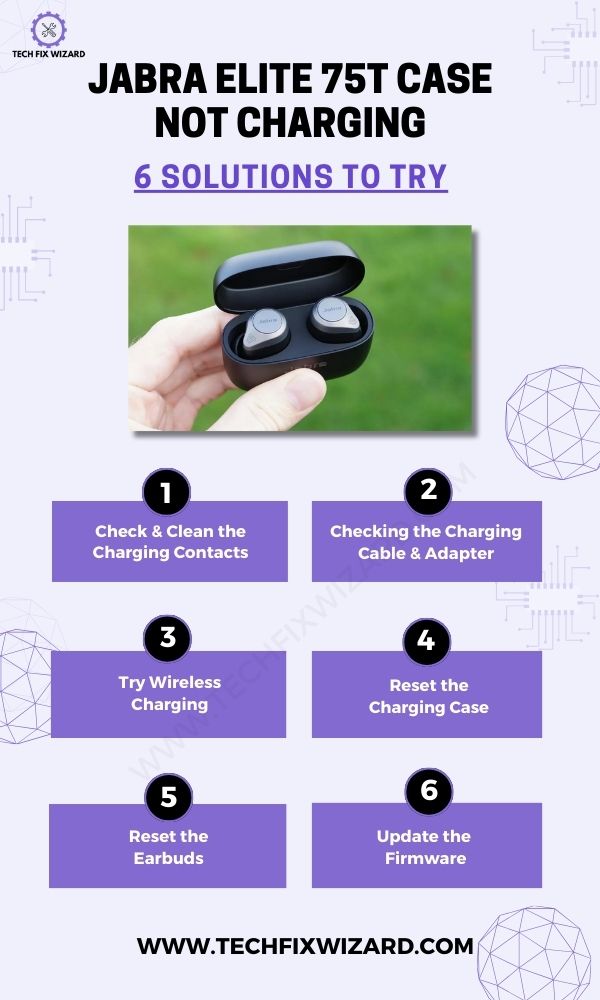
1. Check and Clean the Charging Contacts
Begin by inspecting the charging contacts. Over time, dirt, dust, and debris can accumulate on the charging contacts, preventing a secure connection between the case and the charger.
By following these simple steps, you can maintain optimal charging performance for your earbuds:
- Check for Debris: Inspect the charging contacts on both the case and the earbuds for any visible dirt or foreign objects.
- Gently Clean: Use a soft cloth or cotton swab lightly dampened with isopropyl alcohol to wipe away any residue from the contacts.
- Dry Thoroughly: Ensure that all moisture is completely evaporated before attempting to charge your earbuds again.
Also Read: Jabra Elite 75t Not Charging – Follow These Effective Fixes
2. Troubleshoot the Charging Cable and Adapter
Next, check the cable connection to ensure it is securely plugged into both the case and the power source.
If that doesn’t solve the problem, try testing with a different adapter to rule out any issues related to the charger.
Check Cable Connection
Make sure you’re securely connecting the cable to the Jabra Elite 75t case.
It’s important to check the cable connection as it can sometimes be the reason why your case is not charging properly.
Here are four steps to ensure a secure cable connection:
- Inspect the USB end of the cable: Look for any visible damage or debris that may prevent proper connection.
- Clean both ends of the cable and case ports: Use a soft cloth or cotton swab to gently clean any dirt or dust that could interfere with a solid connection.
- Insert the USB end firmly into a power source: Make sure it is plugged in all the way, ensuring a stable power supply.
- Connect the other end securely into the case port: Apply gentle pressure until you hear or feel a click, indicating a successful connection.
Test With Different Adapter
Next, try using a different adapter with your Jabra Elite 75t case and see if it charges properly. Sometimes, the problem may lie with the adapter itself rather than the case.
By testing it with a different adapter, you can determine if that is indeed the issue.
If you notice any improvements in charging when using a different adapter, then it might be time to replace your original one.
However, if the problem persists even with another adapter, further troubleshooting may be needed.
Consider Reading:
- How To Fix Oppo Enco W11 Not Charging – 7 Quick Troubleshooting Steps
- Jlab Earbuds Not Charging – Try These 7 Steps
3. Try Wireless Charging
Test wireless charging as another alternative method to identify if the issue is specifically related to the charging port or internal components of your Jabra Elite 75t.
This approach can help you isolate the problem:
- If wireless charging succeeds, consider replacing the charging cable or adapter to address the issue.
- Unsuccessful wireless charging may indicate an internal problem. In such cases, jump to the next steps.
4. Reset the Charging Case
If the earbuds are still not charging, it’s a good idea to reset the charging case. This can help clear any potential glitches in the case’s circuitry or connections.
To reset the charging case for your Jabra Elite 75t. Here are the steps:
- Open the charging case and leave the lid open.
- Connect the charging case to a power source using the supplied USB cable.
- The LED on the charging case will flash red for a few seconds, then turn off.
- The charging case has now been reset.
You Might Find Helpful:
- Bose QuietComfort Earbuds Not Charging – 9 Solutions To Consider
- JLab Go Air Not Charging – Try These 6 Easy Solutions
5. Reset the Earbuds
Next, try resetting the earbuds as well, it usually resolves the charging-related glitches. This step restores the earbuds to their default settings and can potentially resolve issues related to charging.
Below are the steps on how to factory reset your Jabra Elite 75t:
- Take the earbuds out of the charging case and ensure they are turned on.
- Find the buttons (consult the user manual if required) on the earbuds :
- The right button is located on the outside of the right earbud, near the top.
- The left button is located on the outside of the left earbud, near the top.
- Simultaneously press and hold the right button and the left button for 10 seconds.
- The LEDs on both earbuds will flash purple. This means that the earbuds have been reset.
Also Read: Onn Earbuds Not Charging – 10 Steps To Try
6. Update the Firmware
Keeping your Jabra Elite 75t’s firmware up to date is important for its overall performance, including charging functionality.
Software updates often come with bug fixes and optimizations that can enhance the earbuds’ capabilities.
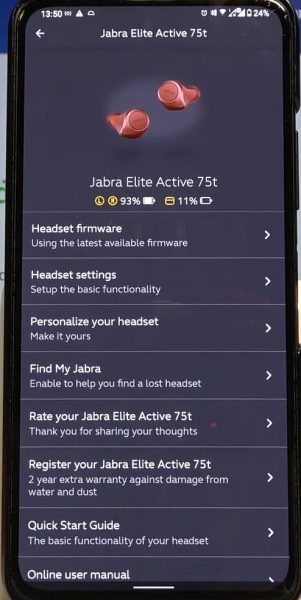
- Make sure that your earbuds are turned on and connected to your mobile device.
- Download the Jabra Sound+ app from the App Store or Google Play.
- Open the Jabra Sound+ app and connect your earbuds to the app.
- Tap on the Settings icon in the top right corner of the app.
- Tap on Headset firmware.
- If there is a firmware update available, the app will prompt you to download and install it.
If none of the solutions resolve the issue, please contact Jabra support for replacement or assistance.
Warranty and Replacements
The warranty for the Jabra Elite 75t covers replacements for any issues that may arise with the case’s charging functionality.
Here are a few things to keep in mind:
- Contact Support: Get in touch with Jabra’s customer support for assistance. Explain the charging issue and follow their guidance on the warranty process.
- Provide Details: Share relevant information about the problem, its onset, and any steps you’ve tried.
- Follow Instructions: Once in contact, adhere to their instructions to restore your charging case’s functionality.
Also Read: Nothing Ear 1 Case Not Charging – Revive Charging in 7 Easy Steps
FAQs
How Long Does It Take for the Jabra Elite 75t Case to Fully Charge?
It takes approximately two hours for the Jabra Elite 75t case to fully charge. Make sure you connect it to a power source and wait patiently for the charging process to complete.
Why Is My Jabra Charging Case Not Charging?
Your Jabra charging case might not be charging due to issues like a faulty cable, debris in the charging port, exposure to extreme conditions, or a worn-out battery. Check connections, clean the port, and contact Jabra support if needed.
Can I Use a Different Charging Cable and Adapter to Charge the Jabra Elite 75t Case?
Yes, you can use a different charging cable and adapter to charge the Jabra Elite 75t case. Make sure they are compatible with the case’s charging port and provide the necessary power output.
Is It Possible to Charge the Jabra Elite 75t Case Using a Wireless Charger?
Yes, it is possible to charge the Jabra Elite 75t case using a wireless charger. Simply place the case on a compatible wireless charging pad and it will start charging automatically.
Are There Any Known Compatibility Issues With Certain Smartphone Models That May Affect the Charging of the Jabra Elite 75t Case?
There may be compatibility issues between certain smartphone models and the Jabra Elite 75t case. Make sure to check if your smartphone is listed as compatible with the Jabra Elite 75t before troubleshooting further.
How Do I Reset My Jabra Elite 75t Charging Case?
To reset your Jabra Elite 75t case, open it, place the earbuds inside, hold the back button for 15 seconds, and then close the case. This should resolve connectivity or charging problems.
How Do I Know If My Jabra Case Is Charging?
Connect the case to power with a functional cable, and the LED lights on the case will illuminate, showing the charging status. Refer to your Jabra model’s manual or app for more details.
How Do I Charge My Jabra Elite 75t Charging Case?
Open the case, put the earbuds in their slots, close the case, and connect it to a power source using the provided cable. The LED lights will show when it’s charging, and let it charge until fully powered.

John Paul is a tech enthusiast dedicated to troubleshooting. He is passionate about fixing glitches, simplifying complexities, and empowering others in the digital realm.