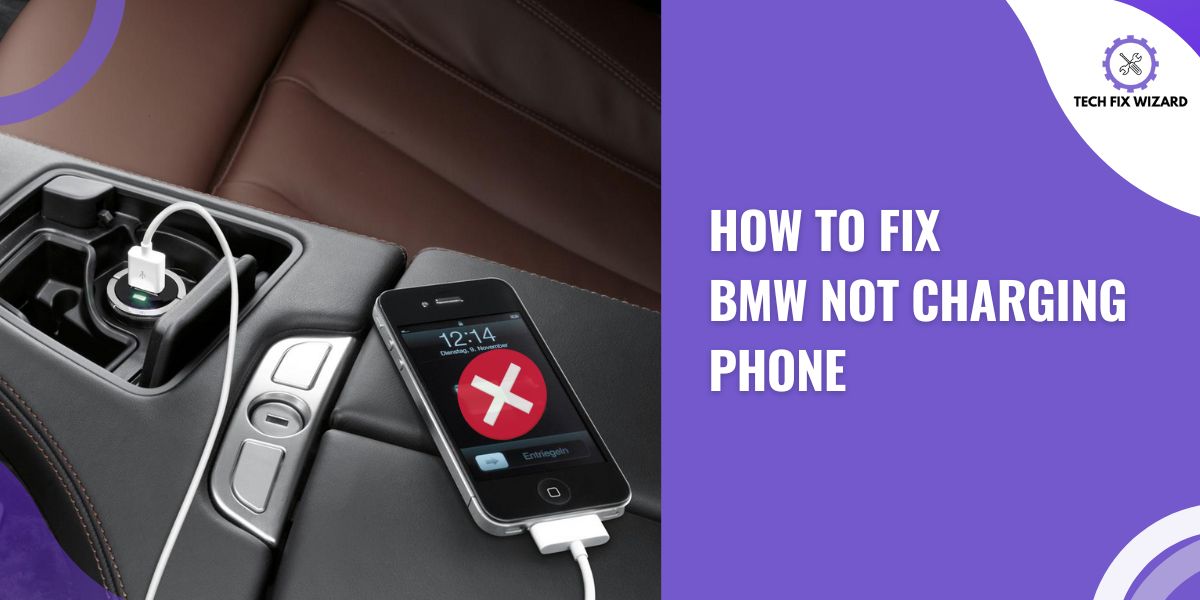Smartphones have become an essential part of our lives, keeping us connected and entertained wherever we go.
BMW, a well-known car manufacturer, understands the importance of staying connected on the road and has equipped its vehicles with the ability to charge phones.
However, some BMW owners have encountered issues where their phones won’t charge in the car.
In this article, we will discuss this issue and provide you with potential solutions to resolve the BMW not charging phone issue.
Contents
- 1 Troubleshooting the BMW Not Charging Phone in 6 Steps
- 2 1. Checking the Charging Ports and Cable
- 3 2. Restarting Your Phone and BMW
- 4 3. Updating Your BMW Software
- 5 4. Resetting Your BMW’s iDrive System
- 6 5. Replacing Your BMW’s Battery
- 7 6. Contacting BMW Customer Support
- 8 FAQs
- 9 Why is my BMW not charging my phone?
- 10 What should I do if my BMW is not charging my phone?
- 11 Can a damaged charging cable prevent my BMW from charging my phone?
- 12 How can I determine if the problem is with the charging cable or the car’s USB port?
- 13 Should I contact BMW customer support or the dealership for assistance?
- 14 Are there alternative methods to charge my phone in a BMW?
- 15 Is it possible to fix the charging issue in my BMW on my own?
- 16 Can a software or firmware update fix the charging issue in my BMW?
- 17 What should I do if none of the troubleshooting steps work?
- 18 Is wireless charging available in all BMW models?
- 19 Can a battery or electrical system problem cause BMW to not charge the phone?
- 20 Can using a non-certified charging cable affect the charging capability in my BMW?
- 21 Official References & Resources
Troubleshooting the BMW Not Charging Phone in 6 Steps
Follow the troubleshooting steps to resolve the issue of your BMW not charging your phone.
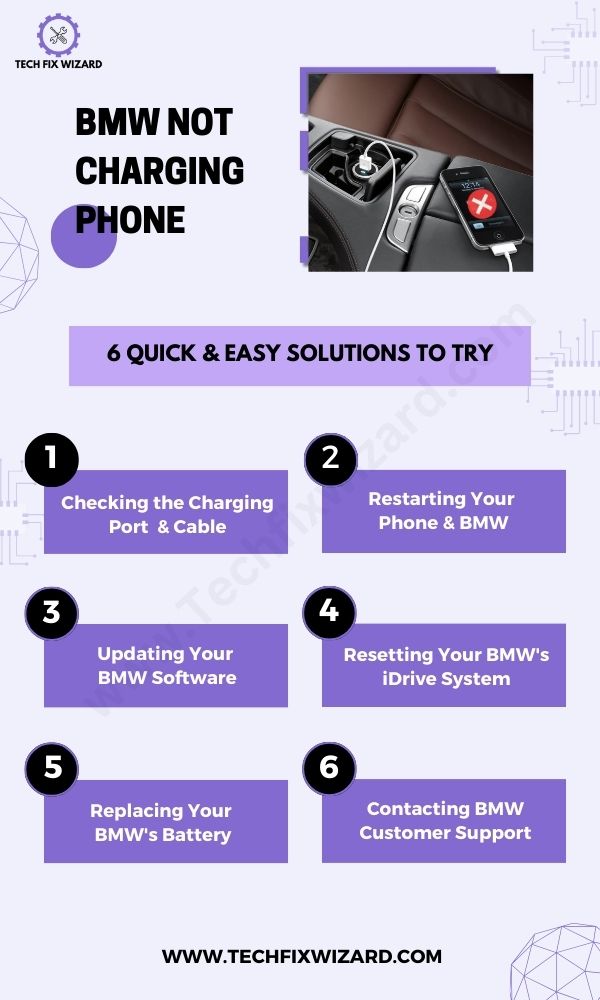
You May Also Like: BMW Wireless Not Charging – 9 Causes And Easy Fixes
1. Checking the Charging Ports and Cable
Let’s begin the troubleshooting process by thoroughly inspecting both the charging port and the cable.
This step is crucial and serves as a foundation for identifying potential issues with the charging system.
- Inspect the charging port: Examine the phone’s charging port for any debris, dirt, or lint that may be obstructing the connection. Clean the port using a soft, dry brush or compressed air if necessary.
- Examine the charging cable: Check both ends of the charging cable for physical damage, fraying, or bent pins. If any issues are found, replace the cable with a new one.
- Ensure compatibility: Use a genuine or certified charging cable that is compatible with both your BMW and phone.
- Test with another device or cable: Use the same charging cable with a different device or a different cable with your phone. This helps identify if the problem lies with the cable or the charging port on your BMW.
2. Restarting Your Phone and BMW
After inspecting the cables and charging port, the next step in troubleshooting the issue is to restart both your phone and BMW.
Restarting can help resolve temporary software glitches or communication errors that may be hindering the charging process.
1. Restarting Your Phone:
It’s basic and we all know how to restart a smartphone. We are mentioning the steps, just in case.
- Press and hold the power button
- Select “Restart” or “Reboot”
- Allow your phone to power down
- Turn your phone back on
- Reconnect to your BMW
2. Restarting Your BMW:
Following are the steps to steps to restart your BMW system:
- Bring the vehicle to a complete stop: Ensure that your BMW is in a safe location and not in motion before attempting to restart it.
- Engage the Park (P) gear: If your BMW has an automatic transmission, shift the gear lever to the “P” position. For a manual transmission, engage the neutral gear (N) and engage the handbrake.
- Turn off the engine: Locate the engine start/stop button, typically found on the center console or dashboard. Press and hold the button until the engine shuts off completely. You may need to press the button twice for some models.
- Wait for a few moments: After turning off the engine, wait for about 30 seconds to allow the vehicle’s electrical systems to power down.
- Start the engine: Press the engine start/stop button again to start the engine. The button is usually illuminated, and you may need to press the brake pedal while starting the engine.
Once the vehicle has restarted, reconnect your phone to the BMW’s charging port using the cable
Also Read: BMW Bluetooth Not Working – Quick Fixes
3. Updating Your BMW Software
The third step in the troubleshooting process is updating your BMW software.
Keeping your car’s software up to date is crucial for optimal performance and compatibility with various devices, including smartphones.
Before updating the software in your BMW, make sure you have a stable internet connection.
There are two ways to update BMW software:
1. Remote Software Upgrade (RSU):
This is the preferred method for most BMW vehicles. It allows you to download and install software updates over the air (OTA). To use RSU, your vehicle must be equipped with BMW Operating System 7 or 8 and have a SIM card installed.
You can check if your vehicle is eligible for RSU by going to the My BMW app and selecting Software Updates. If RSU is available for your vehicle, you will see a list of available updates.
To download an update, simply select it and follow the instructions. Watch the Video to see how to Upgrade the software using the mobile app.
You May Also Like: BMW Cigarette Lighter Not Charging – 4 Causes & 6 Step Solution
2. USB Software Update:
This method is only available for older BMW vehicles that are not equipped with RSU.
- To update your software using a USB stick, you will need to download the latest update from the BMW website.
- Once you have downloaded the update, create a new folder on your USB stick and name it Update. Then, copy the update file into the Update folder.
- Next, insert the USB stick into your BMW’s USB port. The vehicle will automatically detect the update and begin installing it.
Watch the Video to see how to Upgrade the software using the USB stick.
Also Read: BMW Wallbox Not Charging – 6 Effective Solutions To Try
4. Resetting Your BMW’s iDrive System
When you reset the iDrive system, you essentially initiate a reboot process that helps resolve software glitches or communication errors.
By doing so, you provide the system with a fresh start and allow it to recalibrate its settings and connections. This can often resolve issues related to the charging function of your phone or other connected devices.
| Step | Description |
|---|---|
| 1. Turn on the Ignition | Start by turning on the ignition of your BMW. Do not start the engine.
Make sure all doors are closed. |
| 2. Press and Hold the Button | Press and hold the “Volume Down” button on the iDrive controller. |
| 3. Hold for Approximately 70 Seconds | Continue holding the buttons for approximately 70 seconds. |
| 4. Monitor the Display | As you continue to hold the buttons, monitor the iDrive display for any changes or indications of a reboot. |
| 5. iDrive System Turns Off | After a short period, the iDrive system will turn off, and the display may go blank. |
| 6. iDrive System Turns On Briefly | After a momentary off-state, the iDrive system will turn on again for a brief period. |
| 7. iDrive System Turns Off Again | After the brief on state, the iDrive system will turn off for the second time. |
| 8. Reboot Complete | After the second time, the iDrive system turns off, it will reboot and start up again. |
5. Replacing Your BMW’s Battery
Over time, batteries can deteriorate, leading to a decline in their charging capabilities.
By replacing the battery, you can ensure a fresh and reliable power source, potentially resolving the phone charging problem.
Follow the steps below to resolve the BMW not charging phone issue:
| Step Number | Step | Description |
|---|---|---|
| 1. | Gather the necessary tools and materials | Collect the required tools and materials for the battery replacement, including a replacement battery, socket wrench, and gloves. |
| 2. | Locate the battery | Identify the location of the battery in your BMW, which can typically be found in the engine compartment, trunk, or under the rear seat. |
| 3. | Turn Off the Engine | Ensure that the engine is turned off and remove the key from the ignition.
Switch off all electrical components. |
| 4. | Disconnect the Negative Terminal | Using the appropriate size socket wrench, loosen and disconnect the negative (-) terminal of the battery.
Start with the negative terminal for safety. |
| 5. | Disconnect the Positive Terminal | Similarly, use the socket wrench, to loosen and disconnect the positive (+) terminal of the battery. |
| 6. | Remove the Battery | Carefully lift the battery out of its tray or mounting bracket.
Take precautions as batteries can be heavy. a |
| 7. | Clean the Battery Tray | Inspect the battery tray or mounting bracket for corrosion or debris.
Use a wire brush and baking soda solution to clean it. Rinse with water and dry thoroughly. |
| 8. | Install the New Battery | Place the new battery in the battery tray or mounting bracket securely.
Connect the positive (+) terminal first, then the negative (-) terminal. |
| 9. | Double-Check Connections | Ensure that the battery terminals are securely connected and tightened.
Give them a gentle tug to verify proper seating. |
| 10. | Test the Battery | Start your BMW and check if all electrical components are functioning correctly.
Observe the battery for any signs of unusual behavior or issues. |
| 11. | Dispose of the Old Battery Responsibly | Adhere to local regulations and recycle the old battery at an appropriate facility to ensure proper disposal for environmental safety. |
6. Contacting BMW Customer Support
If you have tried troubleshooting steps for your BMW phone not charging issue and haven’t been successful in resolving it, it is recommended to contact BMW Customer Support for further assistance.
They have specialized knowledge and expertise to help address complex issues related to charging or connectivity problems with your phone in the BMW.
Read: BMW Not Charging iPhone – 7 Quick & Easy Solutions
FAQs
Why is my BMW not charging my phone?
There could be several reasons behind this issue. It could be due to a faulty charging cable, a malfunctioning USB port, a software or firmware problem, or even a battery or electrical system issue.
What should I do if my BMW is not charging my phone?
Start by checking the charging cable for any visible damage or frayed wires. If the cable appears to be fine, try using a different charging cable to rule out cable issues.
You can also verify the USB port functionality, check for software or firmware updates, and test the battery and electrical system if necessary.
Can a damaged charging cable prevent my BMW from charging my phone?
Yes, a damaged charging cable can hinder the charging process. It is important to inspect the cable for any physical damage or exposed wires.
If the cable is damaged, it may need to be replaced to resolve the issue.
How can I determine if the problem is with the charging cable or the car’s USB port?
To troubleshoot this, try using a different charging cable that is known to work reliably with other devices. If the phone charges successfully with the alternative cable, it suggests that the original cable is faulty.
If the issue persists even with a different cable, the problem may lie with the car’s USB port or other factors.
Should I contact BMW customer support or the dealership for assistance?
If the troubleshooting steps mentioned earlier do not resolve the issue, it is advisable to contact BMW customer support or visit the dealership.
They can provide further guidance and may be able to assist with advanced troubleshooting or repair options specific to your BMW model.
Are there alternative methods to charge my phone in a BMW?
Yes, if the built-in charging system is not working, you can consider alternative methods such as utilizing wireless charging if available in your car or using a portable power bank to charge your phone while driving.
Is it possible to fix the charging issue in my BMW on my own?
It depends on the cause of the problem. In some cases, simple troubleshooting steps like checking the cable or updating software may fix the issue.
However, if the problem persists or is related to the car’s electrical system, it is recommended to seek professional assistance from a certified mechanic or BMW dealership.
Can a software or firmware update fix the charging issue in my BMW?
Yes, software or firmware updates can sometimes address charging-related problems. It is recommended to check for available updates on the BMW website or contact the dealership for guidance on updating your car’s software.
What should I do if none of the troubleshooting steps work?
If the troubleshooting steps mentioned earlier do not resolve the issue, it is advisable to contact BMW customer support or visit the dealership. They have specialized knowledge and equipment to diagnose and address charging issues in your specific BMW model.
Is wireless charging available in all BMW models?
Wireless charging availability may vary depending on the BMW model and trim level. It is best to consult your car’s manual or reach out to BMW customer support or the dealership to confirm if your BMW model supports wireless charging.
Can a battery or electrical system problem cause BMW to not charge the phone?
Yes, a battery or electrical system issue can potentially affect the charging functionality in your BMW. If you suspect a problem with the battery or electrical system, it is recommended to consult a professional mechanic or contact the dealership for a comprehensive diagnosis and repair.
Can using a non-certified charging cable affect the charging capability in my BMW?
Yes, using a non-certified or low-quality charging cable may result in compatibility issues or insufficient power delivery, leading to charging problems. It is recommended to use certified cables that are compatible with your phone and BMW model to ensure optimal charging performance.
Official References & Resources
Our research for providing accurate information about BMW involved a thorough analysis of official resources, including the official BMW website owner’s manuals, technical specifications, and relevant support forums.
Our research and data gathering involved thorough analysis of the official websites, including:

John Paul is a tech enthusiast dedicated to troubleshooting. He is passionate about fixing glitches, simplifying complexities, and empowering others in the digital realm.