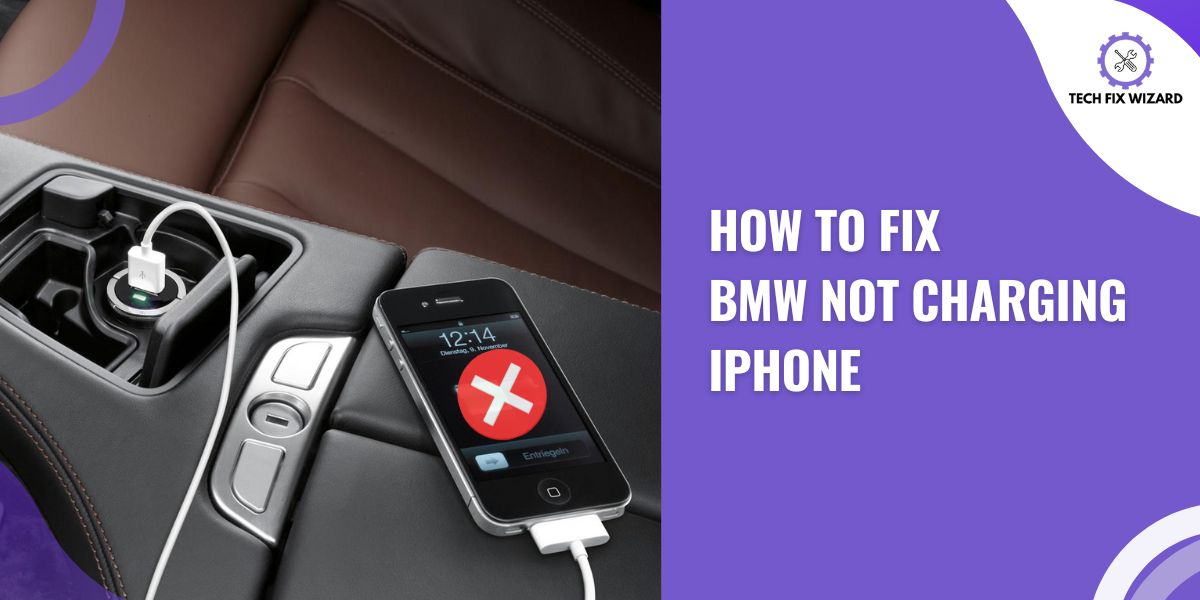Are you experiencing difficulties charging your iPhone using your BMW?
The frustration of a non-charging phone can be quite overwhelming, especially when you’re on the go and relying on your car for power.
In this article, we will provide you with practical solutions and troubleshooting tips to resolve the problem.
Let’s dive into it!
Contents
- 1 BMW Not Charging iPhone – 7 Solutions To Try
- 2 1. Checking the Charging Cable
- 3 2. Using a Different USB Port
- 4 3. Cleaning Your Car’s USB Ports
- 5 4. Ensuring Compatibility With Your BMW
- 6 5. Updating Your BMW Software
- 7 6. Resetting Your BMW’s System
- 8 7. Seeking Professional Assistance
- 9 FAQs
- 10 My BMW is not charging my iPhone. What could be the problem?
- 11 How can I determine if the problem is with the charging cable?
- 12 What if the problem persists even with a different cable?
- 13 Can software updates affect the charging functionality?
- 14 What should I do if the USB port is the problem?
- 15 Can a BMW dealership assist with this issue?
- 16 Are there any known compatibility issues between BMW and iPhones?
- 17 Is it possible to charge my iPhone wirelessly in a BMW?
- 18 Could a faulty iPhone battery be the cause of the charging problem?
- 19 Are there any known workarounds for this issue?
- 20 Can using aftermarket charging cables cause charging problems?
- 21 How can I prevent my iPhone from overheating while charging in my BMW?
- 22 Official References & Resources
BMW Not Charging iPhone – 7 Solutions To Try
Following are the troubleshooting solutions that apply to various BMW models and can help resolve the issue of the iPhone not charging.
Let’s get started!
1. Checking the Charging Cable
When encountering issues with your BMW not charging your iPhone, it is essential to start the troubleshooting process by checking the charging cable.
A functioning charging cable is crucial for ensuring that power is successfully transferred from your BMW to your iPhone.
To check the charging cable, follow these steps:
- Try a Different Charging Cable: Connect your iPhone to a known working charging cable and then plug it into your BMW’s USB port. This will help determine if the issue lies with the original cable.
- Connect iPhone to Another Device: Use the same charging cable to connect your iPhone to a different device, such as a computer or power adapter. If the iPhone charges properly with the alternative device, it indicates that the cable is functioning correctly.
| Result of Cable Check | Steps to Take |
|---|---|
| 1. Different cable works | Replace the faulty charging cable with a new one that is compatible with both your BMW and iPhone.
Use an Apple-certified MFi cable. or reputable cable. |
| 2. Same cable works with another device | Inspect the BMW’s USB port for debris or damage. Clean the port carefully using compressed air or a soft brush.
If the issue persists, seek assistance from a BMW dealership or authorized service center. |
| 3. None of the cables work with any device | Proceed to explore other potential causes, which will be covered in the subsequent sections |
By thoroughly checking and troubleshooting the charging cable, you can eliminate it as the source of the problem or take the necessary steps to resolve any issues detected.
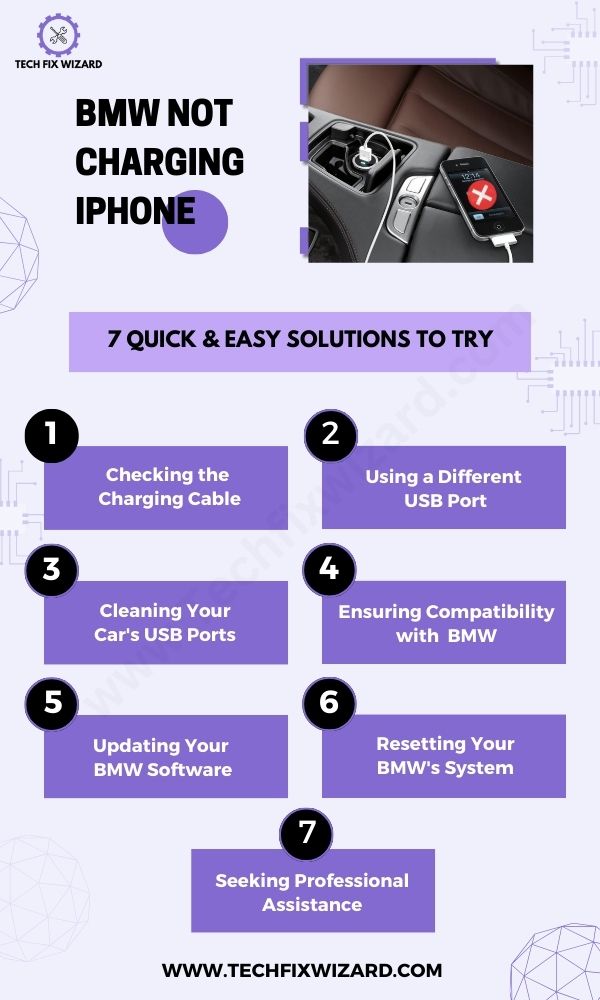
You May Also Like: BMW Cigarette Lighter Not Charging – 4 Causes & 6 Step Solution
2. Using a Different USB Port
Switching to a different USB port in your car can be a game-changer for ensuring a reliable and efficient charging experience, giving you peace of mind while on the road.
If one BMW USB port not charging an iPhone, try using another one. Sometimes, certain ports may have connectivity issues or may not provide enough power output to charge your device.
Before switching to another USB port, make sure that it is compatible with your iPhone. Some cars have multiple ports for different devices like Android phones or MP3 players.
Check if the new port supports Apple’s lightning cable and has enough power output to charge your phone efficiently.
Try Wireless Charging:
If the charging ports in your BMW are not charging your iPhone, wireless charging can be a convenient solution.
Wireless charging eliminates the need for physical connections and allows you to charge your device by simply placing it on a compatible charging pad or dock.
Ensure that your iPhone model supports wireless charging. The iPhone 8 and later models, including the iPhone X, XS, XR, 11, 12,13, 14, and their respective variations, are equipped with wireless charging capabilities.
If your BMW Wireless does not charge your phone, then the issue might lie with the phone itself.
Also Read: BMW Bluetooth Not Working – Quick Fixes
3. Cleaning Your Car’s USB Ports
Dirt, debris, or corrosion in the USB ports may be causing the iPhone not to charge. Cleaning the USB ports can help remove any obstructions and ensure a reliable charging connection.
Here’s how you can clean your car’s USB ports:
| Step | Instructions |
|---|---|
| 1. Turn off the ignition | Make sure your car is turned off completely before attempting to clean the USB ports. |
| 2. Inspect the USB ports | Take a close look at the USB ports in your car.
Look for any visible dirt, lint, or debris that might be present. Use a flashlight if needed. |
| 3. Use compressed air | If you see any debris, use a can of compressed air to blow away the dust and dirt from the USB ports.
Hold the can upright and use short bursts of air to avoid causing damage. |
| 4. Clean with a soft brush | If there is stubborn dirt or debris, gently brush the USB ports using a soft-bristled brush, such as a clean toothbrush or a small paintbrush.
Be careful not to apply excessive pressure or damage the port. |
| 5. Wipe with a lint-free cloth | Take a lint-free cloth or a microfiber cloth and dampen it slightly with isopropyl alcohol or water. Gently wipe the USB ports to remove any remaining residue or dirt.
Ensure the cloth is not dripping wet to prevent any liquid from entering the ports. |
| 6. Allow the ports to dry | After cleaning, let the USB ports air dry completely before attempting to connect your iPhone. |
4. Ensuring Compatibility With Your BMW
Although most BMW models support iPhone charging, there might be some variations or specific requirements to consider. Here are a few key factors to check:
| Check | Solutions | |
|---|---|---|
| 1. | USB Port Compatibility | Verify BMW’s USB port is compatible with the iPhone model. Older BMW models may have insufficient power output. |
| 2. | Cable Authenticity | Use an authentic Apple Lightning cable or certified MFi cable. Non-certified cables may not establish a proper connection. |
| 3. | Software Updates | Ensure BMW’s software is up to date. Check for updates using BMW ConnectedDrive or the infotainment system. |
| 4. | Charging Modes | Check the vehicle’s owner manual or settings menu to ensure the correct charging mode for iPhone. |
If the problem persists despite confirming compatibility, further troubleshooting steps are necessary.
5. Updating Your BMW Software
To update the software in your BMW and potentially resolve the iPhone not charging issue, you can follow these steps:
| Step | Steps to Update BMW Software |
|---|---|
| 1. Check for software updates | Visit the official BMW website or contact a BMW dealership to check for available software updates for your iDrive system. |
| 2. Gather necessary materials | Prepare a USB flash drive with sufficient storage capacity and access to a computer with an internet connection. |
| 3. Download the software update | Download the update from the BMW website or follow dealership instructions. |
| 4. Prepare the USB flash drive | Format the USB drive in FAT32 format and transfer the updated files onto it. |
| 5. Connect the USB drive to your BMW | Insert the prepared USB drive into the vehicle’s USB port. |
| 6. Follow the on-screen instructions | Navigate the iDrive menu and initiate the software update process. |
| 7. Wait for the update to complete | Keep the engine running and avoid disconnecting the USB drive prematurely. |
| 8. Monitor the charging behavior | Reconnect your iPhone and observe if the charging issue has been resolved. |
If the software update does not resolve the iPhone not charging issue.
Also Read: BMW Wallbox Not Charging – 6 Effective Solutions To Try
6. Resetting Your BMW’s System
If your BMW is not charging your iPhone despite ensuring compatibility and using authentic cables, resetting the vehicle’s system can help resolve any software-related issues. Resetting BMW vehicles can vary as per your model or variant.
Here’s how to reset your BMW system through batteries:
| Step | Instructions |
|---|---|
| 1. Turn off the ignition: | Ensure that your BMW is parked and turned off completely before proceeding. |
| 2. Disconnect the battery: | Locate the battery in your BMW. Using the appropriate tools, carefully disconnect the negative terminal (marked with a “-” symbol).
It’s important to disconnect the negative terminal first to avoid any electrical mishaps. |
| 3. Wait for a few minutes | Leave the battery disconnected for approximately 15 minutes. This allows enough time for the system to discharge and reset. |
| 4. Reconnect the battery | After the waiting period, reconnect the negative terminal to the battery.
Ensure that it is securely fastened. |
| 5. Start the vehicle | Start your BMW’s engine and allow it to run for a few minutes.
This will initialize the system and ensure that everything is functioning properly. |
Resetting your BMW’s system can often resolve minor software glitches that might be causing the charging issue.
Also, watch the video below to see how to reset BMW’s settings using iDrive6:
7. Seeking Professional Assistance
If you have tried troubleshooting and cleaning the USB ports but your iPhone still isn’t charging in your car, it may be time to seek professional assistance.
Here are a few options:
- Contact the car manufacturer: Reach out to BMW customer support or the service center. They can provide guidance and may have specific recommendations for resolving charging issues with your car’s USB ports.
- Visit an authorized service center: Take your car to an authorized service center for a thorough inspection and repair. Certified technicians will have the expertise to diagnose and fix any underlying issues that may be causing the charging problem.
- Consult an electronics specialist: If you suspect the issue lies with the USB ports or the electrical system in your car, consider consulting an electronics specialist. They can provide specialized knowledge and assistance in troubleshooting and repairing the charging issue.
- Visit an Apple Store: If you believe the issue might be with your iPhone rather than the car’s USB ports, consider visiting an Apple Store or contacting Apple Support for assistance. They can help diagnose and address any iPhone-related problems.
People Also Liked: BMW Not Charging Phone – 6 Quick Fixes
FAQs
My BMW is not charging my iPhone. What could be the problem?
There could be several reasons for this issue, including a faulty charging cable, a problem with the USB port, or an issue with the software on either the car or the iPhone.
How can I determine if the problem is with the charging cable?
To check if the cable is the issue, try using a different charging cable or connect your iPhone to another device. If it charges properly with a different cable or device, then the problem lies with the original charging cable.
What if the problem persists even with a different cable?
In that case, the issue could be related to the USB port in your BMW. Try connecting other devices to the USB port to see if they charge. If they don’t, there may be a problem with the port itself.
Can software updates affect the charging functionality?
Yes, sometimes software updates on either the car or the iPhone can introduce compatibility issues. Ensure that both your car’s software and your iPhone’s software are up to date.
What should I do if the USB port is the problem?
If the USB port is faulty, you may need to have it inspected and repaired by a professional technician at a BMW service center.
Can a BMW dealership assist with this issue?
Yes, a BMW dealership or authorized service center should be able to diagnose and resolve the charging issue effectively.
Are there any known compatibility issues between BMW and iPhones?
While BMW generally supports iPhone connectivity, there can occasionally be compatibility issues, particularly with older car models or outdated software versions. Updating the car’s software may help resolve these issues.
Is it possible to charge my iPhone wirelessly in a BMW?
Some newer BMW models offer wireless charging capabilities. Ensure that your car has this feature, and if it does, make sure your iPhone is compatible with wireless charging.
Could a faulty iPhone battery be the cause of the charging problem?
It’s possible. If you’ve ruled out all other potential causes and suspect an issue with your iPhone’s battery, you may want to have it checked by an authorized Apple service provider.
Are there any known workarounds for this issue?
You can try resetting the infotainment system in your BMW by holding down the power button for a few seconds or by disconnecting the car battery for a short period.
However, be cautious when resetting the system, as it may result in the loss of certain settings.
Can using aftermarket charging cables cause charging problems?
Yes, some aftermarket cables may not be compatible or of sufficient quality to charge your iPhone properly in a BMW.
It’s generally recommended to use Apple-certified cables or cables from reputable manufacturers.
How can I prevent my iPhone from overheating while charging in my BMW?
To prevent your iPhone from overheating while charging in your BMW, make sure the car’s air conditioning is on and pointed towards the phone.
Additionally, avoid placing the phone on any surface that may absorb heat, such as leather seats or a dashboard with direct sunlight.
Official References & Resources
Our research for providing accurate information about BMW involved a thorough analysis of official resources, including the official BMW website owner’s manuals, technical specifications, and relevant support forums.
Our research and data gathering involved thorough analysis of the official websites, including:

John Paul is a tech enthusiast dedicated to troubleshooting. He is passionate about fixing glitches, simplifying complexities, and empowering others in the digital realm.