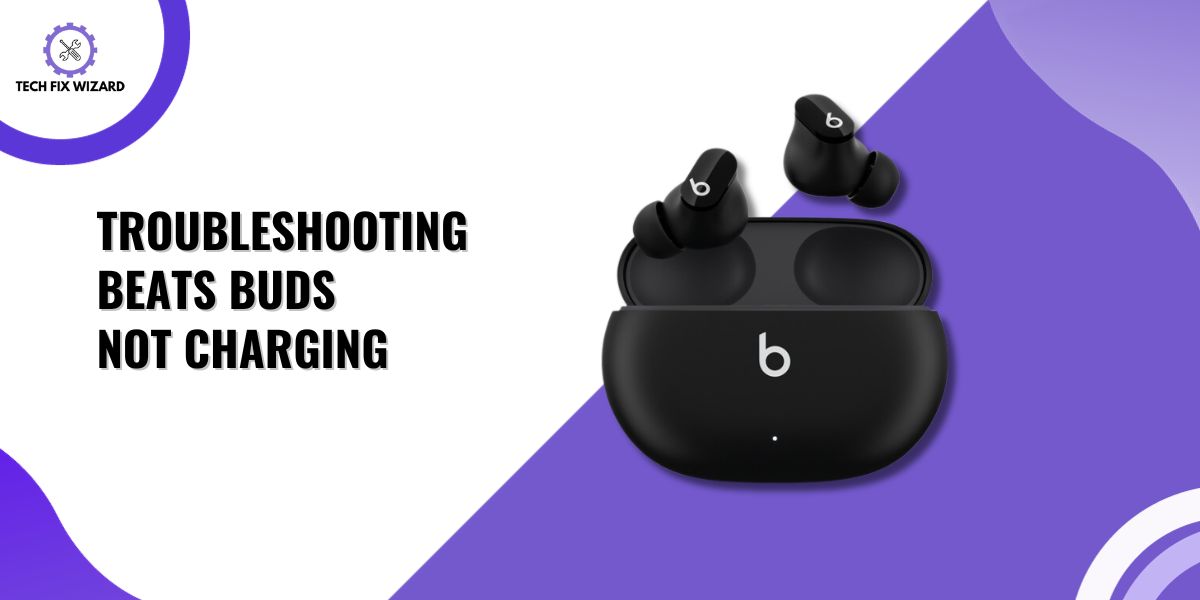Are your Beats Buds not charging? Don’t worry – chances are your buds are fine. The issue could be the faulty charging cable, wall adapter, overheated case, dirt in the charging port, or damaged battery.
In this blog post we will explore some potential causes for why your Beats Buds aren’t charging—and some simple solutions that might help fix the problem so that your Beats Buds can be back in action again soon!
Contents
- 1 10 Easy Ways to Fix Your Beats Buds
- 1.1 1. Properly Align your Beats Buds:
- 1.2 2. Check the Output of the USB Port:
- 1.3 3. Check the Charging Cable for Damage:
- 1.4 4. Check the Wall Adapter:
- 1.5 5. Clean Charging Port:
- 1.6 6. Reset Charging Case:
- 1.7 7. Update Your Beats Buds Software:
- 1.8 8. Check the Charging light:
- 1.9 9. Inspect If Case is Overheated:
- 1.10 10. Book an Appointment with an Apple Store:
- 2 Prevention:
- 3 FAQs
- 4 Q1. How do I know if my Beats Buds are charging or not?
- 5 Q2. Is it okay to leave my Beats Buds charging overnight?
- 6 Q3. Which light indicates that my beats buds are completely out of charge?
- 7 Q4. What is the battery life of my Beats buds?
- 8 Q5. Are Beats Buds, water resistance?
- 9 Conclusion:
10 Easy Ways to Fix Your Beats Buds
Don’t let charging issues get in the way of enjoying your favorite beats – try these troubleshooting tips and get back to listening!
1. Properly Align your Beats Buds:
Properly aligning your Beats Buds can ensure easy and efficient charging. If your buds aren’t properly aligned, they won’t charge.
Start by making sure,
- The buds are facing forward and inserting them into their corresponding slots.
- Once they are snugly in place, press down gently on each bud until it clicks into the charging prongs.
- The LED light on the case should illuminate to indicate that your Beats Buds are charging properly.

2. Check the Output of the USB Port:
See if the charger you are using provides an adequate output compatible with the Beats Buds. A charger with lower output would ultimately damage the battery of the buds and charge it slowly. A third-party charger would also do the same.
Switching from a USB port to a power outlet is also recommended. Sometimes, the USB port provides an inadequate power output. Apple specifies certain directions on how to charge your Beats Buds.
3. Check the Charging Cable for Damage:
An obvious solution could be to change the charging cable or socket. Improperly coiling cables over time can lead to damage and render the cable nonfunctional.
Sometimes the cable or adapter is overused and becomes loose. The charger would connect and disconnect frequently. This will cause the LED charging light to turn on and off multiple times. There is no salvaging them now. Thrown them away and invest in a new one.

4. Check the Wall Adapter:
Buy an Apple-certified adapter and not some third-party options. It’s an investment that would keep the battery life of your buds healthy for a long time.
A third-party wall adapter would eventually damage the delicate wires inside the wall adapter and cause it to malfunction.
5. Clean Charging Port:
One of the most common issues that people face is a dirty charging port. Over time, dust and grime can accumulate in the port, obstructing the connection between the buds and the charger.
But don’t worry, cleaning the charging port is not difficult at all. You can use a small toothbrush or a Q-tip dipped in rubbing alcohol to gently clean the port. Make sure to do it softly to avoid any damage to the port.
After cleaning, let it dry completely before plugging it back in. With this simple cleaning trick, you can enjoy uninterrupted music from your Beats buds.
6. Reset Charging Case:
Similarly, the charging case could also experience the same things. To fix these minor software bugs and glitches on your Beats Studio Buds charging case, you can perform a reset by following these steps:
- Put both earbuds into the charging case.
- Press and hold the system button on the charging case for 15 seconds.
- Release the button when you see the LED indicator flash red and white.
- Your Beats Studio Buds and the charging case should now be reset.
- Check to see if the charging case is now able to charge your earbuds
For visual instruction see the Video below:
7. Update Your Beats Buds Software:
Ensure that the software of your Beats buds is up to date.
For Beats used on Apple devices. Follow the simple steps below:
- Plug your Beats Buds into your Mac using a USB cable.
- Go to the Beats Updater website.
- Download any updates available.
- Now, install them in the Beats Updater application.
- Once the updates are installed, launch the Beats app.
- The updates would be automatically integrated into the Beats Buds.
For Beats Buds used on Android devices:
- Download the Beats app from the play store.
- Connect the buds via Bluetooth.
- The app would guide you on what to do next.
Any pending updates would be available on the Apple website.
8. Check the Charging light:
In some cases, the buds are charging, but the charging light is damaged. You can easily tell by connecting your buds to a charging slot and see if the battery percentage rises.

If yes, then it’s just the light. In case the battery is dead or remains the same. The problem could be the battery itself.
9. Inspect If Case is Overheated:
Charging the case over a long period can cause it to overheat and damages it. Rendering the case is useless. It happens due to overcharging or high temperatures. To ensure the safe operation of electronic devices, it is important to keep them within their recommended temperature limits.
While some devices can withstand temperatures up to 176 degrees Fahrenheit, it is generally recommended that they be used at temperatures below 95 degrees Fahrenheit.
Exposure to consistently high temperatures can cause irreversible damage to electronic devices, leading to reduced performance, shorter lifespan, or permanent damage.
Try not to leave your buds charging for a long time and when you felt that the charging case is hot to the touch. Immediately take it off charging and let it cool down.
10. Book an Appointment with an Apple Store:
If the problem remains unsolved. It’s best to contact the experts. You can contact the Apple Store. Apple offers free battery replacement for those who have Apple Care.
Otherwise, it is quite costly. In some cases, it’s better to buy new ones. You can also visit local repair shops around your area. Although it’s best to get any electronic devices fixed by their manufacturer.
Prevention:
- Properly plug in the charging port to prevent it from bending.
- Maintain the condition of the charging case, and keep it away from moisture.
- Don’t overcharge as it would cause the battery to swell up.
- Use the original or a better-quality charging cable.
- Clean the charging case, port, and buds from time to time, so dirt does not get built up.
- Keep up to date with the new software firmware.
- Don’t expose them to pressurized water or high-velocity water.
- Don’t use it in extremely humid temperatures.
FAQs
Q1. How do I know if my Beats Buds are charging or not?
When you connect the charging cable to the charging case, the LED light will turn red color, which indicates that the case is being charged. In case the battery level of the charging case is less than 40%, the LED light will flash in red color.
As the charging progresses, the LED color will change accordingly.
Q2. Is it okay to leave my Beats Buds charging overnight?
With all electronic devices, the device automatically stops charging after reaching 100%. Yet, it is recommended to not leave it charging for a long time. Overcharging can cause the battery to overheat. Which would eventually cause damage.
Q3. Which light indicates that my beats buds are completely out of charge?
The LED light on your Beats earbuds will indicate the battery level of your earbuds. When your earbuds are completely out of charge, the LED light will not turn on at all when you attempt to power them on or when you connect them to the charger.
However, if your earbuds have a specific color for indicating low battery, they may show a red light or start flashing when the battery level gets critically low before it completely runs out of charge.
You can refer to the user manual that came with your Beats earbuds to learn more about the specific LED light behavior for your earbuds model.
Q4. What is the battery life of my Beats buds?
The Beats Studio Buds offer up to 8 hours of listening time on a single charge.
If you activate the ANC or Transparency mode, the earbuds provide up to 5 hours of listening time.
Q5. Are Beats Buds, water resistance?
Beats buds are sweat and water-resistant, but not sweat and waterproof. Additionally, do not expose them to pressurized water or high-velocity water, such as when showering, water skiing, surfing, or jet skiing.
It’s also recommended to avoid using your earphones in a sauna or steam room, as the excessive heat and moisture can damage them.
Conclusion:
In a nutshell, there could be multiple reasons why your buds are not charging. The most common is a dead battery or damaged charging light. Charge your device.
If the battery level remains the same, then it is the fault of the battery. Otherwise, it’s the charging light.
Another reason is a glitch in the software. Simply reset the buds. If that doesn’t work, a factory reset may be necessary. Once a week clean your buds so no build of dust can cause damage to your ear and the buds. Try to charge with a new cable or change the power outlet.

John Paul is a tech enthusiast dedicated to troubleshooting. He is passionate about fixing glitches, simplifying complexities, and empowering others in the digital realm.