Are you having trouble with your Tesla speakers? Maybe you’re not getting any sound or the audio quality is poor.
Whatever the issue may be, it’s important to address it promptly to ensure a comfortable and enjoyable driving experience.
In this article, we’ll guide you through the steps to fix your Tesla speakers and get them working again.
Contents
- 1 How To Fix Tesla Speakers Not Working – 8 Explanations
- 2 1. Check Volume Settings
- 3 2. Check Bluetooth Connectivity
- 4 3. Check for Software Updates
- 5 4. Reboot the System
- 6 5. Inspect the Connections
- 7 6. Test the Speakers
- 8 7. Testing the Amplifier
- 9 8. Contact Tesla Support
- 10 Preventative Measures
- 11 FAQs
- 12 Q1. How do I reset the audio system on my Tesla if the speakers are not working?
- 13 Q2. How do I update the software on my Tesla to fix audio issues?
- 14 Q3. What should I do if the audio issue persists after updating the software?
- 15 Q4. How do I check the connections between the speakers and the audio source on my Tesla?
- 16 Q5. How do I check if there’s a software glitch or bug causing my Tesla’s audio issues?
- 17 Q6. What should I do if I suspect a hardware issue is causing my Tesla’s audio problems?
- 18 Q7. How do I adjust the audio settings on my Tesla?
- 19 Q8. What should I do if the audio is only coming out of one speaker in my Tesla?
- 20 Q9. What should I do if the audio is distorted or crackling in my Tesla?
- 21 Q10. Can I fix a hardware issue with my Tesla’s audio system myself?
- 22 Q11. How do I contact Tesla customer support for assistance with my audio issues?
- 23 Q12. Will Tesla cover the cost of repairing my audio system if it’s under warranty?
- 24 Q13. How long does it typically take to get my Tesla’s audio system repaired?
How To Fix Tesla Speakers Not Working – 8 Explanations
Following are some of the steps that you can take to troubleshoot the Tesla speakers not working issue. Let’s dive in!
Also Read: Tesla Not Connecting To Wi-Fi – 9 Quick Fixes
1. Check Volume Settings
The first step to troubleshooting Tesla speakers not working is to check the volume settings. Make sure that the volume is turned up and not muted by checking the audio settings on the car’s display screen.
If the volume is turned up and you still can’t hear anything, try adjusting the audio settings to see if this solves the problem.

2. Check Bluetooth Connectivity
If you are trying to connect your phone to your Tesla via Bluetooth and are not hearing any sound, make sure that your phone is paired and connected to your Tesla, and that the audio is set to play through the car’s speakers.
If you’re still not hearing any sound, try disconnecting and reconnecting your phone, or restarting your phone and car. You can also try clearing the Bluetooth cache on your phone or resetting the Bluetooth connection on your Tesla by going to the Bluetooth settings menu.
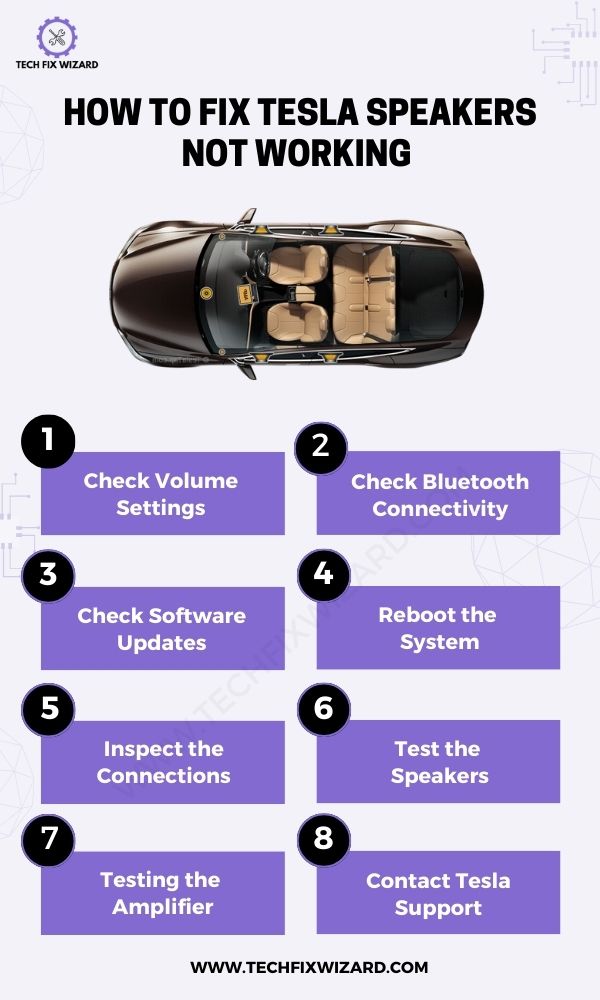
3. Check for Software Updates
Before we start panicking, go for a quick and easy solution by checking for any software updates available for our car’s entertainment system. Tesla rolls out software updates frequently, which often include improvements to the car’s audio system.
| Steps to update software |
|---|
| 1. Go to the ‘Software’ tab in your car’s settings |
| 2. Select ‘Check for Updates |
| 3. If an update is available, download and install it |
| 4. If no updates are available, reboot the system |
4. Reboot the System
Rebooting a system can help to fix glitches or bugs that may be causing the speakers to malfunction. When you reboot a system, you essentially shut it down and then turn it back on again.
This can help to clear out any temporary data or settings that may be causing issues. Following are 7 steps to reboot Tesla’s entertainment system.
| Steps to Reboot Tesla’s Entertainment System |
|---|
| 1. Locate the steering wheel buttons |
| 2. Press and hold down both buttons |
| 3. Hold for about 10 seconds |
| 4. Wait for the screen to go black |
| 5. Release the buttons |
| 6. Wait for the Tesla logo to appear |
| 7. The system will reboot and should function properly |
However, keep in mind that when you reboot a system, there is a small price you have to pay for the benefits of rebooting and getting your system back to functioning properly.
- Any unsaved data will be lost. So, it’s important to save any important work before rebooting.
- Some settings may be reset to their default values.
5. Inspect the Connections
If you have ruled out all the software-related issues then it’s best time to look for the hardware-related issues. start by inspecting the connections first. It’s a very important step to ensure your audio system is functioning at its best.
A loose connection can cause issues with your Tesla’s speakers, so you’ll want to check all the cables and wires.
Make sure that everything is firmly and securely connected.
| Steps to check connections in Tesla’s audio system |
|---|
| 1. Inspect the USB cable that connects your phone or device to your Tesla |
| 2. Ensure that the USB cable is plugged in all the way |
| 3. Check the other connections in your car, such as the audio cables and power cables |
| 4. Ensure that all connections are connected tightly and securely |
If you’ve checked all the connections in your car and your Tesla’s speakers still aren’t working, it’s possible that there’s a problem with the speakers themselves.
Also Read: Tesla Key Fob Not Working
6. Test the Speakers
Now it’s time to check other hardware components such as your speaker and amplifier. test to test your Tesla’s speakers, start by playing music or a podcast that you’re familiar with.
| Steps to troubleshoot sound issues in Tesla’s audio system |
|---|
| 1. Check if the sound is coming out of all the speakers or just one |
| 2. If only one speaker is working, check for an issue with that specific speaker |
| 3. Test the balance and fader controls to see if the sound is distributed evenly between the speakers |
| 4. Adjust the balance and fader settings to see if it makes a difference |
| 5. If the sound is still not coming out of all the speakers, contact Tesla support. |
Finally, if you’re still having issues with your Tesla’s speakers, you may need to take it to a professional to diagnose and fix the problem.
7. Testing the Amplifier
The amplifier is responsible for boosting the sound signal from the audio source and sending it to the speakers. If the amplifier is not functioning properly, it can result in distorted or low-quality sound or no sound at all.
| Step | Action |
|---|---|
| 1 | Locate the amplifier in your Tesla (often located under the seat) |
| 2 | Unplug the power cable from the amplifier |
| 3 | Wait a few seconds |
| 4 | Plug the power cable back into the amplifier |
| 5 | Test your audio system to see if the issue has been resolved |
If resetting the amplifier doesn’t work. You may also want to check the amplifier’s fuse to see if it has blown and needs to be replaced.
If you are unable to identify or fix the issue with the amplifier, it may be best to take your Tesla to a professional technician who can diagnose and repair the problem. They will have the expertise and tools to identify and fix any hardware issues with your Tesla’s audio system.
8. Contact Tesla Support
If after trying all the above troubleshooting steps still your Tesla speakers not working then maybe it’s time to contact Tesla support.
Here’s how you can do it!
| Step | Action |
|---|---|
| 1 | Go to Tesla’s website |
| 2 | Click on the “Support” tab located in the top right-hand corner of the page |
| 3 | Choose your issue: “Audio, Video, and Bluetooth” |
| 4 | Contact support through either phone or email |
| 5 | Provide as much detail as possible about your issue |
| 6 | Follow up if you do not receive a response within a reasonable amount of time, by calling their customer service line or sending a follow-up email |
Remember, Tesla support is there to help you with any issues you are having with your vehicle. Be patient and provide as much detail as possible to ensure a quick and effective resolution to your speaker’s problems.
Preventative Measures
To ensure optimal sound quality in your Tesla, it is recommended that you take preventative measures to maintain the audio system. This will help to avoid any potential issues with your speakers and keep them working properly.
Below are some tips for maintaining your Tesla’s audio system.
| Preventative Measures | Description |
|---|---|
| 1. Keep the Car Clean | Dirt and debris can cause damage to your speakers.
Ensure that you regularly clean the interior of your Tesla, including the speaker grilles. |
| 2. Monitor Volume Levels | High volume levels can cause distortion and damage to your speakers.
It is recommended that you keep the volume at a moderate level to avoid any potential issues. |
| 3. Avoid Exposure to Extreme Temperatures | Extreme temperatures can cause damage to your speakers.
Avoid leaving your Tesla in the sun for extended periods or in extremely cold temperatures. |
| 4. Regularly Update Software | Ensuring that your Tesla’s software is up to date can help prevent any potential issues with the audio system.
Check for updates regularly and install them as needed. |
| 5. Check for Loose Connections | Loose connections can cause issues with your speakers.
Regularly check the speaker connections to ensure they are secure. |
By following these preventative measures, you can help to avoid any potential issues with your Tesla’s audio system. By taking preventative measures, you can help to avoid any potential issues with your speakers and keep them working properly.
FAQs
Q1. How do I reset the audio system on my Tesla if the speakers are not working?
You can reset the audio system by holding down both steering wheel buttons for about 10 seconds until the screen goes black and the Tesla logo appears.
Q2. How do I update the software on my Tesla to fix audio issues?
Go to the ‘Software’ tab in your car’s settings and select ‘Check for Updates.’ If there is an update available, download and install it.
Q3. What should I do if the audio issue persists after updating the software?
Try rebooting the entertainment system by holding down both steering wheel buttons for about 10 seconds until the screen goes black and the Tesla logo appears.
Q4. How do I check the connections between the speakers and the audio source on my Tesla?
Inspect the USB cable that connects your phone or device to your Tesla. If it’s not plugged in all the way, your audio system may not work properly.
Check the other connections in your car, such as the audio cables and power cables, to make sure they’re all connected tightly and securely.
Q5. How do I check if there’s a software glitch or bug causing my Tesla’s audio issues?
Check for software updates and try resetting the system. If the issue persists, it may be related to a hardware problem.
Q6. What should I do if I suspect a hardware issue is causing my Tesla’s audio problems?
Check the wiring and connections of the audio system, including the speakers and amplifier. If you’re unsure, take your car to a professional for repair.
Q7. How do I adjust the audio settings on my Tesla?
Go to the ‘Audio’ tab in your car’s settings and adjust the audio output, balance, and fader controls.
Q8. What should I do if the audio is only coming out of one speaker in my Tesla?
Check the speaker that’s not working to see if there’s an issue with it. If not, adjust the balance and fader controls to see if the sound is distributed evenly between the speakers.
Q9. What should I do if the audio is distorted or crackling in my Tesla?
Check the audio cables and connections to make sure they’re secure. If the issue persists, it may be related to a hardware problem.
Q10. Can I fix a hardware issue with my Tesla’s audio system myself?
It’s not recommended to try to fix a hardware issue yourself, as it can be dangerous and may void your warranty. Take your car to a professional for repair.
Q11. How do I contact Tesla customer support for assistance with my audio issues?
You can contact Tesla customer support through the Tesla app or website, or by phone.
Q12. Will Tesla cover the cost of repairing my audio system if it’s under warranty?
If your car is under warranty, Tesla should cover the cost of repairing any issues with the audio system.
Q13. How long does it typically take to get my Tesla’s audio system repaired?
The length of time it takes to repair your Tesla’s audio system will depend on the nature of the issue and the availability of parts. Contact a Tesla service center for more information.

John Paul is a tech enthusiast dedicated to troubleshooting. He is passionate about fixing glitches, simplifying complexities, and empowering others in the digital realm.

